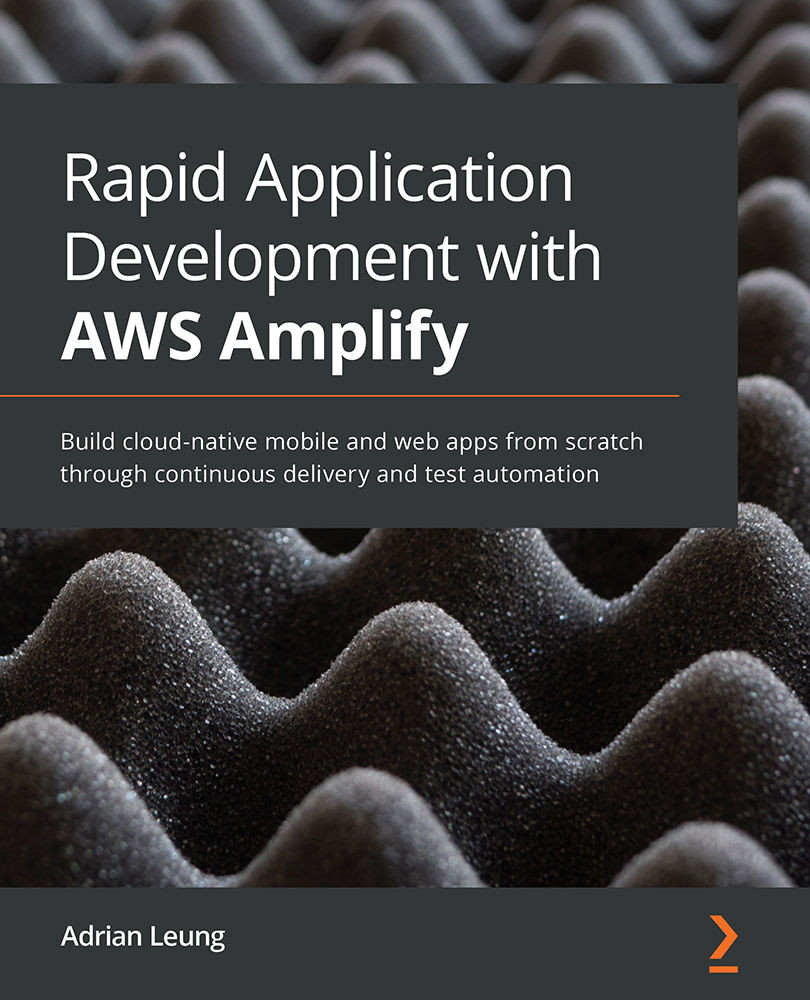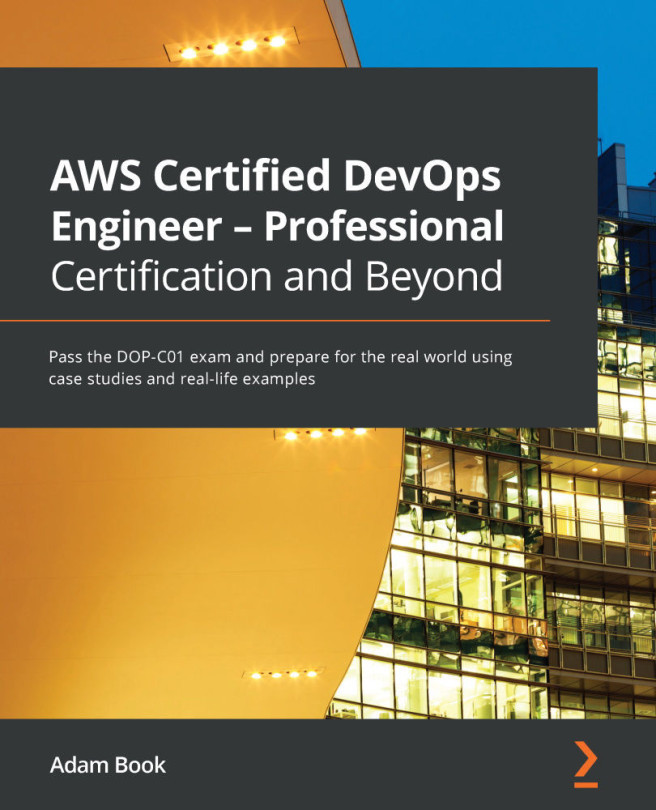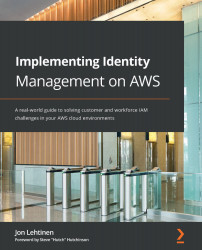Before we get started on the Amplify CLI, we might need to create an account on AWS first. To do so, go to https://aws.amazon.com/.
Please note that AWS comes with a Free Tier for beginners, therefore creating your Amplify app for development on AWS should be free at the beginning, as long as our usage is within the Free Tier. Once we have created an AWS account, we can go ahead and install the AWS Amplify CLI with the following command:
yarn global add @aws-amplify/cli
The preceding command will install the CLI globally. The AWS Amplify CLI is a toolchain that aims to simplify your workflow with the AWS ecosystem. You may wonder what is under the hood of the AWS Amplify CLI. Basically, it connects with the AWS ecosystem through the CLI. Every modern app requires features such as authentication, machine learning (ML), a NoSQL database, object storage, analytics, web hosting, a serverless application programming interface (API) gateway, notifications, and so on. AWS Amplify comes with them all. Everything you need to do is just a few commands away.
Here are a few of the most commonly used commands for us to use during development:
The previous table shows the commands of the AWS Amplify CLI and the mentioned categories. The following table outlines each category with its matching AWS products:
As you can see, with its cloud offerings, AWS Amplify simplifies the integration for you by abstracting away the complex setup and wiring between your app and each AWS product—such as generating necessary code behind the scenes—through the Amplify CLI.
If you have an existing project with supported frameworks (such as React, React Native, Angular, Ionic, Vue, or even native iOS and Android apps) that you would like to integrate with AWS Amplify, you could simply call amplify configure and amplify init at any time to set up the project. If you want to initialize a new project with Amplify after the project creation with the supported framework of your choice, all you need to do is call the same commands too. By calling those initiation commands through the Amplify CLI in the terminal, it will connect directly to Amplify Console through the terminal and the web browser under the hood, which will create and configure resources for the developer. Imagine the Amplify CLI as a setup wizard and Amplify Console as the user interface (UI) to create and configure an Amplify project.
We have just learned the basics of the Amplify CLI by following the steps of how to set it up. You might still need to have a better understanding of what you can do with it and how it can power up your next project. We will show you how to connect seamlessly to Amplify Console from the AWS Amplify CLI with a few simple commands next.
Important note
If you want to follow the latest changes to the Amplify CLI or report a bug that you have encountered, add the AWS Amplify CLI repository to your Favorites with the following link:
https://github.com/aws-amplify/amplify-cli/
 United States
United States
 Great Britain
Great Britain
 India
India
 Germany
Germany
 France
France
 Canada
Canada
 Russia
Russia
 Spain
Spain
 Brazil
Brazil
 Australia
Australia
 Singapore
Singapore
 Hungary
Hungary
 Philippines
Philippines
 Mexico
Mexico
 Thailand
Thailand
 Ukraine
Ukraine
 Luxembourg
Luxembourg
 Estonia
Estonia
 Lithuania
Lithuania
 Norway
Norway
 Chile
Chile
 South Korea
South Korea
 Ecuador
Ecuador
 Colombia
Colombia
 Taiwan
Taiwan
 Switzerland
Switzerland
 Indonesia
Indonesia
 Cyprus
Cyprus
 Denmark
Denmark
 Finland
Finland
 Poland
Poland
 Malta
Malta
 Czechia
Czechia
 New Zealand
New Zealand
 Austria
Austria
 Turkey
Turkey
 Sweden
Sweden
 Italy
Italy
 Egypt
Egypt
 Belgium
Belgium
 Portugal
Portugal
 Slovenia
Slovenia
 Ireland
Ireland
 Romania
Romania
 Greece
Greece
 Argentina
Argentina
 Malaysia
Malaysia
 South Africa
South Africa
 Netherlands
Netherlands
 Bulgaria
Bulgaria
 Latvia
Latvia
 Japan
Japan
 Slovakia
Slovakia