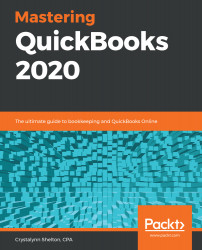Getting Started with QuickBooks Online
Before diving into the nuts and bolts of setting up QuickBooks for your business, you should understand what QuickBooks is, and what your options are when it comes to using it. Once you know what your options are, you will be in a better position to choose the version of QuickBooks that will best suit your business needs.
If you don't have previous experience as a bookkeeper, then you will need to know a few bookkeeping basics before you get started. In the introduction to the bookkeeping section, we cover five key areas in terms of recording transactions in your business: money coming in, money going out, inventory purchases, fixed asset purchases, and liabilities. In this section, we will also cover the importance of the chart of accounts, accounting methods, and what double-entry bookkeeping is.
We will cover the following key concepts in this chapter:
- What is QuickBooks?
- QuickBooks Online (QBO) editions
- Choosing the right QBO edition
- QuickBooks Desktop (QBD) product line
- Choosing the right QBD version
- New features in QBD 2019 and 2020
- Introduction to small business bookkeeping
Once you've got these key concepts under your belt, you will be ready to dive into setting up your business in QBO.
What is QuickBooks?
QuickBooks is an accounting software program that allows you to track your business' income and expenses. One of the benefits of using QuickBooks is having access to key financial reports (such as profit and loss) so that you can see the overall health of your business at any time. Having access to these reports makes filing your taxes a breeze. QuickBooks has been around for almost three decades, and it is the accounting software used by millions of small businesses around the globe.
QuickBooks comes in two formats: a software that you can install or download on a desktop computer, and a cloud-based program that you can access from any mobile device or desktop computer with an internet connection.
The cloud-based version, QuickBooks Online (QBO), is available in four editions: Simple Start, Essentials, Plus, and Advanced. The desktop version, QuickBooks Desktop (QBD), also comes in four editions: QuickBooks Mac, Pro, Premier, and Enterprise. We will discuss each of these in detail next.
QBO editions
QBO comes in four editions:
- Simple Start
- Essentials
- Plus
- Advanced
Each edition varies in terms of the price, the number of users to which you can give access, and the features included.
The following table gives a summary of QBO pricing and features, in each edition of QBO:
|
QBO Simple Start |
QBO Essentials |
QBO Plus |
QBO Advanced |
|
|
Monthly cost |
$20 |
$35 |
$60 |
$150 |
|
Track income and expenses |
✓ |
✓ |
✓ |
✓ |
|
Connect bank and credit card accounts |
✓ |
✓ |
✓ |
✓ |
|
Manage accounts receivable |
✓ |
✓ |
✓ |
✓ |
|
Accept online payments |
✓ |
✓ |
✓ |
✓ |
|
Send estimates |
✓ |
✓ |
✓ |
✓ |
|
Track sales tax |
✓ |
✓ |
✓ |
✓ |
|
Manage accounts payable |
✓ |
✓ |
✓ |
|
|
Maximum number of users (includes two accountant users) |
3 |
5 |
7 |
25 |
|
Time tracking |
✓ |
✓ |
✓ |
|
|
Track project profitability |
✓ |
✓ |
||
|
Inventory tracking |
✓ |
✓ |
||
|
Track payments to 1099 contractors |
✓ |
✓ |
||
|
Dedicated customer success manager |
✓ |
|||
|
QuickBooks training for staff |
✓ |
|||
|
Smart Reporting with Fathom |
✓ |
|||
|
Import customer invoices |
✓ |
|||
|
Custom user permissions |
✓ |
As you can see from the preceding table, all four editions of QBO include the following features:
- Track income and expenses: Keep track of all sales to customers and expenses paid to vendors.
- Connect bank and credit card accounts: Connect all business bank and credit cards to QBO so transactions automatically download into the software.
- Manage accounts receivable: Invoice customers, enter payments, and stay on top of unpaid invoices.
- Accept online payments: Allow customers to pay their invoices online with debit/credit card or by wire transfer.
- Send estimates: Create a quote or proposal, and email it to prospective clients for approval.
- Track sales tax: Keep track of sales tax collected from customers, submit electronic payments to state and local authorities, and complete required sales tax forms and filings.
- Maximum number of users: Each plan includes two accountant users, plus one or more additional users. For example, you can give a bookkeeper and your certified public accountant (CPA) access to your data.
The Simple Start plan is the most economical, at $20 per month. It includes one user and two accountants. The Essentials plan is the next tier and starts at $35 per month. It includes three users and two accountants. Unlike Simple Start, you can track accounts payable (A/P) with the Essentials plan. The Plus plan is $60 per month. It includes five users and two accountants. Unlike the Simple Start and Essentials plans, you can track your inventory with the Plus plan. The Advanced plan is the top-tier QBO plan. It starts at $150 per month, and includes up to 25 users.
We will discuss the features of each plan in more detail, and how to choose the right QBO version for you, in the next section.
Choosing the right QBO edition
QBO is ideal for solopreneurs, freelancers, and mid-to-large-sized businesses with employees and 1099 contractors. 1099 contractors are also known as independent contractors, who you may hire to provide services for your business. Since they are not employees of the business, you must provide a 1099 form at the end of the year to any contractor you have paid $600 or more to in the calendar year.
The needs of your business will determine which edition of QBO is ideal for you. The following provides some additional insight into the ideal businesses for each edition of QBO.
QBO Simple Start
QBO Simple Start is ideal for a freelancer or sole proprietor that sells services only, and no products. You may have employees that you need to pay, but you don't have any 1099 contractors. The majority of your expenses are paid via online banking or wire transfer, so you don't need to write or print checks to pay bills.
QBO Essentials
Similar to QBO Simple Start, QBO Essentials is ideal for freelancers and sole proprietors that only sell services only, and no products. You have employees but you do not hire contractors. Unlike QBO Simple Start, you pay most of your bills by writing checks, and you need the ability to keep track of your unpaid bills, also referred to as A/P.
QBO Plus
Unlike QBO Simple Start and QBO Essentials, QBO Plus is ideal for small businesses that sell products, since it includes inventory tracking. Similar to QBO Simple Start and QBO Essentials, you can pay employees. QBO Plus also allows you to keep track of payments made to 1099 contractors so that you can complete the required 1099 reporting at the end of the year.
QBO Advanced
QBO Advanced is ideal for businesses that have more than five users needing access to their data. QBO Advanced is QBO Plus on steroids: it includes all of the features found in QBO Plus, along with some great bonus features, such as training for your entire team, and Smart Reporting with Fathom.
The bonus features that you will find in QBO Advanced are as follows:
- Dedicated customer success manager: With a QBO Advanced subscription, you are assigned a point of contact, who will learn how your business works in order to answer your questions. They will also provide additional resources that will help you to better manage your business financials.
- QuickBooks training for staff: With QBO Advanced, you get $2,000 worth of self-paced training materials and resources, to help you and your team get up to speed on how to use QBO.
- Smart Reporting with Fathom: With this reporting feature, you can measure profitability, cash flow, and other key performance indicators (KPIs). This feature is not available in any other QBO edition.
- Import customer invoices: Allows you to eliminate manually creating invoices one by one. Instead, you can import and email hundreds of invoices, all at once.
- Custom user permissions: Provides a deeper level of user permissions that allows you to manage access to sensitive data, such as bank accounts.
Depending on your business and individual circumstances, you should now be able to determine whether you will need QBO Simple Start, Essentials, Plus, or Advanced. It is important to pick the right version for you so that you have access to the appropriate features you will need. Next, we will provide a brief overview of the QBD product line.
QBD product line
QBD comes in four editions:
- Mac
- Pro
- Premier
- Enterprise
Each edition varies in terms of the price, the number of users to which you can give access, and the features included.
The following table provides a summary of the cost and features included in each edition of QBD:
| QuickBooks for Mac | QuickBooks Pro | QuickBooks Premier | QuickBooks Enterprise | |
| Cost | $299.95 | $299.95 | $499.95 | $1,155/year* |
| Track income and expenses | ✓ | ✓ | ✓ | ✓ |
| Connect bank and credit card accounts | ✓ | ✓ | ✓ | ✓ |
| Manage accounts receivable | ✓ | ✓ | ✓ | ✓ |
| Manage accounts payable | ✓ | ✓ | ✓ | ✓ |
| Accept online payments | ✓ | ✓ | ✓ | ✓ |
| Number of financial reports included | 100+ | 100+ | 150+ industry-specific | 150+ advanced reporting |
| Send estimates | ✓ | ✓ | ✓ | ✓ |
| Track sales tax | ✓ | ✓ | ✓ | ✓ |
| Maximum number of users | 3 | 3 | 5 | 30 |
| Time tracking | ✓ | ✓ | ✓ | ✓ |
| Inventory tracking | ✓ | ✓ | ✓ | ✓ |
| Pay 1099 contractors | ✓ | ✓ | ✓ | ✓ |
| Create budgets/forecasting | ✓ | ✓ | ✓ | |
| Industry-specific features | ✓ | ✓ | ||
| Mobile inventory barcode scanning | ✓ | |||
| Enhanced Pick, Pack, and Ship | ✓ |
QuickBooks Enterprise has an annual subscription.
As you can see from the preceding table, all four editions of QBD include the following features:
- Track income and expenses: Keep track of all sales to customers and expenses paid to vendor suppliers.
- Connect bank and credit card accounts: Connect all business bank and credit cards to QBO so transactions automatically download into the software.
- Manage accounts receivable: Invoice customers, enter payments, and stay on top of unpaid invoices.
- Manage accounts payable: Track unpaid bills, and pay them by check or through online banking before they are due.
- Accept online payments: Allow customers to pay their invoices online with debit/credit card, or through Automated Clearing House (ACH).
- Send estimates: Create a quote or proposal, and email it to prospective clients for approval.
- Track sales tax: Keep track of sales tax collected from customers, submit electronic payments to state and local authorities, and complete required state tax forms and filings.
- Give other users access: Give other users—such as a bookkeeper or an accountant—access to your data.
- Time tracking: Track hours worked by employees and contractors, so you can easily bill customers for completed work.
- Inventory tracking: Track inventory costs and quantities, using the average cost inventory method.
- Pay 1099 contractors: Keep track of payments made to independent contractors, and file the required tax forms at the end of the year.
QuickBooks Mac and Pro versions are priced at $299.95 and are identical when it comes to features included. If your business falls into one of five industries (nonprofit, manufacturing and wholesale, professional services, contractor, or retail), you should choose QuickBooks Premier, which starts at $499.95. Finally, if your business has extensive inventory requirements, QuickBooks Enterprise includes mobile inventory barcode scanning and the Enhanced Pick, Pack, and Shipping feature that none of the other editions offer.
You now have a better understanding of the QBD product line. This information will go a long way to help you determine which desktop version is right for your business. In the next section, we will go into more detail about what is included in the four QBD versions.
Choosing the right QBD version
QBD is ideal for small-to-large-sized businesses that sell products or services, have employees and contractors, and are looking for a robust desktop accounting solution. If you have a Mac, QuickBooks for Mac is going to work best for you. For small businesses that use a PC or a Windows computer, you've got three versions to choose from: QuickBooks Pro, Premier, or Enterprise. Let's look at these in more detail.
QuickBooks Mac
QuickBooks Mac is ideal for any sized business on an iOS platform that has less than $1 million in annual revenue and doesn't need to give more than three users access to QuickBooks. When it comes to the features included, QuickBooks Mac is almost identical to QuickBooks Pro. You can connect your bank accounts, invoice customers, and pay bills, just like you can in the Pro, Premier, and Enterprise versions. Unfortunately, QuickBooks Mac does not come in industry-specific versions, unlike QuickBooks Premier and Enterprise.
For 2019, QuickBooks Mac has added a couple of new features that you won't find in QuickBooks Pro, Premier, or Enterprise: iCloud Document Sharing, and the ability to import your sales from Square. Square is a mobile payment company that allows small businesses to accept credit card payments from customers.
Here is some further information about what is included in QuickBooks Mac 2019:
- iCloud document sharing: Share files between multiple Macs connected through iCloud.
- Reconciliation discrepancy report: This report allows you to identify reconciliation discrepancies between bank statements and QuickBooks.
- Customer and vendor center email tracking: Emails sent directly from QuickBooks to vendors and customers will be logged in the Emails section of the vendor and customer centers.
- Past due stamps: A past due stamp will now appear on delinquent invoices, so when you print or email them to customers in order to expedite payments, the stamp will immediately alert the customer that their payment is past the due date, which should prompt them to make a payment.
- Square import: If you use Square to track your sales, you can easily import that data into QuickBooks Mac.
QuickBooks Pro
QuickBooks Pro is ideal for a business of any size that is on a Windows platform, has less than $1 million in annual revenue, and does not need more than three user licenses. It includes all of the features found in QuickBooks Mac, plus it includes more than 100 customizable reports. You can also track hours worked by employees and contractors, to bill back customers as work is completed. Unfortunately, QuickBooks Pro does not come in industry-specific versions, unlike the QuickBooks Premier and Enterprise versions.
QuickBooks Premier
QuickBooks Premier is ideal for small-to-medium-sized businesses that fall into one of the following industries:
- Nonprofit
- Manufacturing and wholesale
- Professional services
- Contractor
- Retail
Unlike QuickBooks Mac and Pro, QuickBooks Premier includes a customized chart of accounts, a custom products and services list, and reports customized for businesses that fall into the industries listed previously. QuickBooks Premier also allows you to purchase up to five user licenses, and it includes a forecasting tool.
QuickBooks Enterprise
QuickBooks Enterprise is the top-tier QBD plan. It includes all of the features you will find in QuickBooks Premier, plus a number of bonus ones.
QuickBooks Enterprise includes the following additional features:
- Up to 30 user licenses: You can purchase up to a maximum of 30 user licenses for multiuser access.
- Granular user access permissions: Includes more restrictive user permissions than other versions of QuickBooks.
- Mobile inventory barcode scanning: Prioritizes sales orders to fulfill, creates customer picklists across multiple warehouses, and sends this information to a barcode scanner.
- Enhanced Pick, Pack, and Ship: Sends items to a picker or packer, with just one click. Plus, you can fill out and print shipping labels for major carriers, directly from QuickBooks.
You should now have a better understanding of the differences between QuickBooks Mac, Pro, Premier, and Enterprise. This information should help you decide which desktop edition is right for your business. In the next section, we will provide details on the new features available in QBD.
New features in QBD 2019 and 2020
Each year, there are improvements and new features added to the QBD product line. Here is a summary of the new features available in QBD 2019 and 2020.
New features in QBD 2019
The new 2019 QBD features included in QuickBooks Pro, Premier, and Enterprise are as follows:
- Customer invoice history tracker: Real-time invoice status tracking, so you can take action to communicate with customers about unpaid invoices. Invoice creation date, due date, viewed date, and email date are just a few of the statuses.
- Condensed data file optimization: This feature reduces the size of your QuickBooks company file, without deleting data. QuickBooks also cleans up performance logs and other details that could result in up to a 32% file size reduction.
- Easy upgrades: It is a simple two-click process to install the latest version of QBD. The upgrade process has been completely automated, and you will be given the option to retain the older version of QuickBooks.
New features in QBD 2020
The new QBD 2020 features included in QuickBooks Pro, Premier and Enterprise are as follows:
- Automated payment reminders: A feature that has been included in QuickBooks Online for a few years now, and is also available in QBD 2020. You can now schedule, review, and send payment reminders to customers for past due invoices or for invoices that are due soon.
- Automatically add customer purchase order number to invoice emails: To help customers quickly identify the items on an open invoice, QBD includes an invoice email template that includes the purchase order number in the subject line of the email.
- Combine multiple emails: Another new feature included in QBD 2020 is the ability to combine multiple invoices into one email. Instead of sending a customer one email for each outstanding invoice, you can attach all open invoices for a single customer in one email.
- Company file search: Quickly locate a company file by using the new file search option located on the No Company Open screen.
- Easier admin password reset: The new version of QuickBooks makes it a lot easier to reset the admin password for your company file. From a drop-down menu, select an email address from a list of emails registered with QuickBooks, enter a token you will receive via email, and your password will be reset.
- Enhanced accessibility: Improved usability for visually-challenged users on the Bills, Invoice, and Write Checks screens.
- Collapse columns in reports: When viewing reports, you can now collapse columns (such as jobs and classes) to view customer totals or class totals without scrolling or exporting to Excel..
- Payroll status for direct deposit-enabled customers: You can check the status of a direct deposit payroll run directly in QuickBooks, without having to check emails or call tech support.
- Smart Help: Press F1 for improved content and a better search experience, or access care agents through messaging and callback options.
Now that we have a better understanding of the features included in the QBO and the QBD product lines, we're going to dive into a few bookkeeping basics. While you don't need an accounting degree or a bookkeeping background to use QuickBooks, you should be familiar with some basic bookkeeping terminology and key concepts.
Introduction to small business bookkeeping
If you are an aspiring accountant, the concepts that we will cover in this section will be familiar to you. However, if you are brand new to bookkeeping, make sure you grab a notepad to take notes, and a cup of coffee to stay alert. In this section, we will discuss the following: money coming into your business; money going out of your business; inventory and fixed asset purchases; the money you owe (liabilities); how to properly track everything using the chart of accounts; the two accounting methods; and double-entry bookkeeping.
One of the benefits of using QuickBooks to manage your books is that you don't need an accounting degree to learn how to use the software. However, you should have a basic understanding of how bookkeeping works and of what's happening behind the scenes in QuickBooks when you record transactions. As we walk through how to record transactions in QuickBooks, we will also explain what is happening behind the scenes, to further deepen your understanding of bookkeeping.
The main areas of your business include the following:
- Money in (sales)
- Money out (expenses)
- Inventory and fixed asset purchases
- Liabilities
- Chart of accounts
- Accounting methods
- Double-entry bookkeeping
Let's discuss each of these areas in more detail.
Money in (sales)
Every business generates sales by either selling products, services, or a combination of the two. For example, a freelance photographer provides photography services for weddings, graduations, and other special events. A retailer that sells custom T-shirts in various sizes and colors provides a product to generate sales.
In general, there are two types of sales: cash sales and credit sales. The primary difference between the two is in terms of when you receive payment from your customer. Cash sales are sales that require payment at the time a product is sold or services have been provided. For example, let's say a customer walks into a T-shirt shop and buys a T-shirt. This sale would be considered a cash sale because the sale of the T-shirt and payment by the customer takes place at the same time.
Credit sales are the opposite of cash sales because the sale and the payment by the customer take place at separate intervals. For example, let's say the freelance photographer spends four hours at a wedding and sends their customer a bill a few days later. This is considered a credit sale because payment will take place sometime in the future after services have been rendered.
For bookkeeping purposes, credit sales are recorded as accounts receivable. Accounts receivable, also referred to as A/R, is the money that is owed to you by customers. We will talk more about how to keep track of your A/R balances later on.
Now that you understand sales, let's take a look at expenses.
Money out (expenses)
The majority of the money that flows out of a business is used to pay for business expenses. Business expenses can be categorized as recurring or non-recurring. A recurring expense is one that repeats, such as rent, utilities, and insurance.
A non-recurring expense is one that is unexpected. For example, if a photographer's camera stops working and they need to spend money to get it repaired or buy a new one, this would be considered a non-recurring expense because it was unexpected.
QuickBooks is designed to help you easily track both recurring and non-recurring expenses. In this book, we will cover how to create recurring transactions in QuickBooks so that you don't have to manually enter them each time they occur. Plus, you will learn how to pay non-recurring transactions by writing a check, making online payments, or paying with a credit or debit card.
Now that you know how to keep track of money coming into your business and money going out of your business, let's see how you should handle inventory and fixed asset purchases next.
Inventory and fixed asset purchases
To keep track of all the costs and quantities for each item that you purchase, you would create a purchase order and send it to your vendor supplier to place an order. When you receive the goods, you would record them in your inventory. As you sell products to customers, you will record the sale in QuickBooks so that your inventory, cost, and quantities can be adjusted in real time.
If you purchase computers, printers, or other equipment for your business, these items are called fixed assets. When you record these items in QuickBooks, they will be categorized as fixed assets. Fixed assets must be depreciated over their useful life.
Liabilities
Many people think that liabilities are expenses, but they are not. A liability can be described as a loan you have with a financial institution, or money that you owe to vendor suppliers, which is also called A/P. The primary difference between expenses and liabilities is that if you were to go out of business tomorrow, you would no longer have to pay expenses. Instead, you would stop making payments for utilities, and you would lay off employees to eliminate payroll expenses.
On the other hand, if you go out of business, you still have to pay your outstanding liabilities. For example, if you have an outstanding loan with a bank, you still have to make your loan payment until it has been paid off. The same would apply for unpaid bills for products and/or services you received. This means you would have to contact the vendor/supplier and notify them you are going out of business in order to make payment arrangements.
Chart of accounts
The chart of accounts is a systematic way of categorizing business financial transactions. Every transaction for your business can be categorized into one of five primary categories: Income, Expenses, Assets, Liabilities, and Owner's Equity.
Here is a brief description of each category, with an example:
- Income: Proceeds from the sale of products, such as T-shirts, or services such as photography or consulting services.
- Expenses: Payments made to maintain daily business operations. This includes, but is not limited to, rent, utilities, payroll, and office supplies.
- Assets: Assets are items that your business owns. For example, the money in your business checking account is an asset, and the inventory that you have on hand is an asset.
- Liabilities: As discussed, liabilities consist of money that you owe to creditors. This includes loans, lines of credit, and the money owed to vendor suppliers (for example, A/P).
- Owner's Equity: Equity is everything that your business owns. For example, any money that you invest in your business is equity.
When setting up your QuickBooks company, you don't have to worry about creating a chart of accounts from scratch. Instead, QuickBooks will create a default chart of accounts, based on the industry your business falls into.
Accounting methods
One of the key decisions you need to make when setting up your books is which accounting method you will use. There are two accounting methods to choose from: cash-basis accounting, and accrual accounting. The primary difference between the two accounting methods is the point when you record sales and purchase transactions in your books.
Cash-basis accounting involves recording sales and purchases when cash changes hands. Let's say a photographer is not paid right away for most of his jobs, but instead, he sends an invoice to the customer that includes a payment due date. Until the photographer receives payment in cash, or by check or credit card, he does not count the photography services as income under the cash-basis accounting method.
Accrual accounting involves recording sales as soon as you have shipped the products to your customer, or have provided services. Going back to our photographer example, the photographer would count the services he provided as income once he completed taking pictures, regardless of when the customer actually pays for the services.
In general, most small business owners will start out using the cash-basis accounting method. However, according to the Internal Revenue Service (IRS), there are certain types of businesses that are not allowed to use this method of accounting.
The following businesses should never use cash-basis accounting:
- Businesses that carry an inventory
- C-corporations (regular corporations)
- Businesses with gross annual sales that exceed $5 million
One of the benefits of using QuickBooks is, regardless of which accounting method you choose, it does not change how you record transactions. As a matter of fact, you can start recording transactions into QuickBooks and decide later on which method you will use. As we will discuss in the chapter on reports, you can run reports for either method (cash or accrual).
Double-entry bookkeeping
You may have heard the term double-entry accounting/bookkeeping. This means that, for every financial transaction that you record, there are at least two entries—a debit and a credit. This ensures that both sides of the accounting equation always remain in balance.
The accounting equation is as follows:
Assets = Liabilities + Owner's Equity
Let's look at the following example.
Let's say a T-shirt owner goes out and purchases $100 in T-shirts from a supplier. He doesn't pay for the T-shirts right away, but the supplier will send him a bill later on. For this transaction, inventory increases by $100 and liabilities increase by $100. Since both assets and liabilities increased, our books remain in balance.
The impact of this transaction on the accounting equation is as follows:
Assets = Liabilities + Owner's Equity
$100 = $100 + $0
Behind the scenes in QuickBooks, the following journal entry would be recorded for this transaction:
|
Financial Impact |
Account |
Amount |
|
Debit (Dr.) |
Inventory (T-Shirts) |
$100 |
|
Credit (Cr.) |
Accounts Payable |
$100 |
In this section, we have covered the seven main areas of focus for managing the books for your business: money coming into your business in the form of sales to customers; money going out of business for expenses such as office supplies and rent; inventory and fixed asset purchases, and how to record them on your books; money you owe to suppliers and creditors (liabilities); how to manage the chart of accounts; the two accounting methods (cash-basis versus accrual); and how double-entry bookkeeping works.
Summary
In this chapter, we explained what QuickBooks is and introduced you to the QBO and QBD product lines. We also provided tips on how to choose the right software for your business, and we provided you with some bookkeeping basics. Having a good understanding of the QuickBooks product lines will help you to choose the best product for your business. In addition, having a basic knowledge of bookkeeping helps you understand the accounting that is taking place behind the scenes in QuickBooks when you enter an invoice or pay a bill.
In the next chapter, we will take a look at what information you will need to convert from your existing accounting software to QBO. This will include the following: gathering key documents, answering questions about your business needs, and understanding the order you need to follow when bringing over historical data into QuickBooks. If you don't currently use accounting software, we will show you how to set up QuickBooks from scratch.