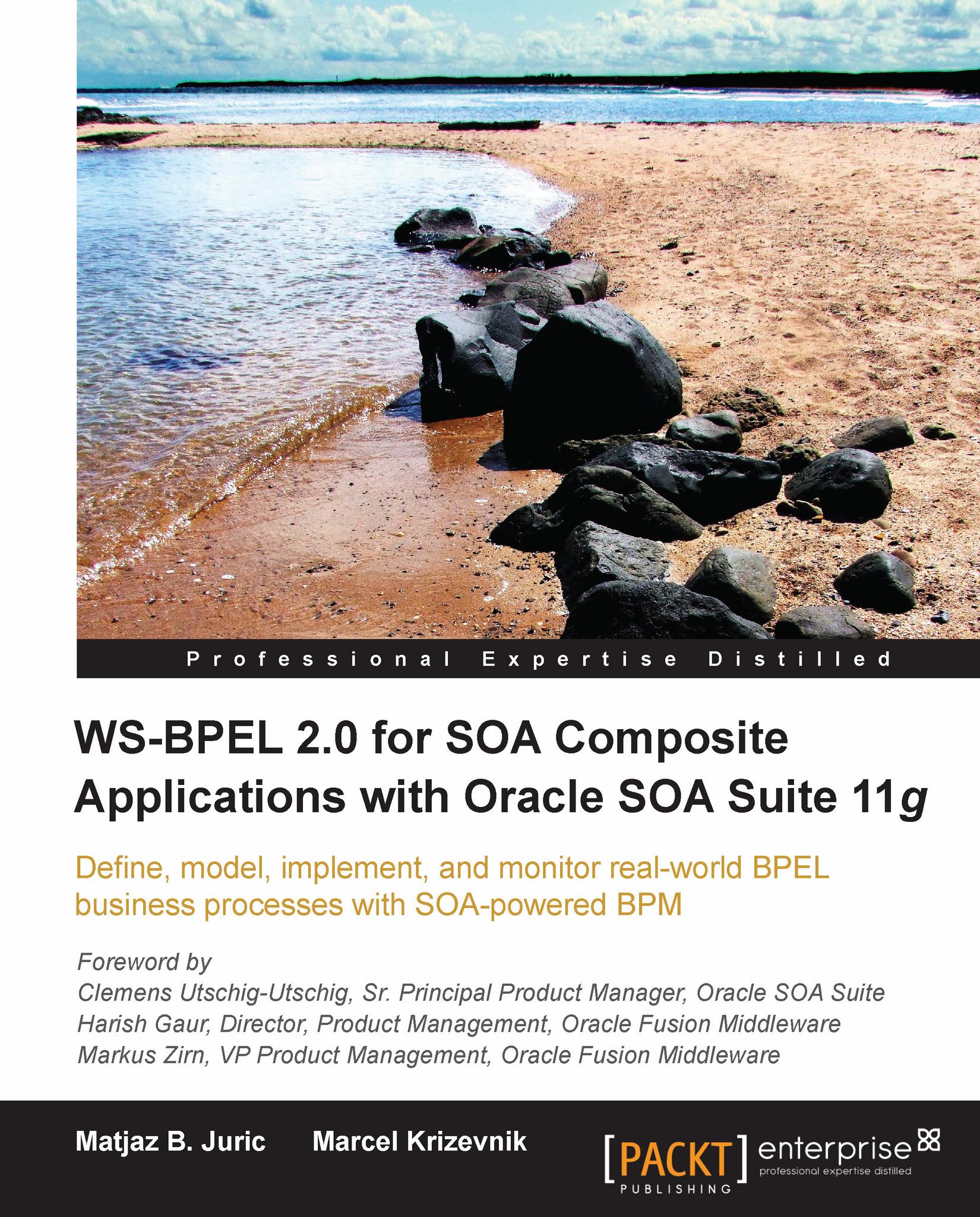Creating Human Tasks forms
The task form is used to display the content of the task on the users worklist in the Oracle BPM Worklist application. In Oracle SOA Suite 11g we can create a task form using the Oracle Application Development Framework (Oracle ADF). When creating the task form, we have two options:
We can use a wizard to auto-generate the task form
We can create custom ADF task form in a separate project
Note
As ADF is out of the scope of this book, we will just show how to auto-generate the task form by using a wizard.
Auto-generating a task form
We open the BPEL Component Designer. We right-click on the FlightTicketApproval_1 Human Task and select Auto-Generate Task Form.
 |
The Create Project dialog opens. We name the project TFormFlightTicketApproval and click OK.
 |
After clicking OK, we have to wait for a while as a new project is being generated in the background, until the taskDetails1.jspx page opens.
 |
Modifying the task form
We can see that the task form has been successfully created...