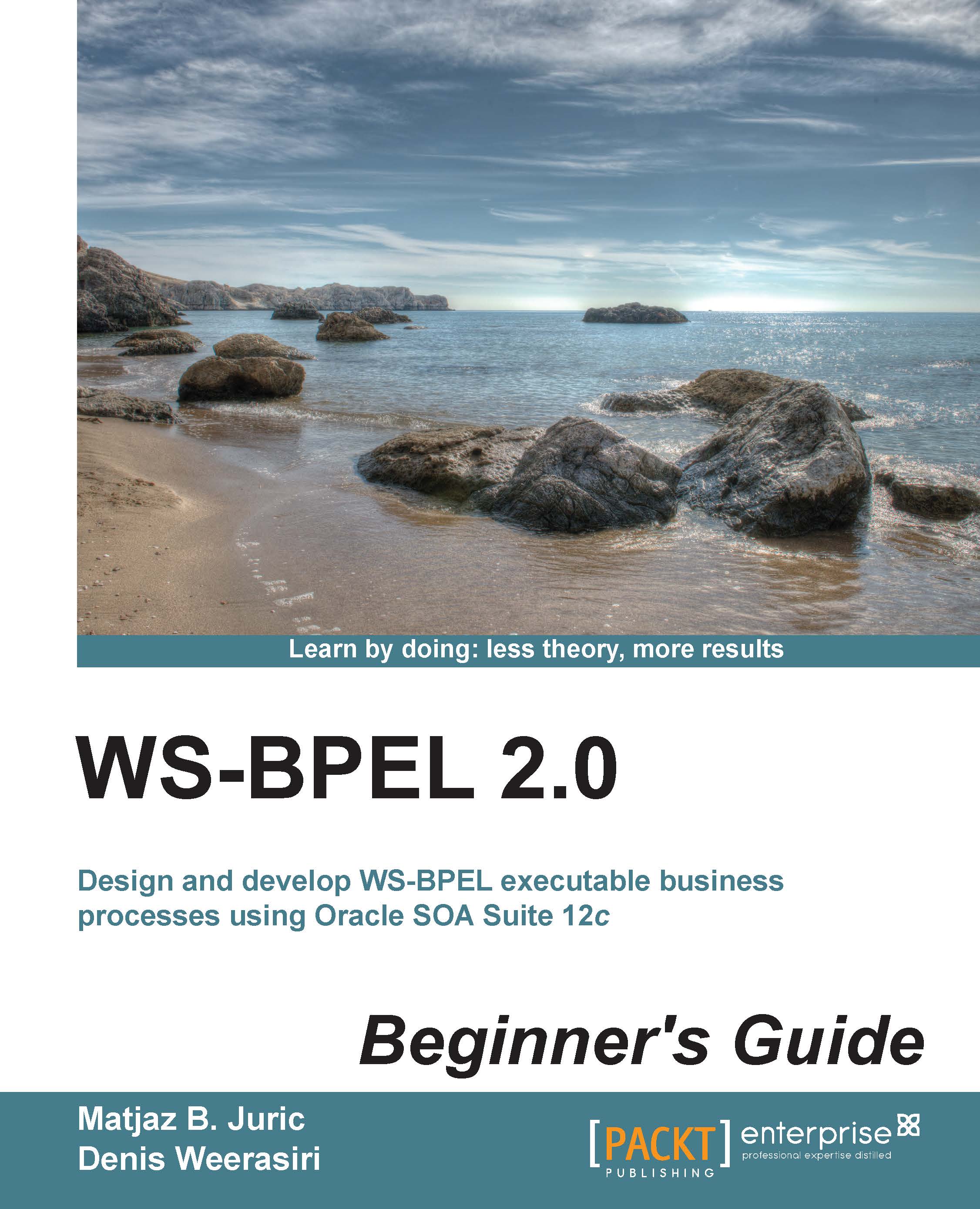Time for action – declaring a business event
To declare the BookshelfEvent business event, we will go to the composite view. We will proceed as follows:
- Right-click on the project in the Application window and select New and then Event Definition:

- A Create Event Definition dialog box will open. We will specify the EDL filename. This is the file where all the events are defined (similar to WSDL, where the web service operations are defined). We will use the BookEDL for the EDL filename. For the Namespace field, we will use
http://packtpub.com/events/edl/BookEDL, as shown in the following screenshot:
- Next, we need to define the business events. We will use the green plus sign to declare the
BookshelfEventbusiness event. After clicking on the green plus sign, the Create Event dialog box will open. We need to specify the event name, which isBookshelfEvent. We also have to specify the XML Type, which will be used for the event data payload. We will use theBookDatafrom the Book Warehousing...