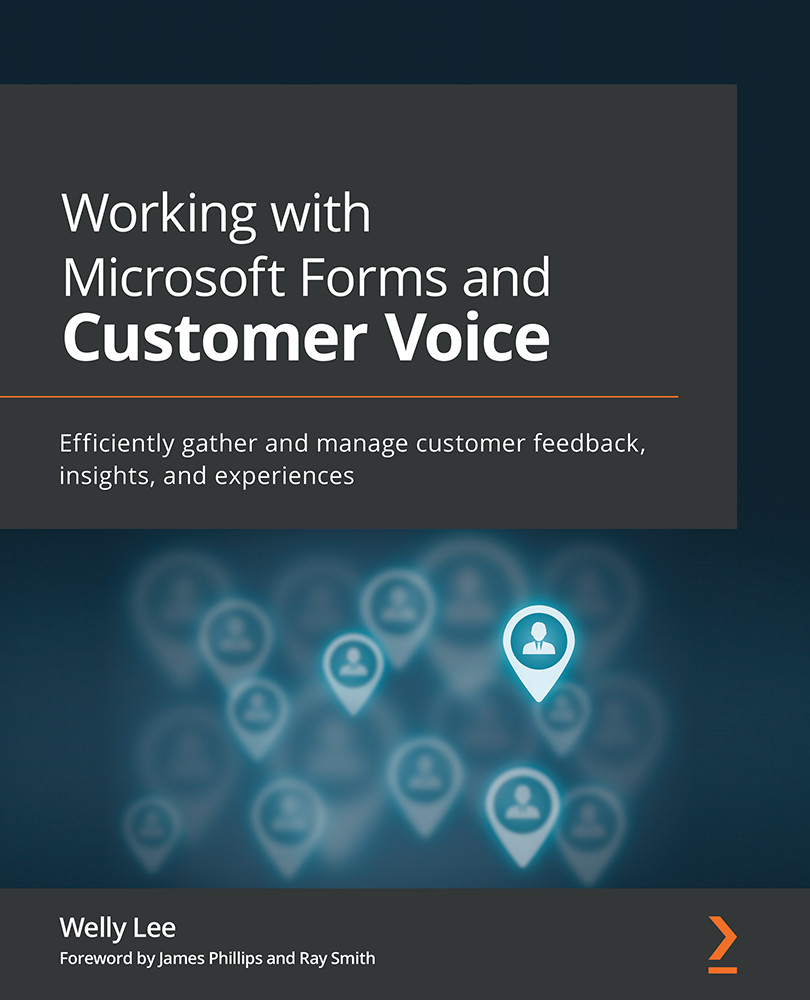Branding and styling a survey
Microsoft Forms supports branding and styling your surveys by adding your company logo, theme color, and background images. You can add a logo by editing the survey title and clicking the image icon:
Figure 3.25 – Accessing the logo editor on your survey
You can search for an image using Bing or pick an image from your computer or from your OneDrive location:
Figure 3.26 – Different options for uploading a logo
In addition to uploading a logo, you can also upload a background image and change the color theme for your survey. Edit the theme by clicking the Theme button on the command bar menu at the top:
Figure 3.27 – Customizing the survey theme
Click the + button to upload the background image or to enter a specific color theme. Microsoft Forms automatically calculates the color that matches the background image. You can override the theme color by specifying...