Creating your own dialogs
In this section, we'll discard the premade dialogs and create our own. This should give you a much deeper understanding of how things work.
ICE20 errors
For these first exercises, you'll have to ignore some of WiX's warnings. Go to the Properties page for the project, select Tools Settings and add a rule to ignore the validation test ICE20. This test checks that you've added the FilesInUse, Error, FatalError, UserExit, and Exit dialogs. That's a lot to start out with, so for now just ignore those rules.
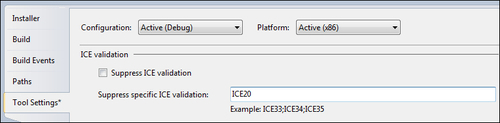
What are these dialogs? They are all windows that show an error message or indicate that the install has been completed successfully. They show up automatically when they're needed. Later in the chapter, I'll show how you can create these dialogs to meet the requirements of ICE20.
Adding dialog files
Let's remove the reference to WixUIExtension.dll and UIRef that points to a standard dialog. We'll be creating everything ourselves now to get the best working knowledge...
























































