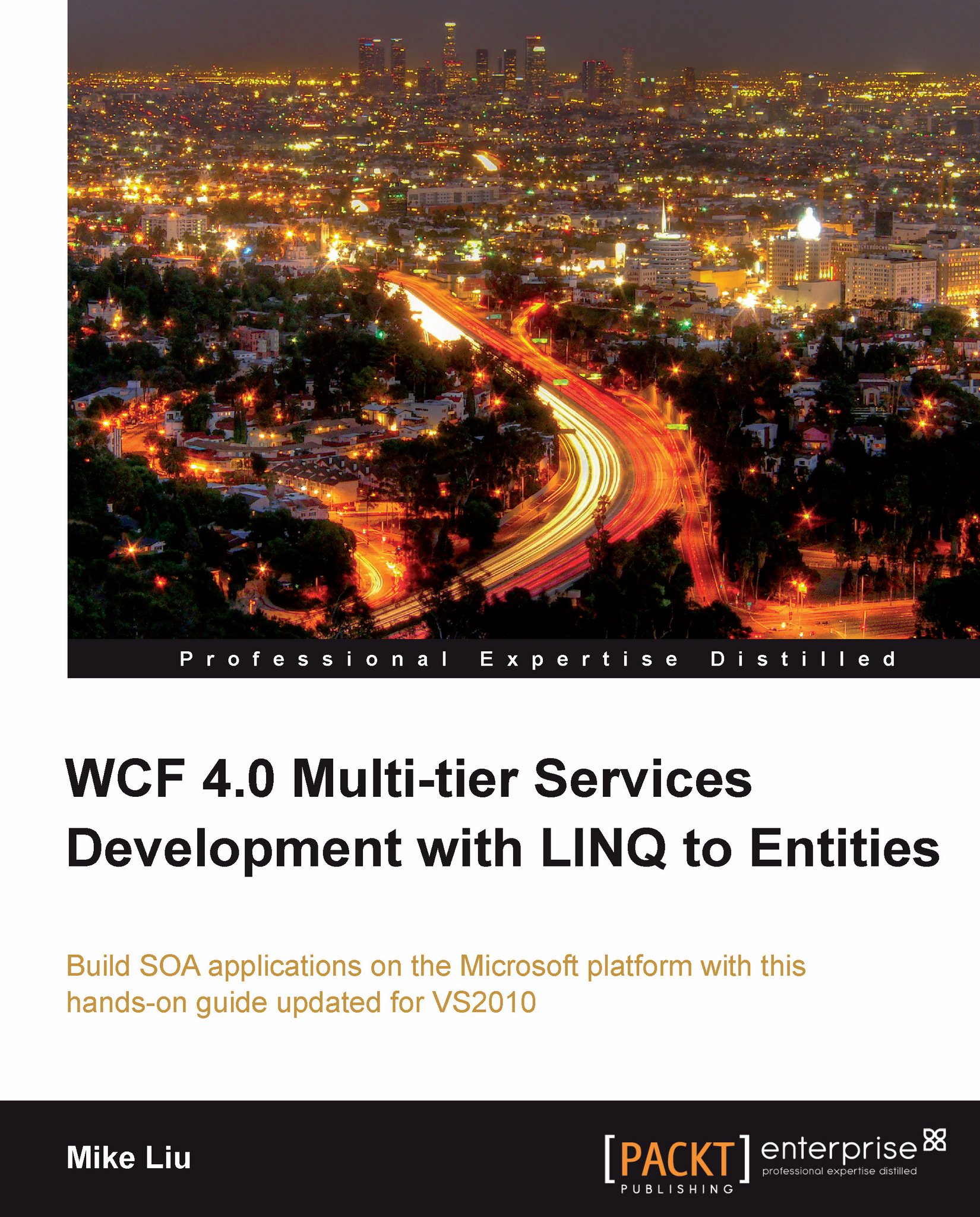Creating the Data Model
To use LINQ to Entities we need to add a conceptual data model—an Entity Data Model or EDM—to the project. There are two ways to create the EDM: create from a database, or create manually. Here we will create the EDM from the Northwind database. We will add two tables and one view from the Northwind database into our project so that later on we can use them to demonstrate LINQ to Entities.
Adding a LINQ to Entities item to the project
To start with let us add a new item to our project: TestLINQToEntitiesApp. The new item added should be of the ADO.NET Entity Data Model type and named Northwind.edmx, as shown in the following Add New Item dialog window:
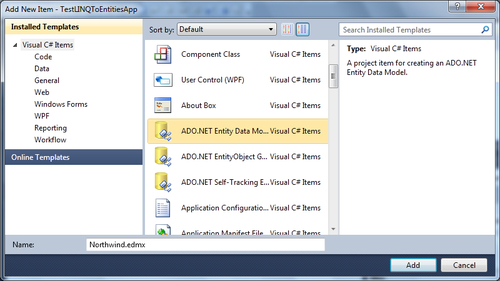
After you click on the Add button the Entity Data Model Wizard window will pop up. Follow these steps to finish this wizard:
On the Choose Model Contents page, select Generate from database. Later we will connect to the
Northwinddatabase and let Visual Studio generate the conceptual data model for us. If you choose...