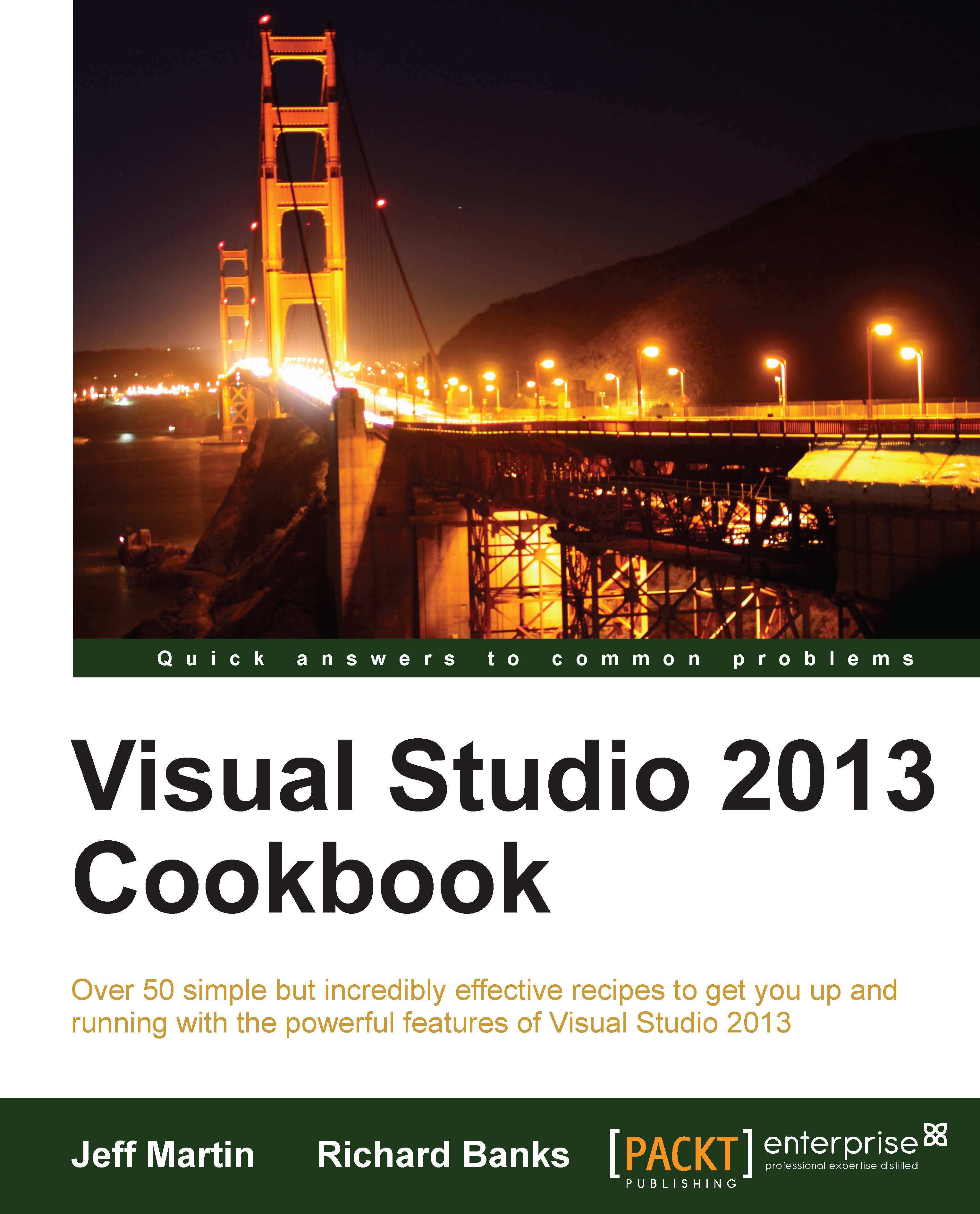Creating a shader using DGSL
Starting with Visual Studio 2012, Microsoft has added a new mechanism for building shaders, using a language called Directed Graph Shader Language (DGSL). This language can be used to create very complex shaders that are still easily understandable at a high level and are therefore more maintainable than shaders written in pure HLSL.
In this recipe, we'll create a shader that applies a texture to an object and colors it.
Getting ready
Ensure that you are running Windows 8.1 and start Visual Studio 2013, either one of the premium versions or Express version for Windows.
How to do it…
Create a shader by performing the following steps:
Create a new DirectX App project by navigating to Visual C++ | Windows Store and give it a name of your choice.
Right-click on the project, select Add | New Item, and then choose Graphics | Visual Shader Graph (.dgsl). Leave the name as the default one,
Shader.dgsl, and click on Add.The shader will be added to the project and the design...