Opening, saving, and sharing projects
Before we start adding titles and effects to our video, let’s look at how we can share our project with others so that they can work on it, or even just so that we can open it on another computer.
Whenever we need to save, archive, import, or export a project, we do this in the Project Manager (Figure 2.1).
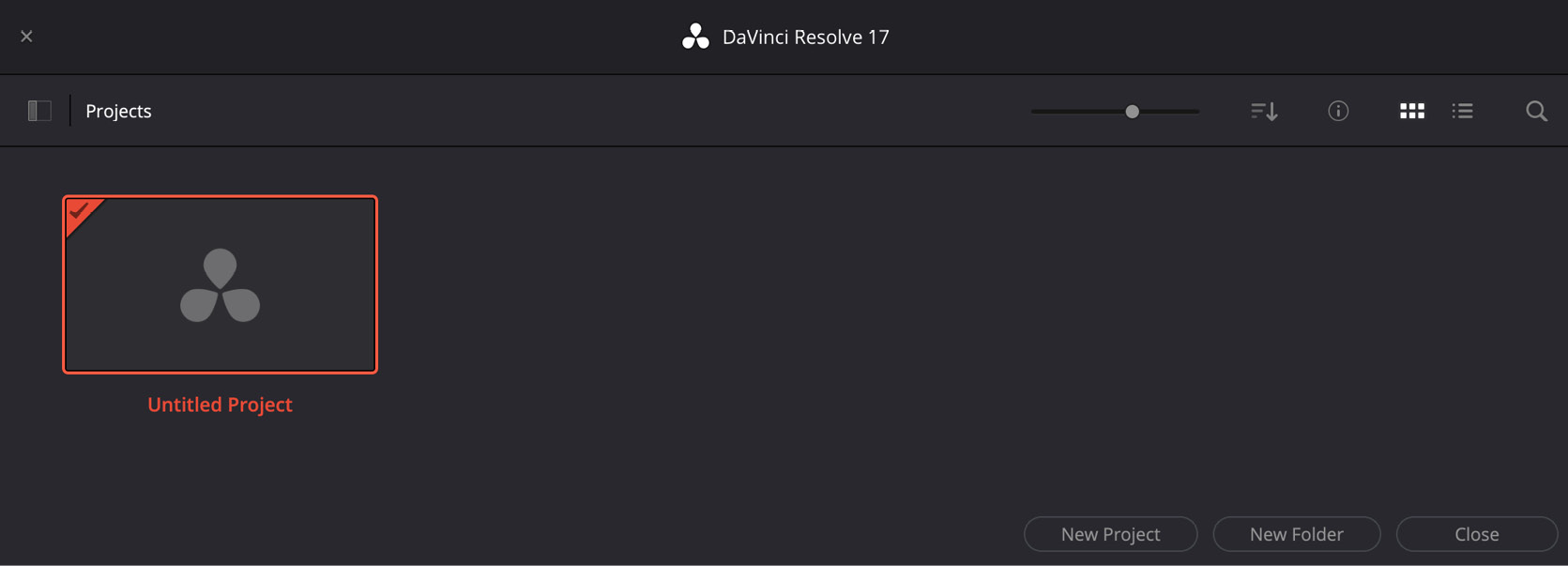
Figure 2.1: Project Manager
In the Project Manager, there are various ways to share our project outside of our computer, each with its own strengths and weaknesses. Let us look at each in turn.
Exporting a project
In Chapter 1, we looked at how to create and save a new project, but we did not look at how we can access the project to share it with others. You may have noticed that when we saved our project, it didn’t ask us where on our computer to save it to. That is because Resolve saves our project into a database containing all our projects, rather than saving it as a discrete file.
...






























































