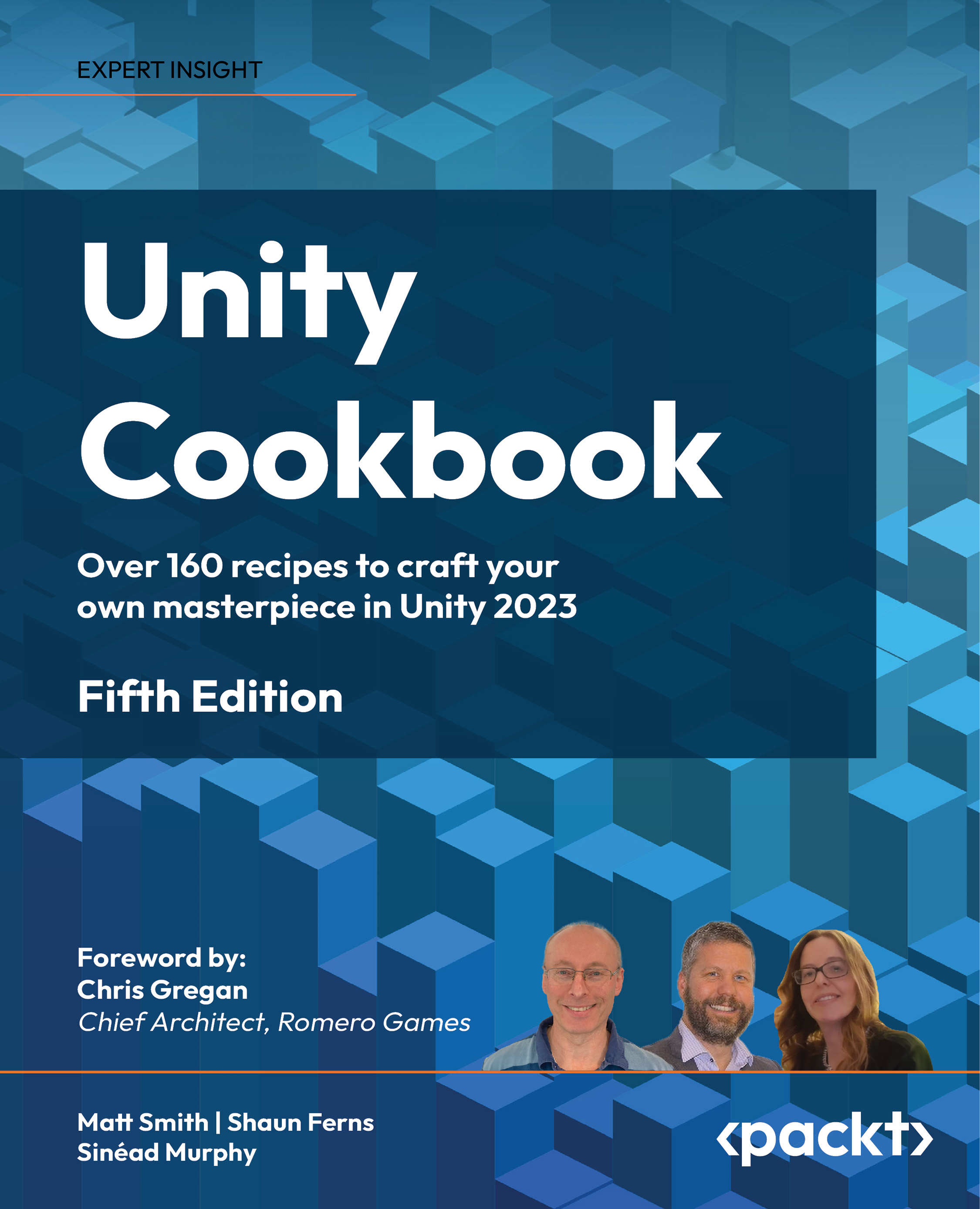Creating material asset files and setting Albedo textures
Unity 3D GameObjects have a mesh renderer component, and that component needs a material in order to display a texture image asset file. In one of the steps of the previous recipe, you dragged the beware image texture asset file from the Project panel onto the Plane-sign GameObject. What happened was that Unity created a material asset file, named beware, linked to the texture image, and that material was set for the Plane-sign mesh renderer component.
When using a text image in a simple way, an automated material created like this is fine. However, sometimes we may wish to create a new material from scratch, not linked to an image texture, or we may wish to customize the material properties. In this recipe, we’ll create and customize two materials and apply them to GameObjects, improving the scene further.
Figure 5.9: The signpost and pole rendered with materials we’ve created