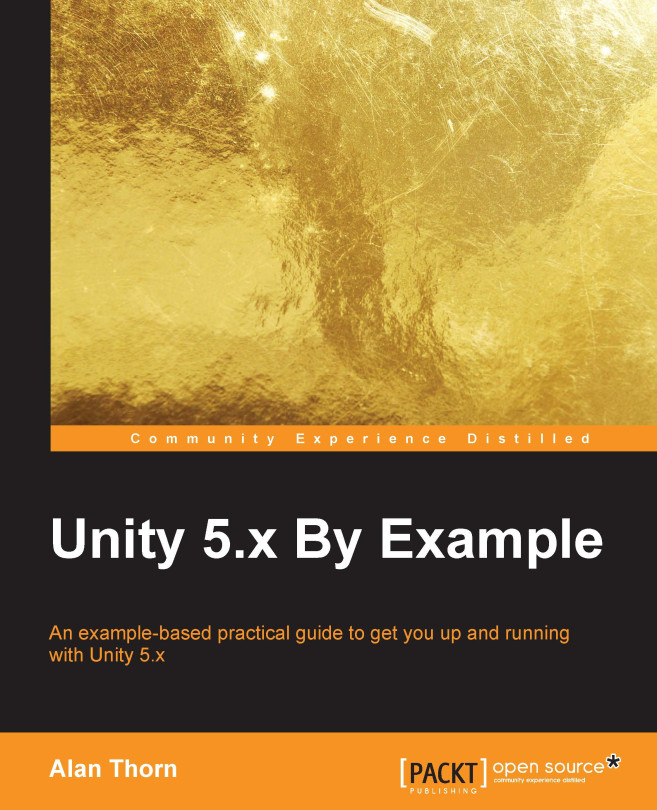Importing assets
Starting from an empty project created in the previous section, let's now import the texture assets we'll be using, both for the player character and environment. The assets to import are included in the book companion files in the Chapter05/Assets folder. From here, select all textures together in Windows Explorer or Mac Finder, and drag and drop them to the Unity Project panel in a designated Textures folder. (Create one if you haven't already!). This imports all relevant textures to the active Project. See Figure 5.3:

Figure 5.3: Importing texture assets to the Project
Note
Remember that you can always use the Thumbnail Size Slider (at the bottom right corner of the Project panel) to adjust the size of thumbnail previews in order to get an easier view of your texture assets.
By default, Unity assumes that all imported textures will eventually be used as regular textures applied to 3D models in the scene, such as cubes, spheres, and meshes. In most cases,...