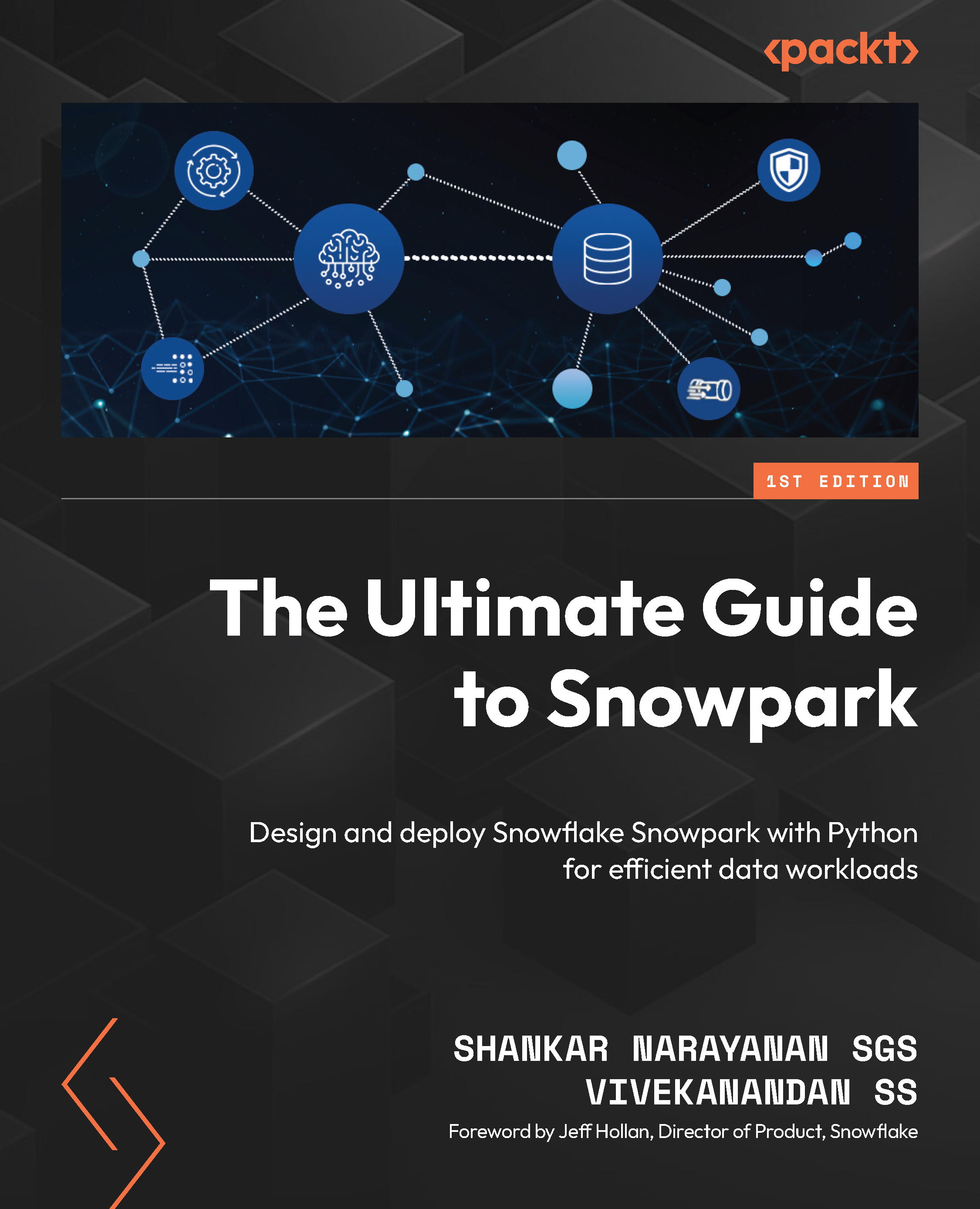Managing the native application
Configuring and managing installed applications created with the Native App Framework involves various tasks, including viewing installed applications, accessing README information, granting application roles to account roles, and uninstalling applications. Let’s delve into each aspect in more detail.
Viewing installed applications
To access and view installed applications or Streamlit apps associated with your account, follow the following steps:
- From the navigation menu, select Data Products and Apps to access the list of installed applications:
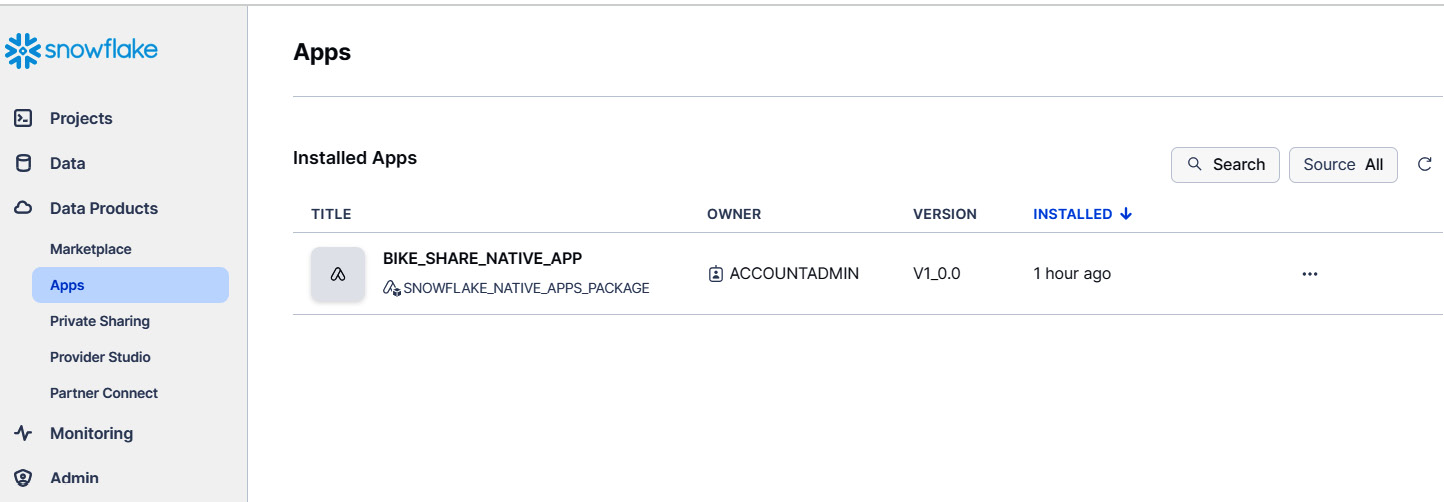
Figure 7.29 – The list of installed applications
- Review the list of installed applications, then select the desired application. If you choose an application, the app interface will be displayed:
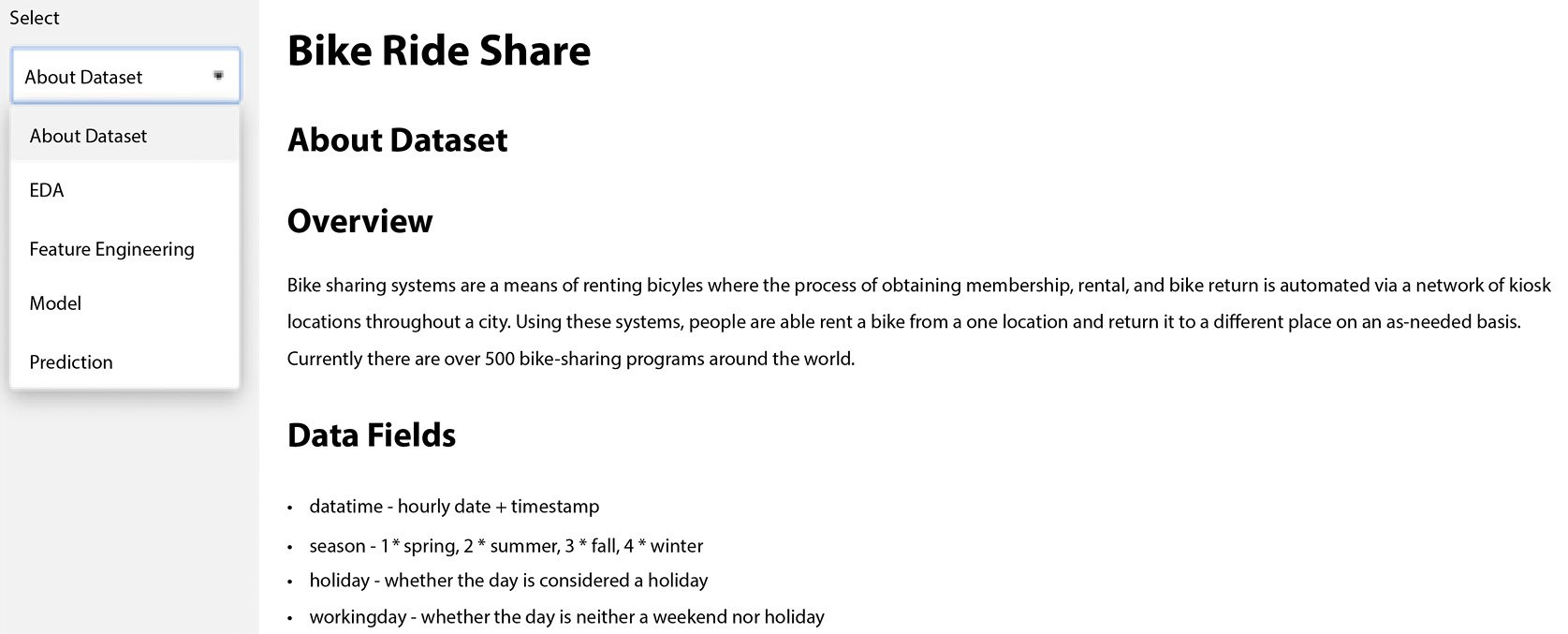
Figure 7.30 – The Streamlit application
Next, we will cover how to view README for the application.