Navigating around Google Classroom
Now that your first Class is set up in Google Classroom, you can see its different parts—the banner, menu, sidebar, and content area, as illustrated in the following screenshot:
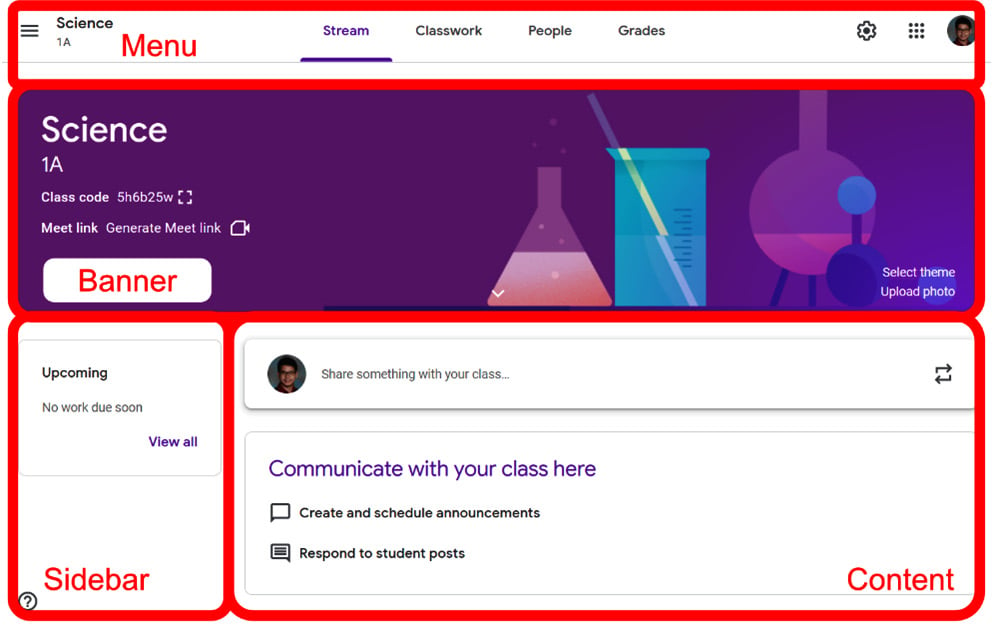
Figure 1.6 – Parts of a Google Classroom Class
Let's take a look at each of these parts, as follows:
- The banner displays a banner image, class name, section, Class code, and the Google Meet link functionality. The banner is the first thing students see when they enter the Classroom and this allows them to quickly identify which Class they are accessing in Google Classroom. The students' view is slightly different—the Class code field and the link to change the theme are missing.
- The menu allows teachers and students to switch between the different sections of Google Classroom. The menu has the following sub-sections:
The Stream section is where announcements, notifications for new assignments, discussion questions, and materials from the Classwork section appear. How to create an announcement within this section is elaborated upon in Chapter 3, Sending Your First Announcement.
The Classwork section is where resources, questions such as polls, and assignments are found. Information on organizing and implementing features within this section can be found in Chapter 4, Starting an Online Discussion with Questions, and Chapter 5, Handing out and Taking in Assignments.
The People section displays a list of all teachers managing and all students enrolled in the Class. Teachers can email students from this section and change student-related settings in Google Classroom. The features of this section are elaborated upon in Chapter 2, Inviting Students to Their Virtual Classroom.
The Grades section displays the grades for questions and assignments found in the Classwork section. This page organizes all questions and assignment grades into a table for easy viewing. The features of this section are found in Chapter 6, Grading Written Assignments in a Flash.
- The sidebar displays upcoming assignments when in the Stream section and a Topics list when in the Classwork section.
- The content area displays the current section in the Class.
Now that we are familiar with creating the main features of Google Classroom, it's now time to setup the Class and start adding content.





































































