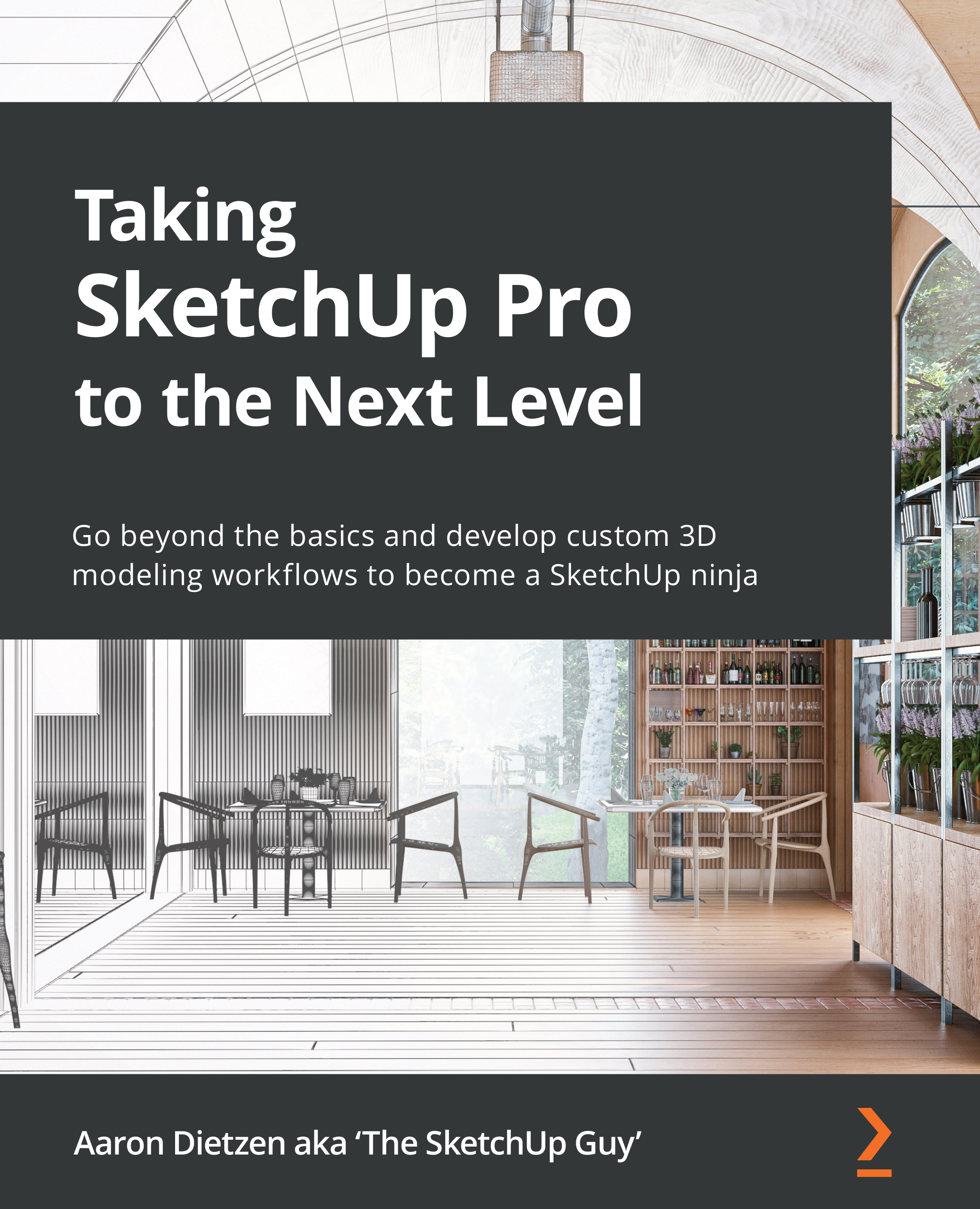Importing images for custom materials
You have probably noticed that SketchUp comes with a few dozen assorted materials that you can use as you learn the basics of modeling. You have probably also learned that these materials are fairly limited and not very high quality. The intention of these stock materials is just to get you started. Once you have the basics of things such as using the Paint Bucket tool figured out, it is time for you to start creating your own materials.
Any image, assuming it is in the correct file format, can be SketchUp material. Materials are images that are saved in SketchUp and can be applied to any face using the Paint Bucket tool. In this section, we will talk about what sorts of images make good materials, and then how to import, save, and edit materials.
Materials, Textures, or Colors
These three terms seem to be somewhat interchangeable in the SketchUp user interface (UI). While they generally mean the same thing, I will try to refer to the...