Adding In-App Purchases
We will add a very simple in-app purchase in the game so that, if the player wishes, they can pay the minimum amount to remove the ad at the bottom of the screen.
For this, we need a paid developer account to add in-app purchases. The annual fee is 99 USD, and with this you can publish on the iOS / macOS App Store. Once you have paid Apple the amount, signed the contract, and updated your tax and banking information, go to itunesconnect.apple.com and My Apps:

Create a new app by clicking on the + sign in the upper-left corner of the page:
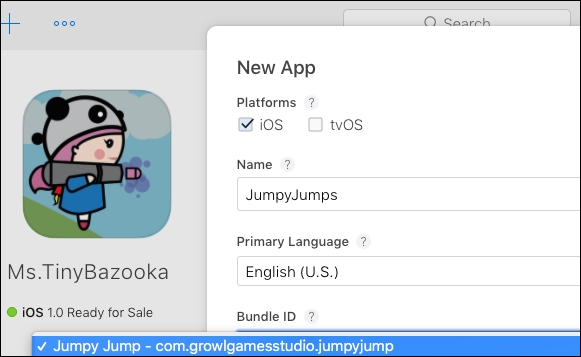
Select the Platform, Name, Primary Language, Bundle ID, and SKU.
If you don't have a Bundle ID, you will need to create one. For SKU, since this is the fifth game, I chose 005.
To create a new in-app purchase, from the tabs at the top of the screen, select Features and select In-App Purchases. Click on the + sign to create a new In- App Purchase.
Here, you will select the type of In-App purchase:
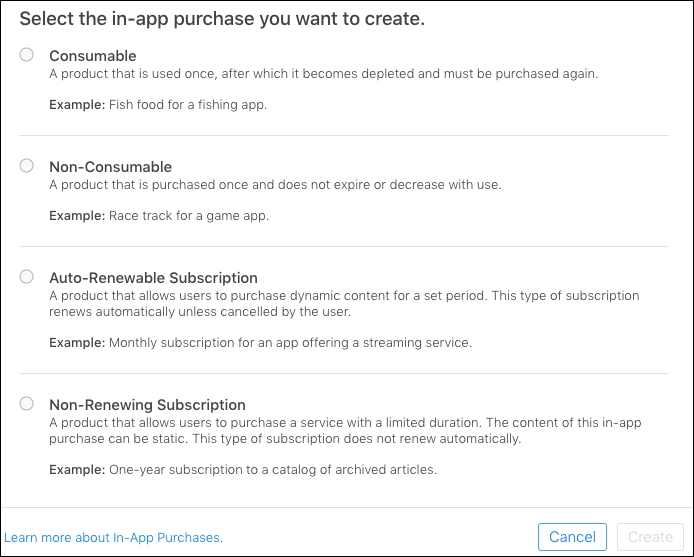
We want a Consumable In-App purchase...
































































