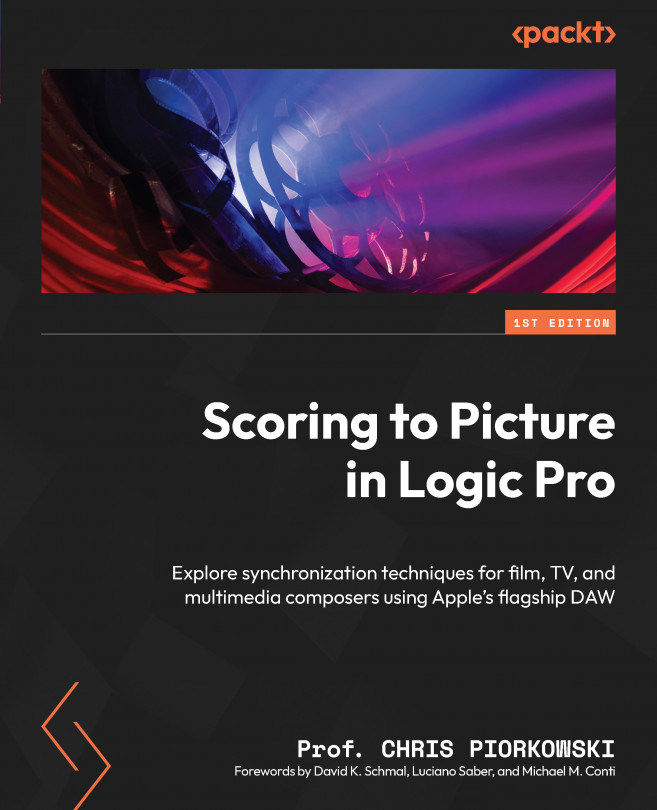Setting panning for each track
Next, we will go over all the tracks and set up an approximate panning level, to better place each sound in the stereo field.
By default, the pan knob on the channel strip is set to Balance. We will change the pan knob settings to Stereo Pan. To do that, right-click (or press Ctrl and click) on the pan knob and select Stereo Pan from the pop-up window:
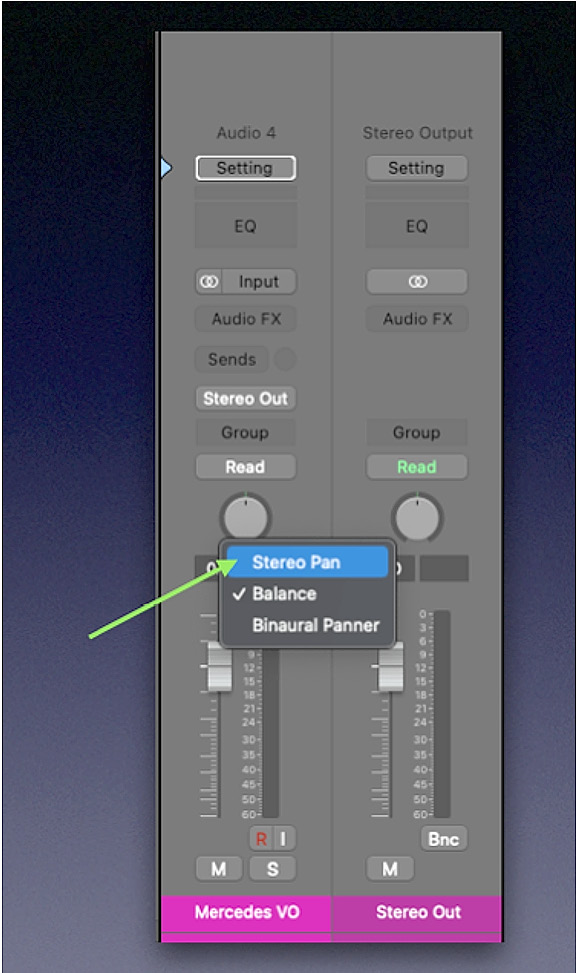
Figure 11.3: Logic Pro pan knob pop-up window
Logic Pro now displays a Stereo Pan, indicated by a green ring around the pan knob:
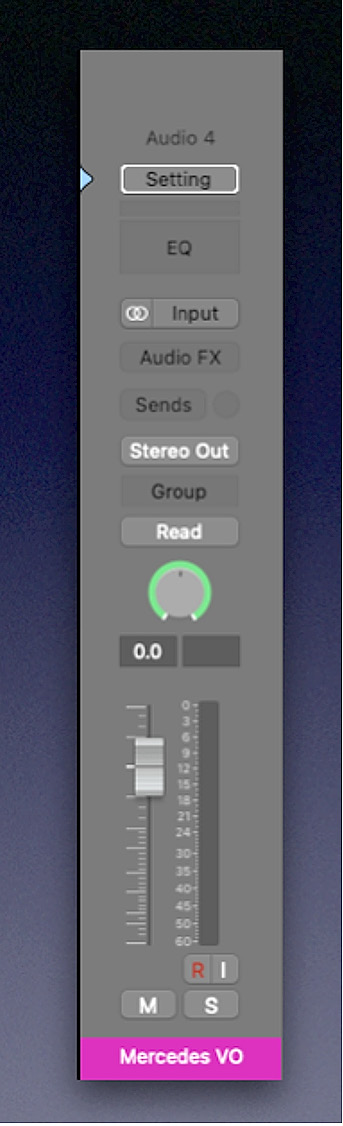
Figure 11.4: Logic Pro channel strip with Stereo Pan visible
Next, go through all the channel strips and set each track's panning setting accordingly:
- Select track 1, Mercedes VO, change it to Stereo Pan, and set it at the center
- Select track 2, Garden Sanctuary, change it to Stereo Pan, and set it at the center
- Select track 3, Forest, change it to Stereo Pan, and set it at the center
- Select...