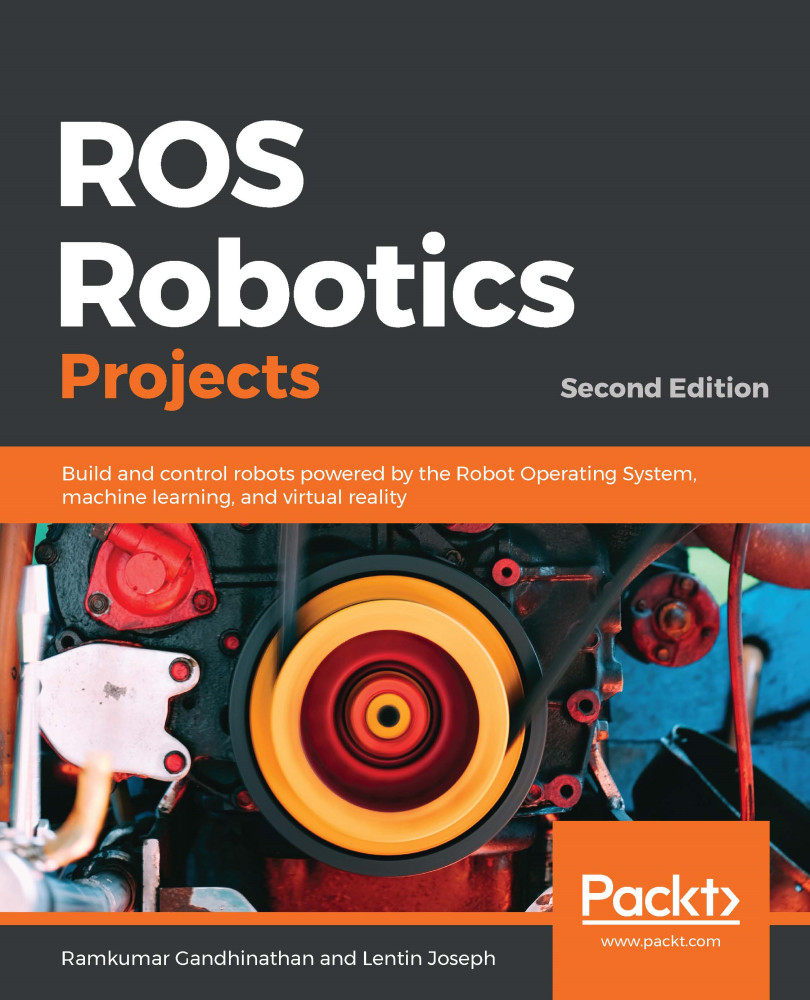Let's demonstrate how to use the ROS-VR application and interface it with Gazebo. The new APK will be installed with a name such as ROSSerial.
Before starting the app, we need to set up a few steps on the ROS PC. Let's follow these steps:
- First, set the ROS_IP variable in the ~/.bashrc file. Execute the ifconfig command and retrieve the Wi-Fi IP address of the PC, as shown here:
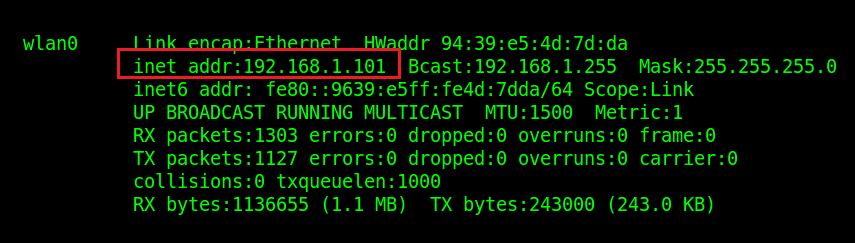
PC Wi-Fi adapter IP address
- For this project, the IP address was 192.168.1.101, so we have to set the ROS_IP variable as the current IP in ~/.bashrc. You can simply copy the following line to the ~/.bashrc file:
$ export ROS_IP=192.168.1.101
We need to set this; only then will the Android VR app work.
- Now start the roscore command on the ROS PC:
$ roscore
- The next step is to open the Android app, and you will get a window...