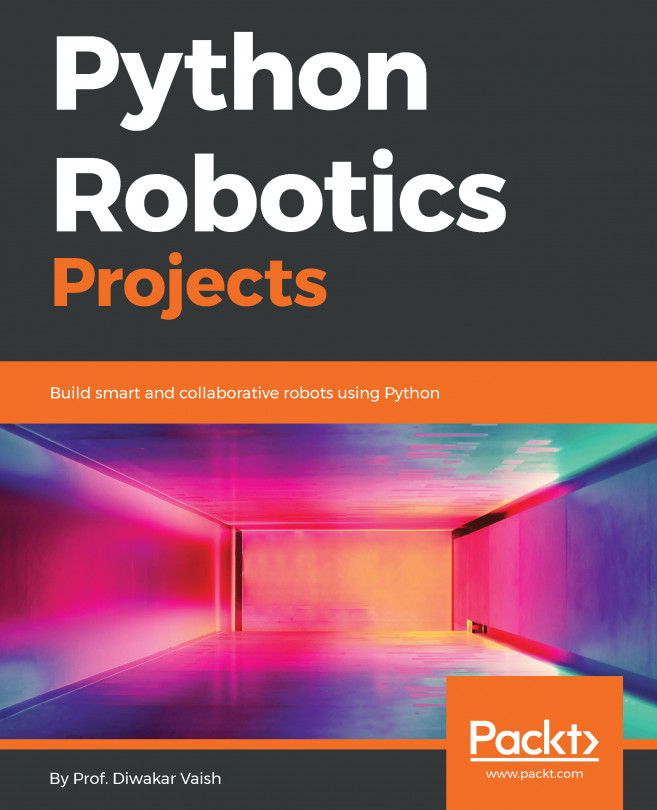Basics of the UART port and getting data from the desktop on the serial port using Minicom
We used the GPIO pins for the serial port to contact the Raspberry Pi from a desktop computer in an earlier chapter. Physical pins 8 and 10 (BCM GPIO 14 and 15) for transmit (TX) and receive (RX), respectively, can also be used to talk from your Raspberry Pi Zero out to other devices. Let's explore the Universal Asynchronous Receiver/Transmitter (UART) a bit further.
Getting ready
For this recipe, all you'll need is your Raspberry Pi Zero and a jumper wire to connect your TX and RX pins.
How to do it...
This is about as simple a setup you can have, but it is a typical way to verify you've set up your Raspberry Pi Zero to communicate outbound over serial. By default, the Raspbian OS has configured your GPIO's TX and RX to expect and handle incoming serial communication. If you connected from a desktop to your RPZ with a USB-to-serial adapter in Chapter 2, Setting Up Physical and Wireless Connections then...