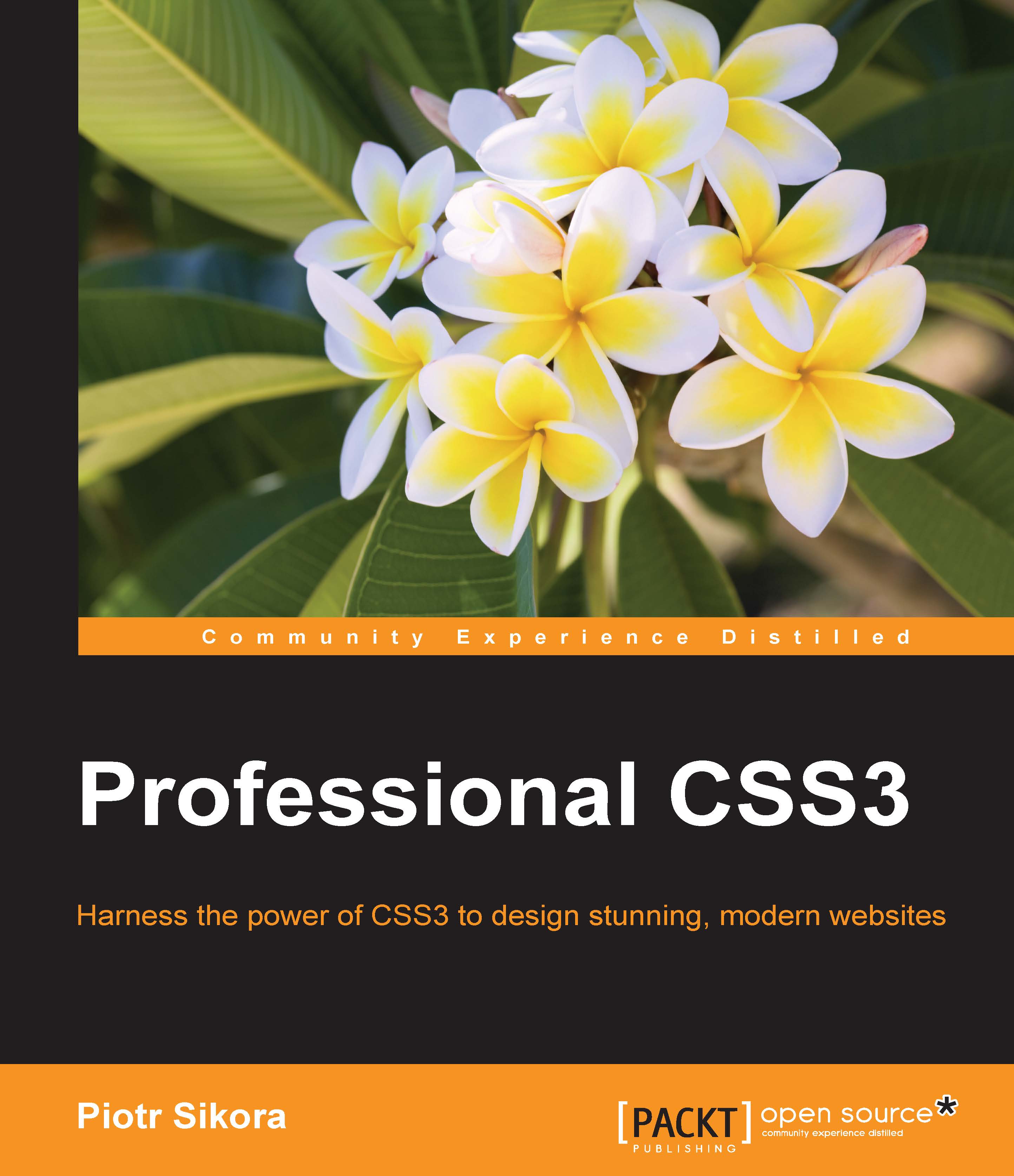Choosing the right IDE
Building CSS code is pretty simple. If you want to start, you just need a simple text editor and start writing your code. If you want to speed up the process, you will need to choose the right text editor or integrated development environment (IDE). Currently the most popular editors/IDEs for frontend developers are as follows:
- Sublime Text
- Atom
- WebStorm/PHPStorm
- Eclipse/Aptana
- Brackets
Your choice will be based on price and quality. You should use the editor that you feel most comfortable with.
Speeding up the programming process with snippets/Emmet
When you are creating a code, you have parts of codes that you repeat in all projects/files. You will need to create snippets that will help you to speed up the process of writing code. As a frontend developer, I recommend you to get a basic knowledge about
Emmet (previously Zen Coding). This is a collection of HTML/CSS snippets, which will help you build code faster. How to use it? It is basically included in modern frontend editors (Sublime Text, Atom, Brackets, WebStorm, and so on). If you want to check how Emmet works in CSS you need to start a declaration of some class for example .className, open the brackets ({}) and write for example:
pl
Then press the Tab button, which will trigger the Emmet snippet. As a result, you will get the following:
padding-left
Following are examples of the most used properties and values:
|
Emmet form |
Result |
|---|---|
|
|
Background |
|
|
Background color |
|
|
Margin |
|
|
Margin-left, margin-right, margin-top, margin-bottom |
|
|
Margin-left: 20px |
|
|
Color |
|
|
Float: left |
|
|
Padding: 20px 20% |
|
|
Text-align: center |
|
|
Text-decoration: none |
|
|
Text-transform: uppercase |
|
|
Display: inline-block |
|
|
!important |
For a better understanding of Emmet and to get a full list of features, it is recommended to check the official website of the project at: http://emmet.io/.
Keyboard shortcuts
Do you remember when you learned the most impressive keyboard shortcuts Ctrl + C ,Ctrl + V? It helped you to save about 2 seconds each time you wanted to make an operation of copying and pasting some text or any other element. But what about automizing some processes in building code? Yeah, it's going to be helpful and you can do it with keyboard shortcuts.
Shortcuts that you should know in your IDE are as follows:
- Duplicating line
- Deleting line
- Moving line
- Formatting code