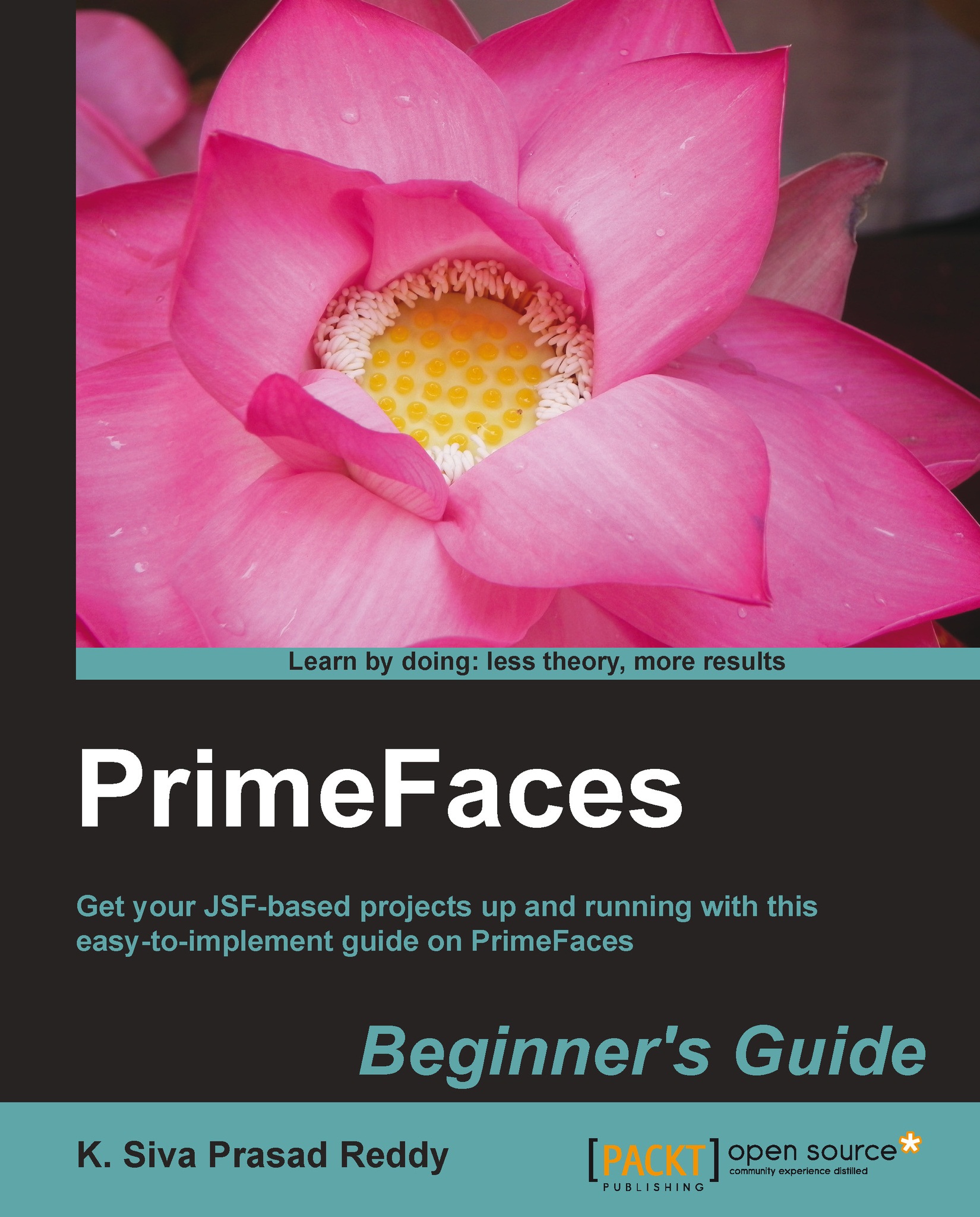Introducing the Password component
The Password component is an extended version of the standard JSF <h:inputSecret> component with theme integration, strength indicator, and match mode support.
A basic Password component can be created as follows:
<p:password value="#{userController.registerUser.password}" />We can also provide feedback on the strength of the password using the feedback attribute. As you type in the password field, it will provide feedback on whether the entered password is Weak, Good, or Strong based on the combination of characters used.
Password strength is determined by the characters used in the ranges [0-9], [a-z, A-Z], and [!@#$%^&*?_~.,;=]:
<p:password value="#{userController.loginUser.password}" feedback="true"/>By default, when feedback is on and the Password field is blank it will show a tooltip with the text Please enter a password. Based on the strength of the password entered, it will display tooltips as Weak...