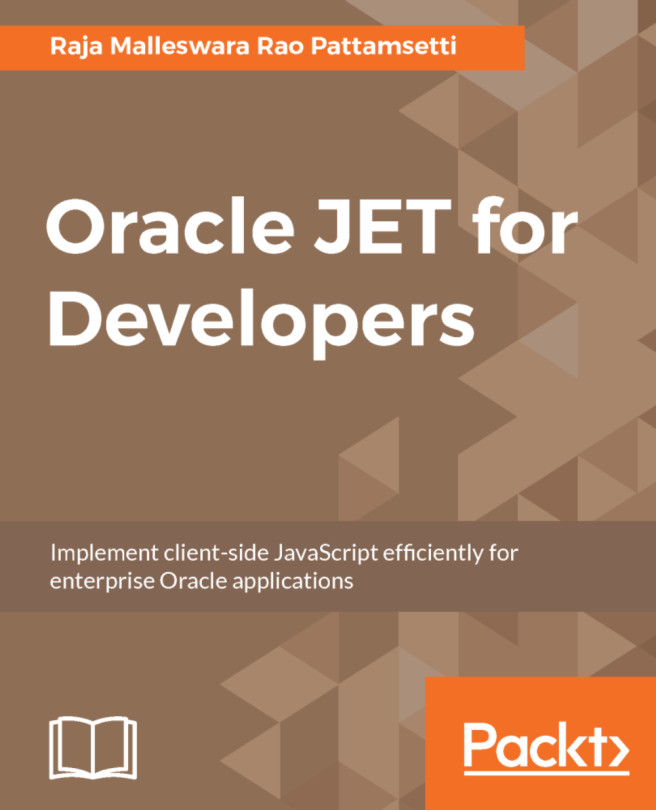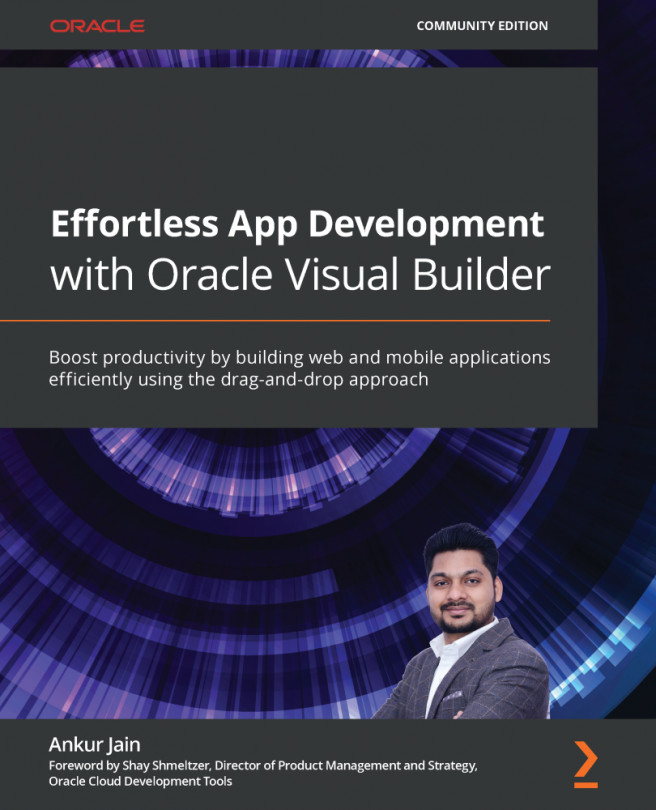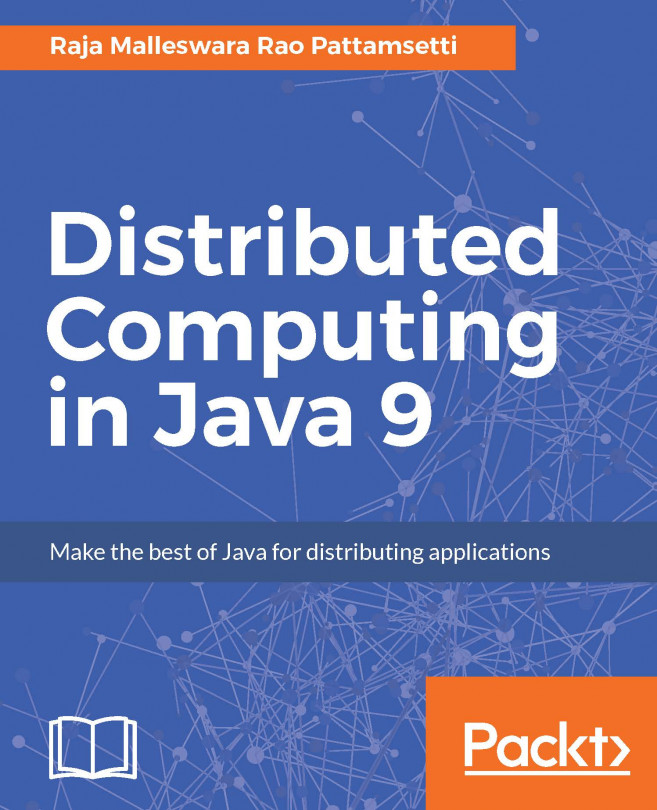Now that we understand the list of components offered by the Oracle JET framework, let's review the steps involved in adding these components to the application before looking at the syntax and usage of these components in groups as follows:
- Create a web application for Oracle JET, as discussed in the Chapter 1, Getting Started with Oracle JET.
- Based on your requirements, choose the set of Oracle JET components you need for your application.
- Include the components to your page, along with Knockout data binding to associate the state for components. For example, refer to the dateTime component as follows:
<div id="div5">
<label for="dateTime">Date and Time</label>
<input id="dateTime5"
data-bind= "ojComponent: {component: 'ojInputDateTime...