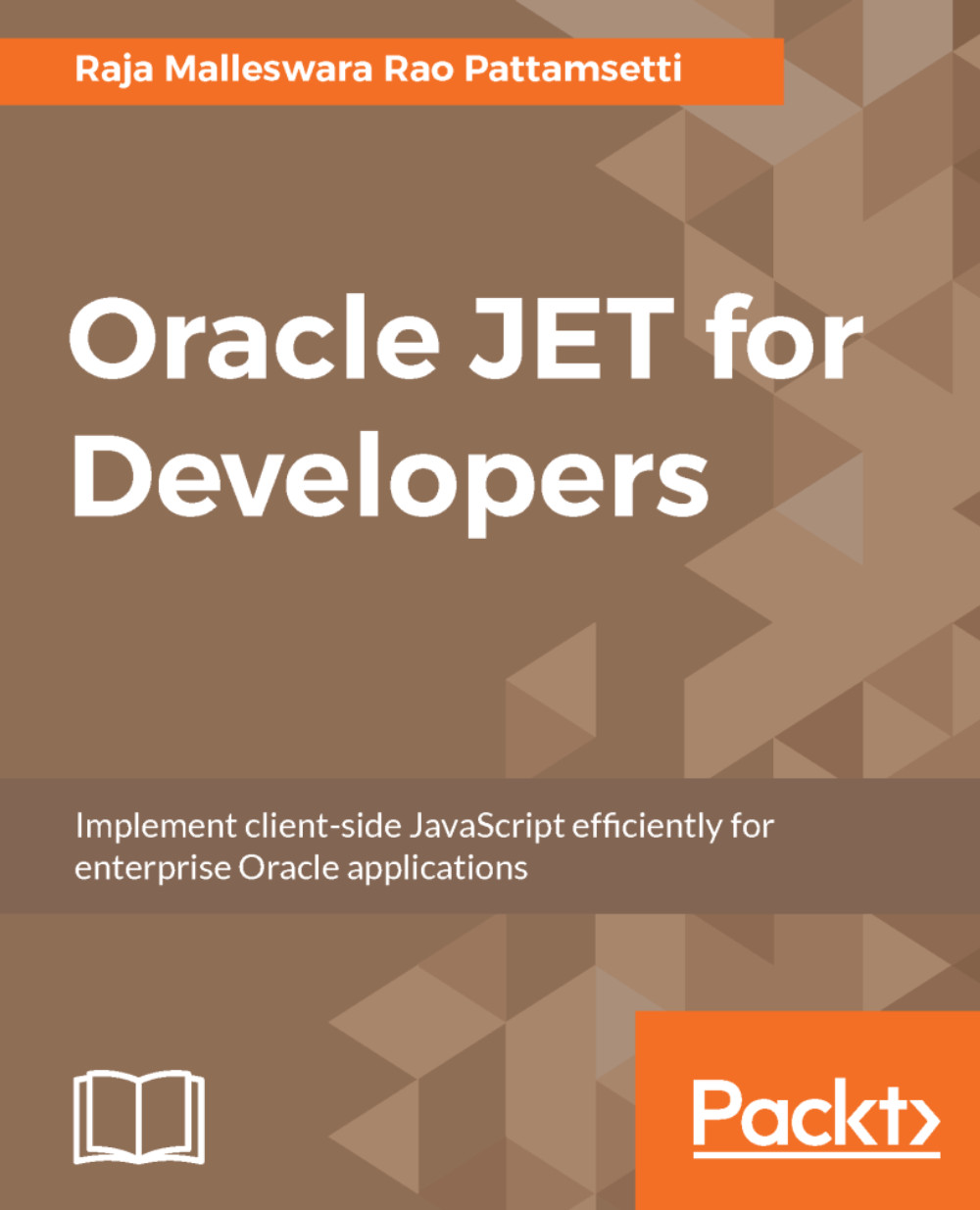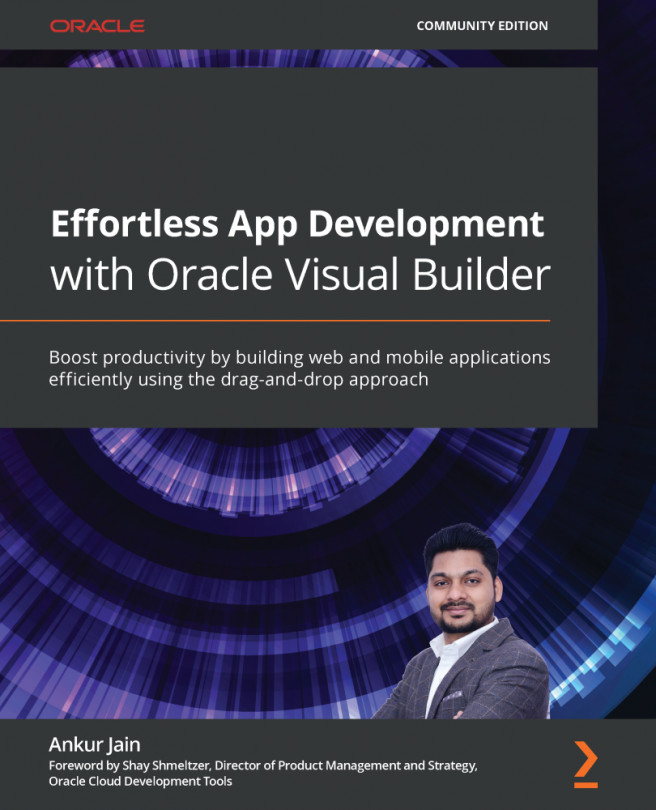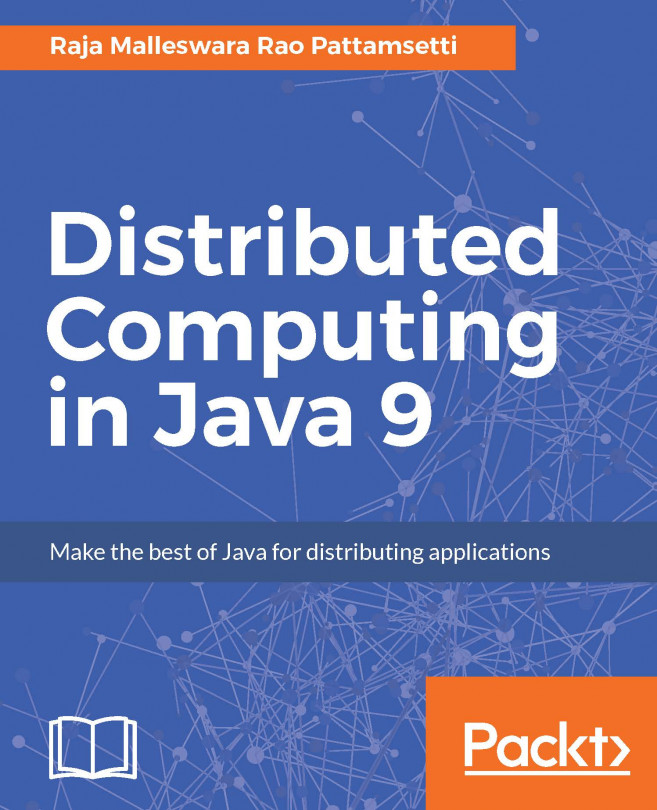Installation and programming
The following are the series of steps involved in Knockout.js installation and usage:
- Create a new web application in NetBeans using the options
File|New Project. This opens theNew Projectwizard, as shown in the following screenshot:

- Press
Nextto provide the name and location of the project, as shown in the following screenshot:

- Enter the
Project Nameand select theNextoption to select the site template; chooseNo Site Template, as shown in the following screenshot:

- Click the
Nextbutton to select the build package tools includingpackage.json,bower.json,Gruntfile.js, andgulpfile.js, as shown in the following screenshot:

- Click on
Finishto create the project and show theindex.htmlpage, as shown in the following screenshot:

- Right-click on the
Site Rootfolder and chooseNew Folderto create a directory for JavaScript files, as shown in the following screenshot:

- Download the latest version of Knockout.js (3.4.2 at the time of writing), which is available for...