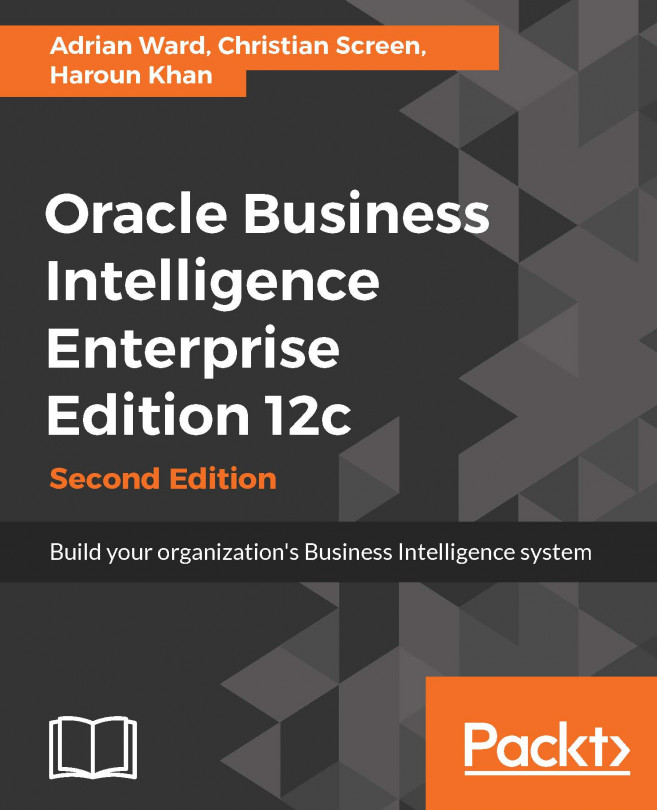Creating users and groups in WebLogic Server
In this exercise, we are going to create several users and groups in the WLS embedded LDAP directory. Then we will navigate to the Enterprise Manager Fusion Control console and associate those users and groups with application roles we create from scratch:
Launch the WLS Administration Console by navigating to
http://<server_name>:9500/console.Log in using the WebLogic administrator credentials.
Navigate to the Security Realm s > myrealm > Users and Groups > Groups sub-tab.
In the Groups sub-tab, click the New button to create a new group.
On the Create New Group page:
Enter in the Name field: Sales Team
Select or make sure Default Authenticator is chosen from the Provider drop-down
Click the OK button to save the new group
Using the same technique as in Steps 4 and 5, create the following groups:
Store Manager
Bicycle Technician
Navigate to the Users and Groups > Users sub-tab.
On the Users sub-tab, click the New button to...