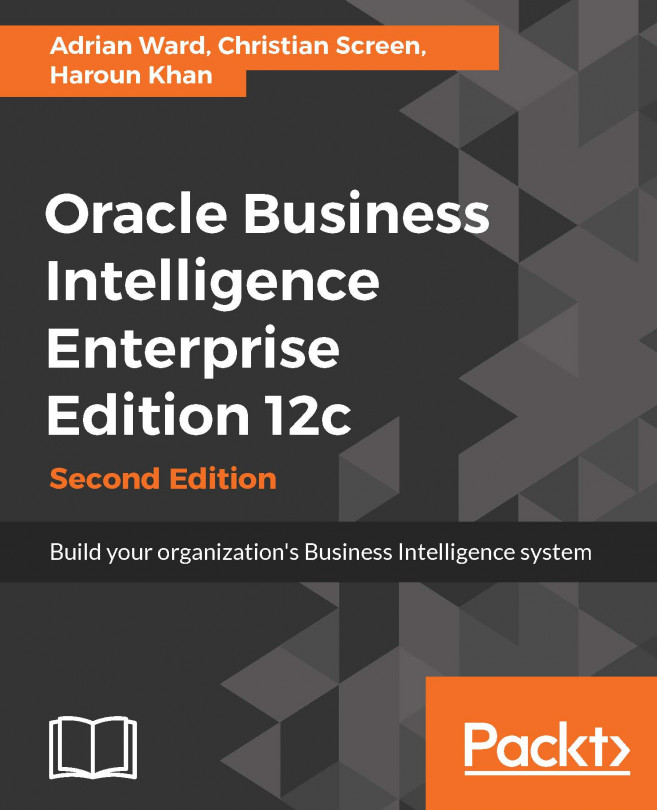Installing the metadata schemas
The final installation task in this chapter is the creation of the schemas that will be used by the WebLogic part of the Fusion Middleware software. For this step, we will use the Repository Creation Utility (RCU) that has been installed as part of the Fusion Middleware system software.
Creating the database and user
Before we begin, let's create and configure a user and database in our SQL Server database:
Open SQL Server Management Studio.
Create a new login, called
obiee_sa, which uses SQL Server Authentication. Make a note of the password you create for this user.Create a new database.
Enter the database name of
obiee_book.Set the owner as
obiee_sa.Select Options in the left-hand panel.
Scroll to the Miscellaneous Section in the right-hand panel.
Change the value for Allow Snapshot Isolation to True.
Change the value for I s Read Committed Snapshot On to True:

Click on OK.
You will also need to code on your SQL Server Database to set the collation; open a New...