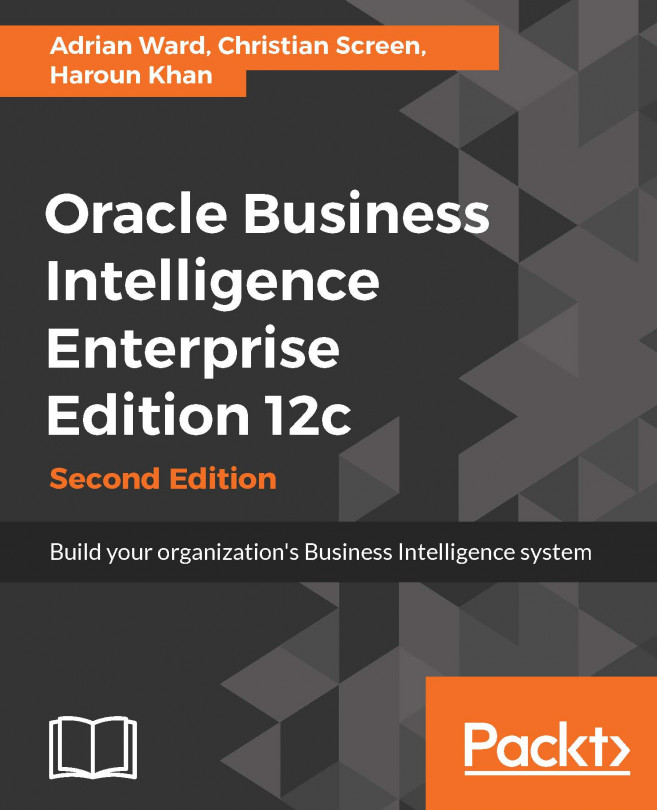Configuring a HTTP proxy with the NGINX web server
Let's take a HTTP web server, NGINX, well known in the industry for performance and flexibility, and add it to our server to enable URL access to OBIEE without requiring port numbers. You'll first download the NGINX web server, begin the quick configuration, and then test the results:
Download NGINX for the Windows OS (or your *Nix OS) at http://nginx.org/en/download.html .
Select the latest Mainline version for NGINX/Windows.
Before installing NGINX, make sure that your IIS services are stopped and that it, and no other service, is listening on the default port
80. You can do this by clicking on Server Manager accessing Roles | Web Server (IIS), and then double-clicking on Internet Information Services. In the IIS Manager, right-click on the server name and select the Stop option.Create a folder on the Windows OS in the
C: drivecalled NGINX.Copy the downloaded NGINX
.zipfile into this directory and then extract the file to this location...