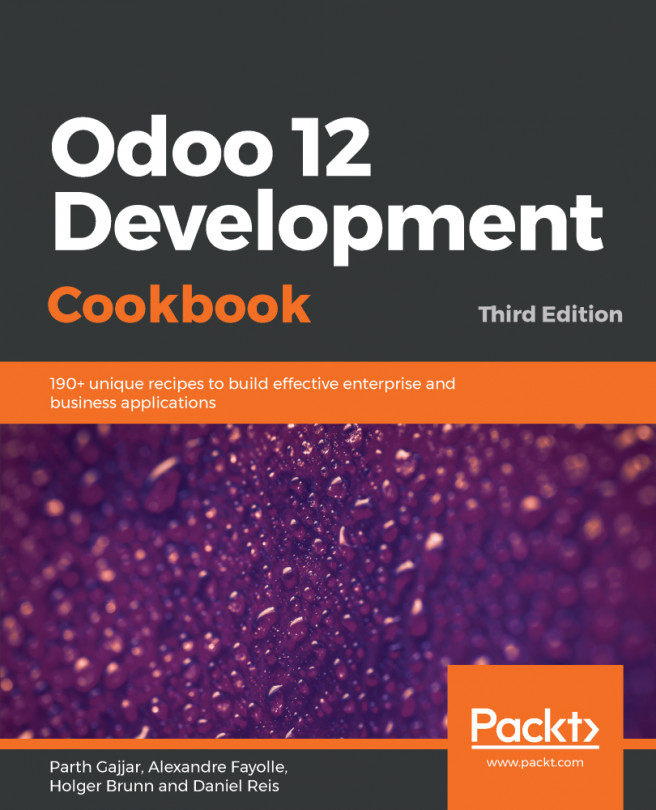When using Odoo as a developer, you need to know how to activate developer mode in the web interface so that you can access the technical settings menu and developer information. Enabling debug mode will expose several advance configuration options and fields. These options and fields are hidden in Odoo for better usability because they are not used on a daily basis.
Activating the Odoo developer tools
How to do it...
To activate developer mode in the web interface, follow these steps:
- Connect to your instance and authenticate as admin.
- Go to the Settings menu.
- Locate the Share the love card, which should be on the right-hand side of the screen:

- Click on the Activate the developer mode link.
- Wait for the UI to reload.
To exit developer mode, you can do either of the following:
- Edit the URL and remove that string
- Use the Deactivate the developer mode link displayed in the Share the love card when the developer mode is active
Lots of developers are using browser extensions to toggle debug mode. By using this, you can toggle debug mode quickly without accessing the settings menu. These extensions are available for Firefox and Chrome. Take a look at the given screenshot, it will help you to identify the plugin in the Chrome store:
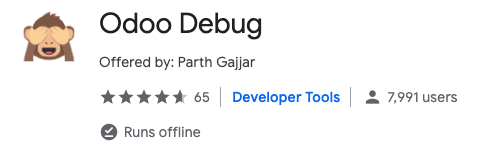
How it works...
In developer mode, two things happen:
- You get tooltips when hovering over a field in a form view or over a column in list view, providing technical information about the field (internal name, type, and so on)
- A drop-down menu with a Bug icon is displayed next to the user's menu in the top-right corner, giving access to technical information about the model being displayed, the various related view definitions, the workflow, custom filter management, and so on
There is a variant of the developer mode: the Developer mode (with assets). This mode behaves like the normal developer mode, but additionally, the JavaScript and CSS code that's sent to the browser is not minified, which means that the web development tools of your browser are easy to use for debugging the JavaScript code (more on this in Chapter 15, Web Client Development).
Test your add-ons both with and without developer mode, as the unminified versions of the JavaScript libraries can hide bugs that only bite you in the minified version.