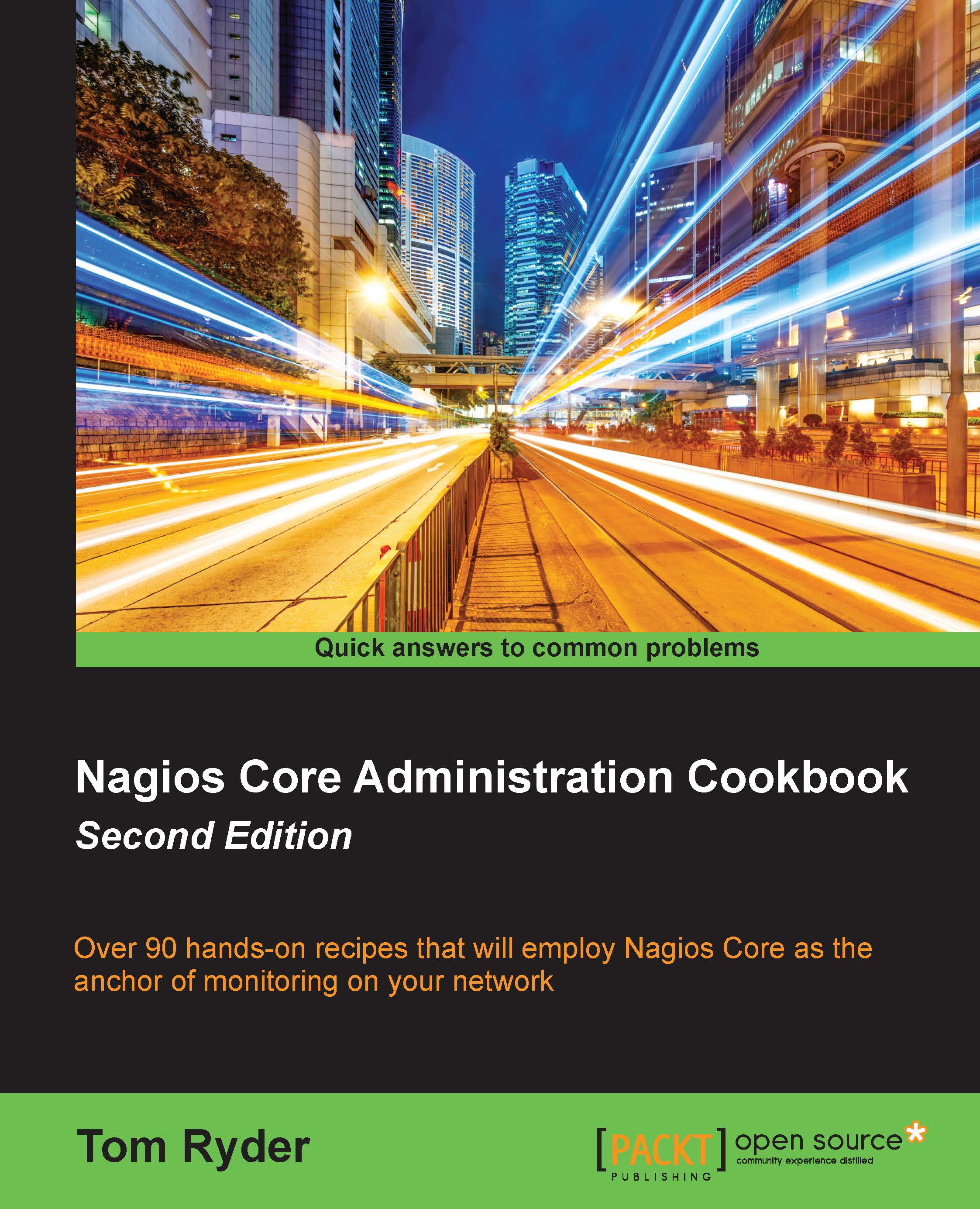Creating a new hostgroup
In this recipe, you'll learn how to create a new hostgroup; in this case, to group two web servers together. It is useful to have distinct groups of hosts that might have different properties, such as being monitored by different teams or running different types of monitored services. It also allows us to view a group breakdown in the Nagios Core web interface and to apply a single service to a whole group of hosts rather than doing so individually. This means that all we would have to do to get a new host monitored in the same way as all the other hosts would be to add it to the group, rather than having to specify the configuration manually.
Getting ready
You should have a working Nagios Core 4.0 or better server running with a web interface.
You should also have at least two hosts that form a meaningful group; perhaps they're similar kinds of servers, such as web servers, or are monitored by the same team, or both at a physical location.
In this example, we have two web servers, sparta.example.net and athens.example.net, and we're going to add them to a group called webservers.
How to do it...
We can add our new hostgroup webservers to the Nagios Core configuration as follows:
- Create a new file called
/usr/local/nagios/etc/objects/hostgroups.cfg, if it doesn't already exist:# cd /usr/local/nagios/etc/objects # vi hostgroups.cfg
- Write the following code into the new file, substituting the names in bold to suit your own layout:
define hostgroup { hostgroup_name webservers alias Webservers with Greek names } - Move a directory up and then edit the
nagios.cfgfile:# cd .. # vi nagios.cfg
- Add this line to the end of the file:
cfg_file=/usr/local/nagios/etc/objects/hostgroups.cfg
- For each of the hosts we want to add to the group, find their definitions and add a
hostgroupsdirective to put them into the new hostgroup. In this case, our definitions forsparta.example.netandathens.example.netends up looking like this:define host { use linux-server host_name sparta.example.net alias sparta address 192.0.2.21 hostgroups webservers } define host { use linux-server host_name athens.example.net alias athens address 192.0.2.22 hostgroups webservers } - Restart Nagios:
# /etc/init.d/nagios reload
We should now be able to visit the Host Groups section of the web interface and see a new hostgroup with two members:
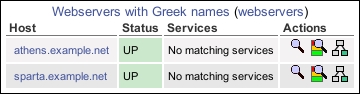
How it works...
The preceding configuration that we have added includes a new file with a new hostgroup into the Nagios Core configuration and inserts appropriate hosts into the group. The hostgroup creates a separate section in the web interface for us to get a quick overview of only the hosts in that particular group.
There's more...
The way we've added hosts to the preceding groups is actually not the only way to do it. If we prefer, we can instead name the hosts for the group inside the group definition, using the members directive, so we could have something like the following:
define hostgroup {
hostgroup_name webservers
alias Webservers with Greek names
members athens.example.net,sparta.example.net
}We can also make a hostgroup that always includes every single host, if we find that useful:
define hostgroup {
hostgroup_name all
alias All hosts
members *
}If we're going to be using hostgroups extensively in our Nagios Core configuration to add hosts to groups, we should use whichever of the two methods we think is going to be easiest for us to maintain.
It's worth noting that a host can be in more than one group and there is no limit on the number of groups we can declare, so we can afford to be quite liberal with how we group our hosts into any sort of useful categories. examples of hostgroups could be organizing servers by a function, manufacturer, or colocation customer or organizing routers by BGP or OSPF usage; it all depends on what kind of network we're monitoring.
See also
- The Creating a new host section in this chapter
- The Running a service on all hosts in a group section in this chapter
- Using inheritance to simplify a configuration, Chapter 9, Managing Configuration