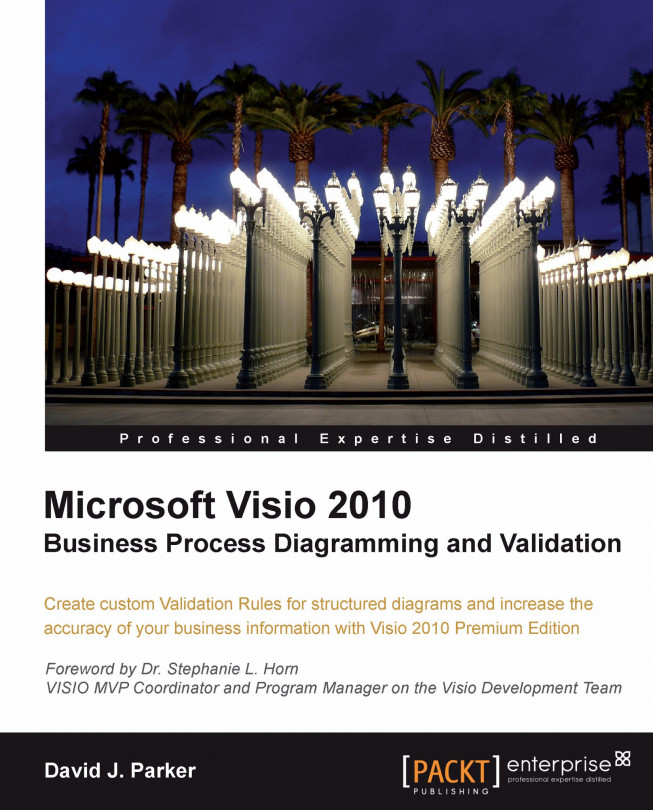Creating a custom template
We will create a new template, and then go through several ways that we can make it available to others for use as a template. Firstly, create a new drawing from the Audit Diagram template, then select Process | Check Diagram | Import Rules From | Flowchart Rule Set.
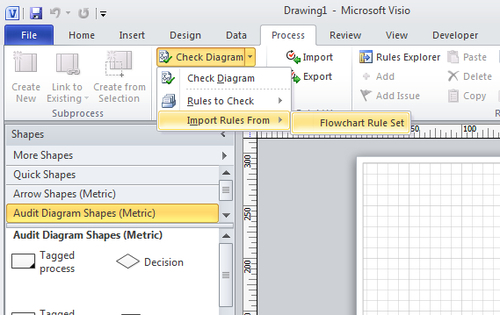
There is only one built-in rule set in Visio, so we will use an import of that for this example. In fact, the procedure shown in this chapter is exactly the same process that can be gone through in order to create Visio templates for companies who want customized versions of the ones supplied in Visio.
Adding embellishments
Most companies want to standardize the appearance of their Visio diagrams with, for example, company logos, borders, and titles. In this example, we are going to add a standard border and slightly modify it.
Select one of the Borders & Titles from the Backgrounds group on the Design tab.
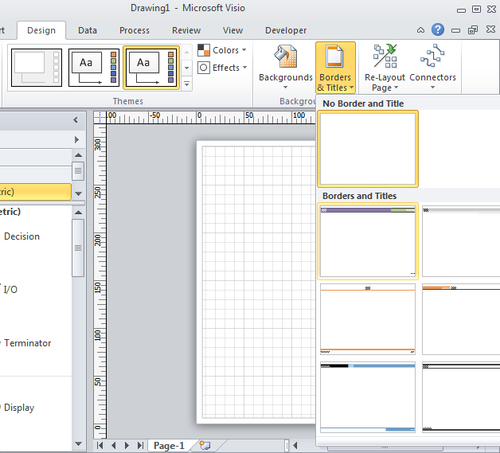
This action will automatically create a new background page, called VBackground-1. This will...