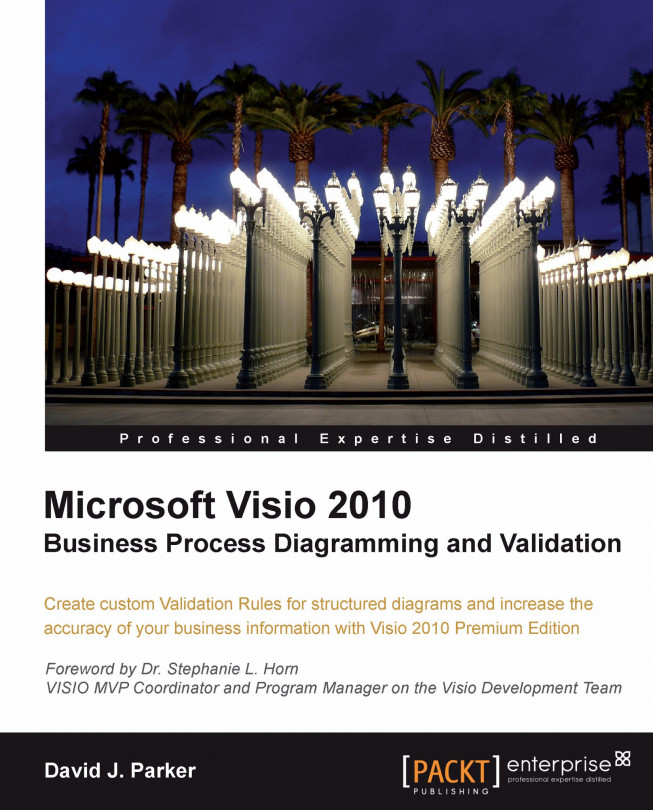Where is the ShapeSheet?
There is a ShapeSheet behind every single Document, Page, and Shape, and the easiest way to access the ShapeSheet window is to run Visio in Developer mode. This mode adds the Developer tab to the Fluent UI, which has a Show ShapeSheet button. The drop-down list on the button allows you to choose which ShapeSheet window to open.
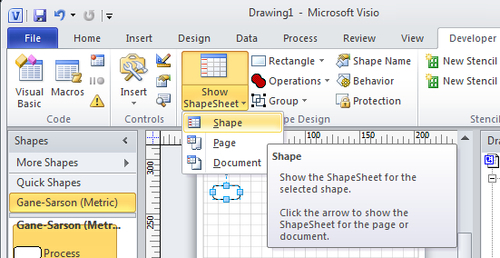
Alternatively, you can use the right-mouse menu of a shape or page, or on the relevant level within the Drawing Explorer window as shown in the following screenshot:
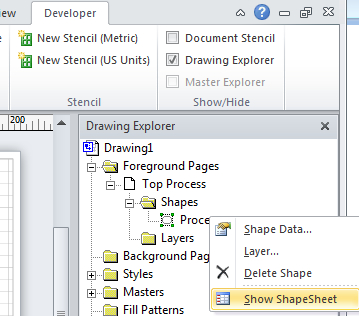
The ShapeSheet window, opened by the Show ShapeSheet menu option, displays the requested sections, rows, and cells of the item selected when the window was opened. It does not automatically change to display the contents of any subsequently selected shape in the Visio drawing page—you must open the ShapeSheet window again to do that. The ShapeSheet Tools tab, which is displayed when the ShapeSheet window is active, has a Sections button on the View group to allow you to vary the...