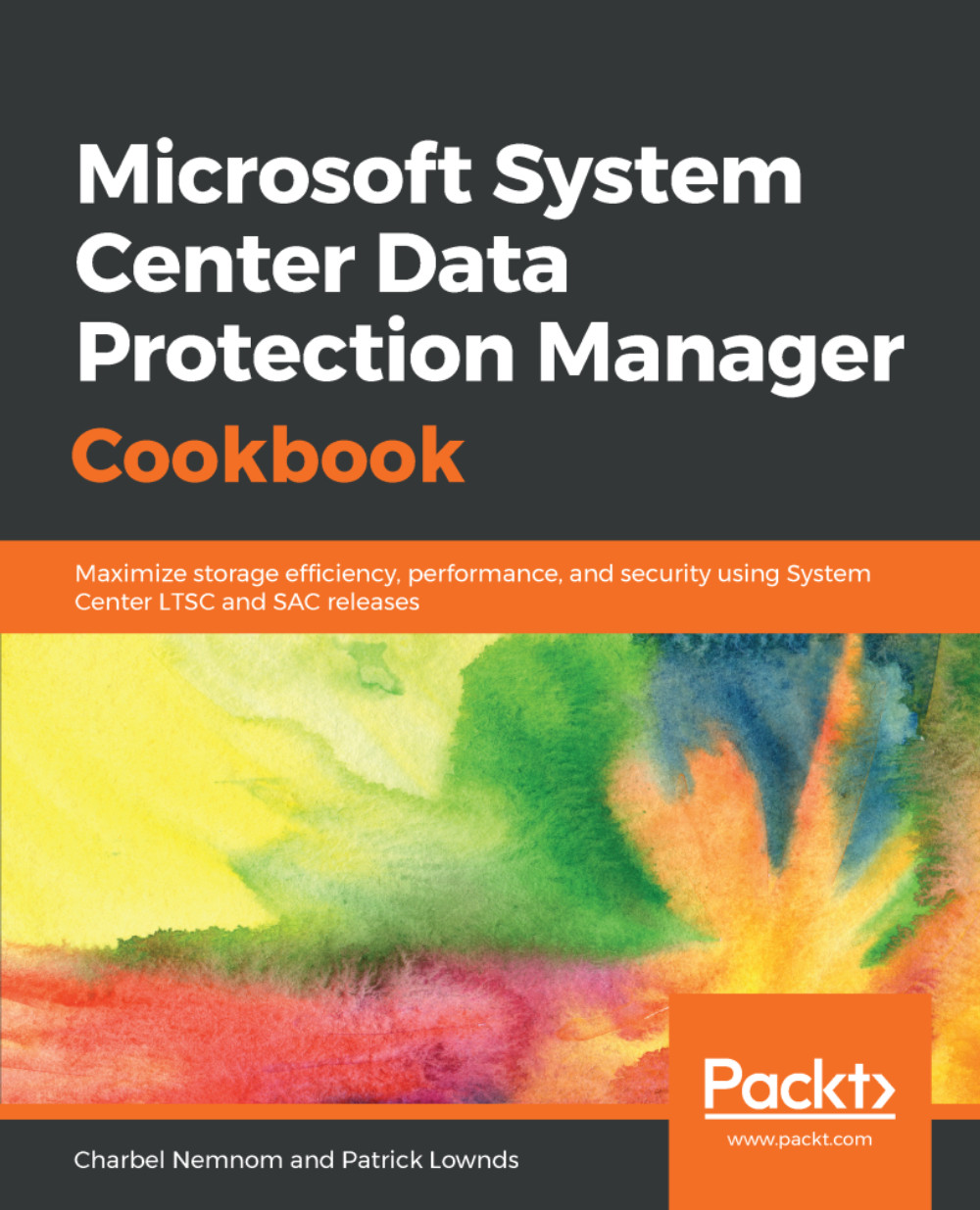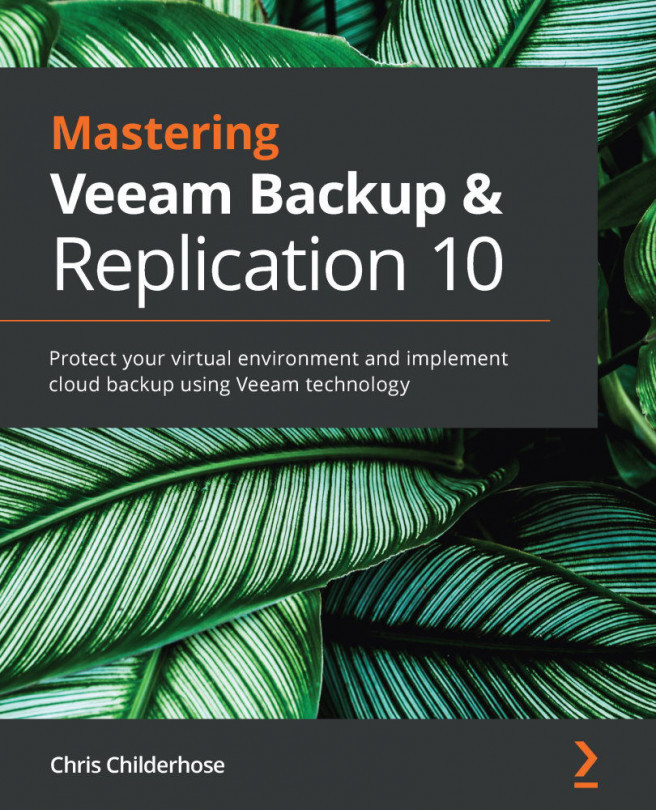Configuring Hyper-V protection with DPM
This recipe covers how to configure Hyper-V protection with DPM.
Getting ready
Before you start configuring protection for Hyper-V, you need to make sure that the latest DPM agent is installed on all Hyper-V nodes that will be part of the Hyper-V protection. Please check the Installing the DPM Agents recipe in Chapter 1, Installing and Upgrading DPM.
How to do it...
To configure protection for Hyper-V, take the following steps:
- Open the DPM Administrator Console, and go to the
Protectionworkspace. Click onNewin the ribbon tab. This will trigger theCreate New Protection Groupwizard. - In the
Select Protection Group Typestep, selectServersand click onNext >. - In the
Select Group Membersstep, expand your Hyper-V server(s) and select which virtual machine you want to protect. Click onNext >to continue. - In the
SelectData Protection Methodstep, provide the following information:- Protection group name
- Select the protection method that you want:
- Short...