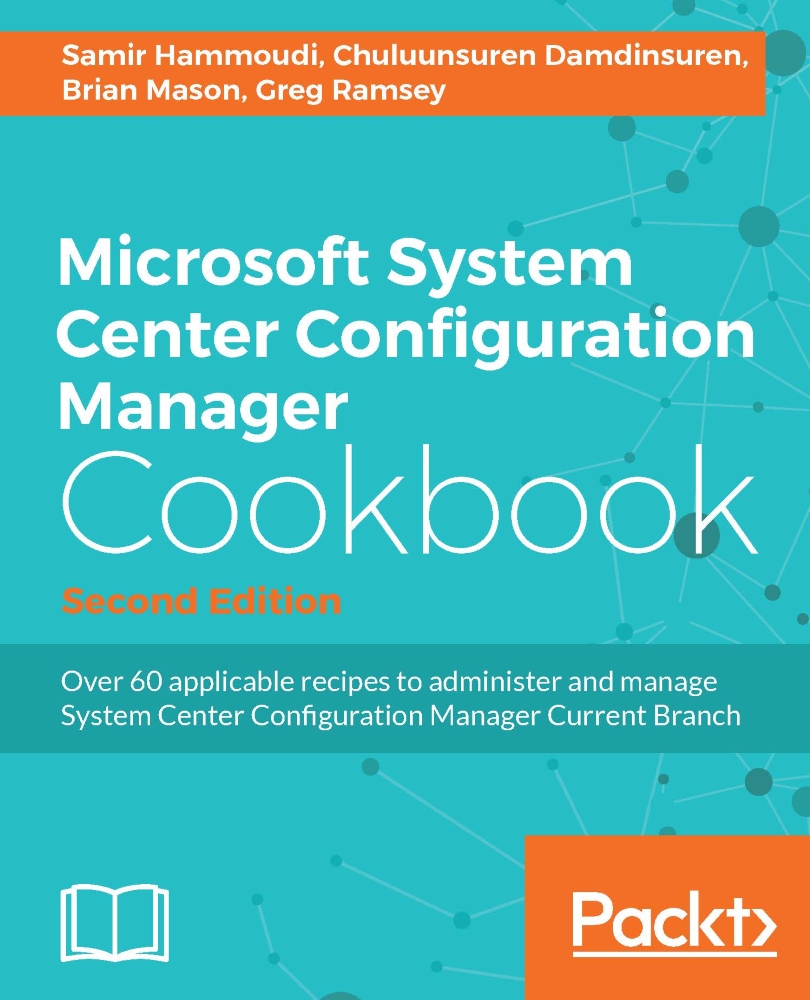Sharing your reports with others
RBAC in CM makes security a breeze. But the one area you'll find that you cannot create a role for is reporting. That's because SSRS has its own RBAC. CM will add CM Full Administrators the SSRS RBAC role of ConfigMgr Report Administrators. It will add the remaining admins you have configured with the SSRS RBAC role of ConfigMgr Report Users.
Getting ready
You must have SSRS and the RSP role configured before you can share reports within your company.
How to do it...
Here is how you could let everyone in your company view the reports:
Navigate to Administration | Security | Security Roles and copy the Read-only Analyst role. Name the new role Report Users. Click on OK.
Right-click on Administrative Users and create a Add User or Group. Click on Browse and enter
Domain Users. Click on OK.Click on Add and check the checkbox for the Report Users role.
Check the radio button for All instances of the objects that are related to the assigned security roles.
At this point...