Secure Store can be thought of as a type of credential vault for SharePoint. You can store credentials for authenticating into external applications. Credentials are stored in a configuration item called a target application.
Before the Secure Store service can be used, however, you'll need to prepare it to be able to store and encrypt credentials.
To prepare Secure Store, follow these steps:
- Launch Central Administration.
- Select Application Management, and then select Manage service applications.
- Select Secure Store Service and then click Manage from the ribbon:
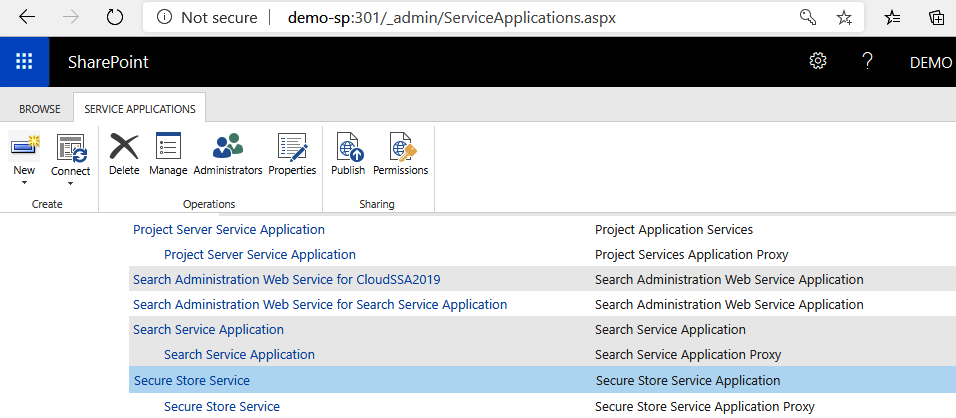
- The first time you manage the Secure Store Service application, you'll be prompted to generate a key, as shown in the following screenshot:
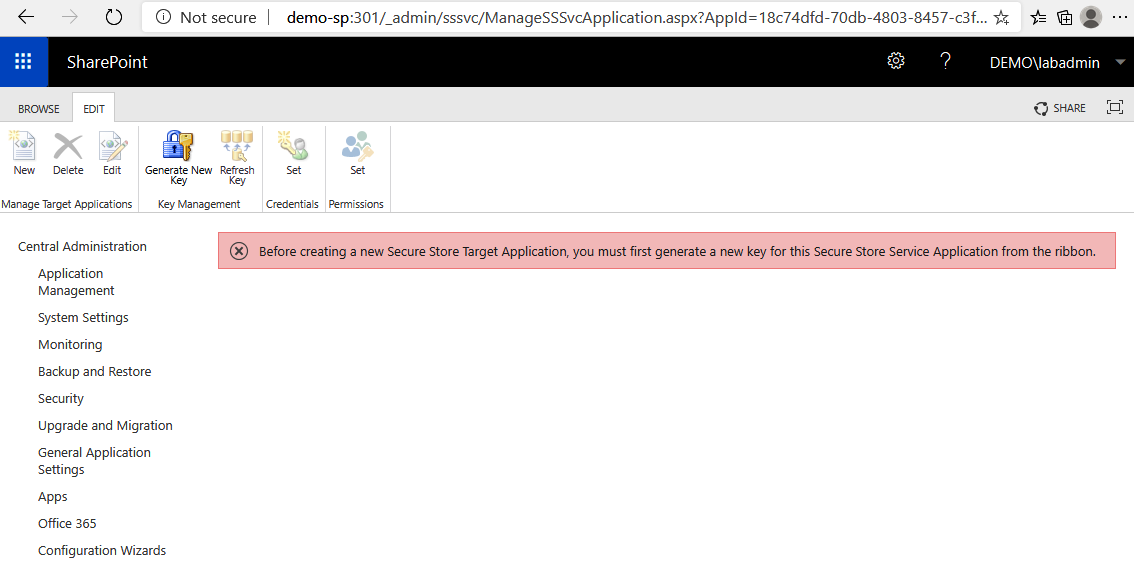
- On the ribbon, in the Key Management group, click Generate New Key.
- Enter a passphrase to encrypt the database. Record the passphrase in a safe place, as it will be not possible to retrieve it in the future. Click OK:

Once the key has been generated...











































































