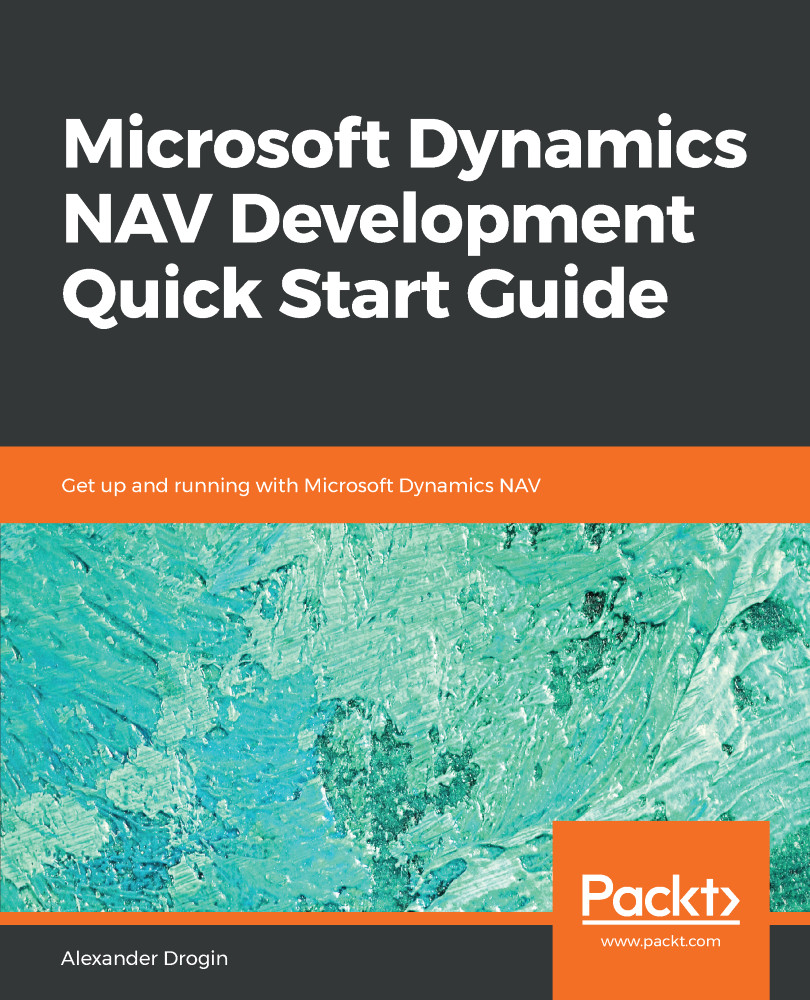Before we can start designing the report layout, which is going to be presented to the user, we must prepare the data structure for it. In order to do this, we create a report object in the NAV object designer. As for any other object, switch the object designer to the report view and push Ctrl + N or run the File | New action from the main menu.
The dataset designer itself is quite simple and similar in many aspects to the XMLport designer. The designer is basically a table in which you select tables, fields, and variables that the report will be based on. Parameters you fill in for each data element are as follows:
- Data Type: Can take one of two values, DataItem or Column, and defines the type of the data source, which is defined in the next column.
- Data Source: Data element that will provide data for the element. Press Shift + F2 in this field to...