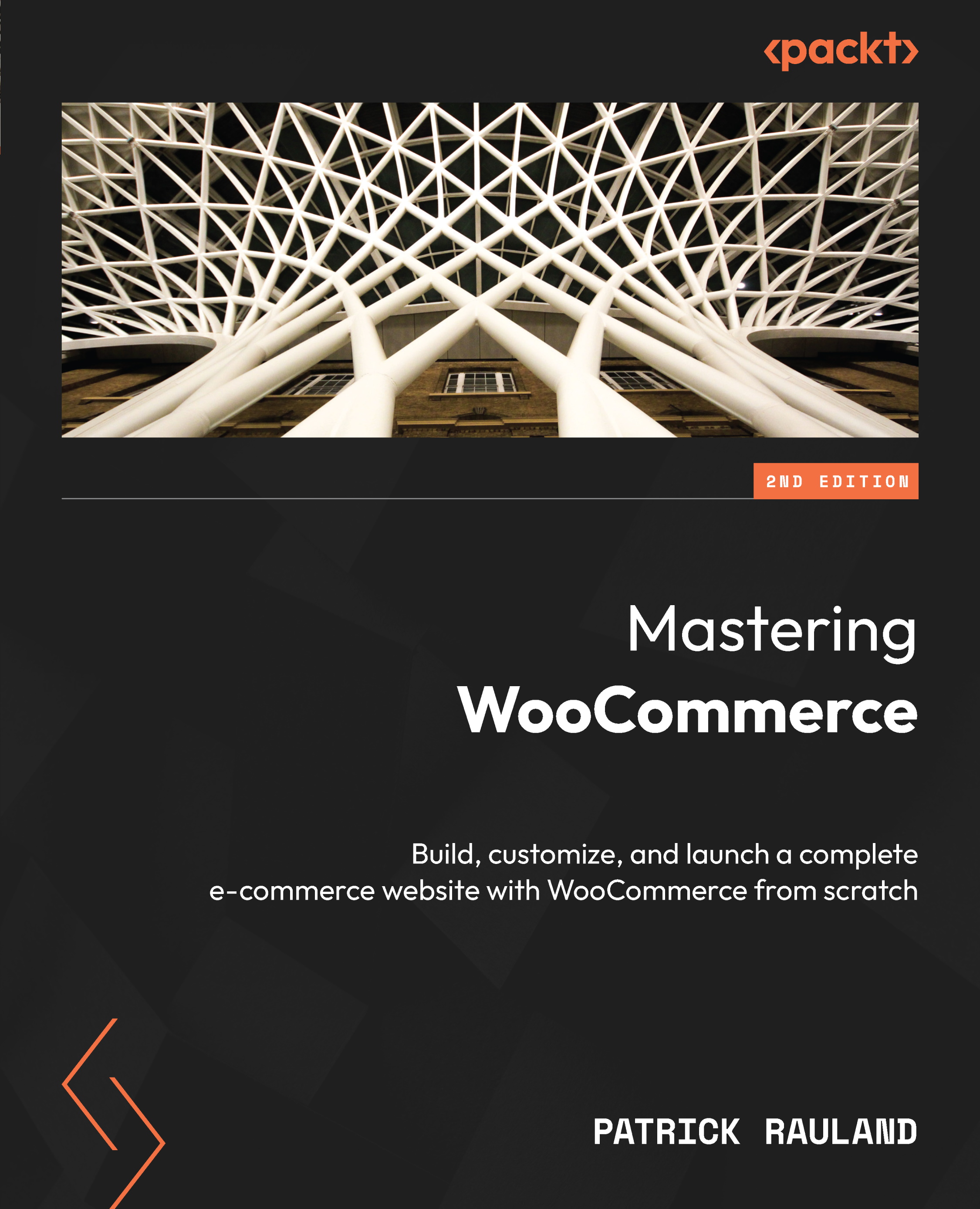Understanding product blocks
With WordPress 5.0 (Gutenberg) came blocks, and the WooCommerce team immediately started creating custom blocks for products (https://woocommerce.com/document/woocommerce-blocks/).
To see how powerful these blocks are let’s create a new homepage. Go to the admin, then go to Pages | Add New.
Once the new page loads, it’s time to configure the homepage.
Add a title for the homepage. I like to keep it simple and obvious by calling it homepage. Now let’s add a few blocks to this page.
The simplest solution is to add the All Products block. But for my store, I want to highlight the product I’m best known for. So I’m going to use the Single Product block. Then select a specific product from the dropdown. I’ll choose Fry Thief.
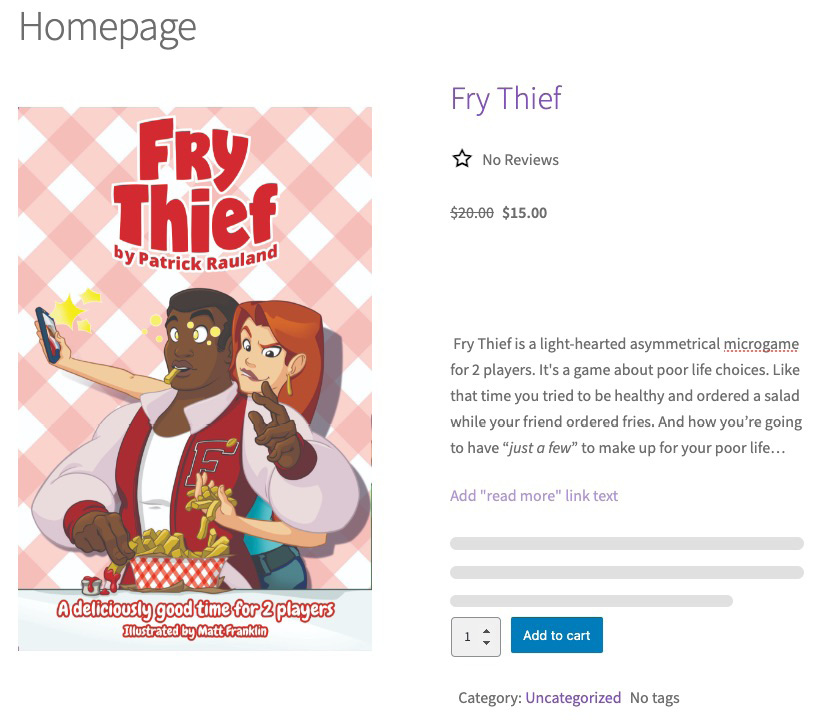
Figure 3.17 – The Single Product block
I also want to show off some of our swag beneath the main product. Let’s add the Products by Category...