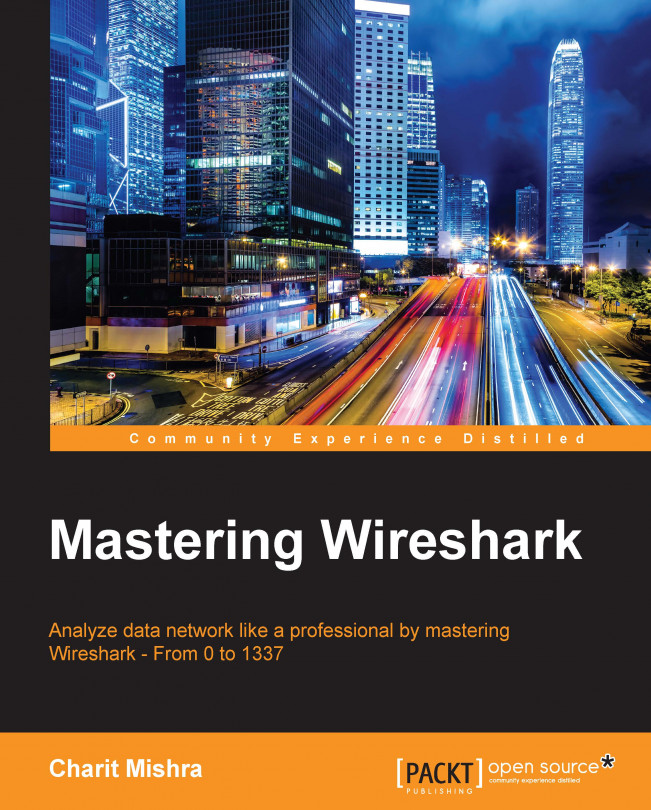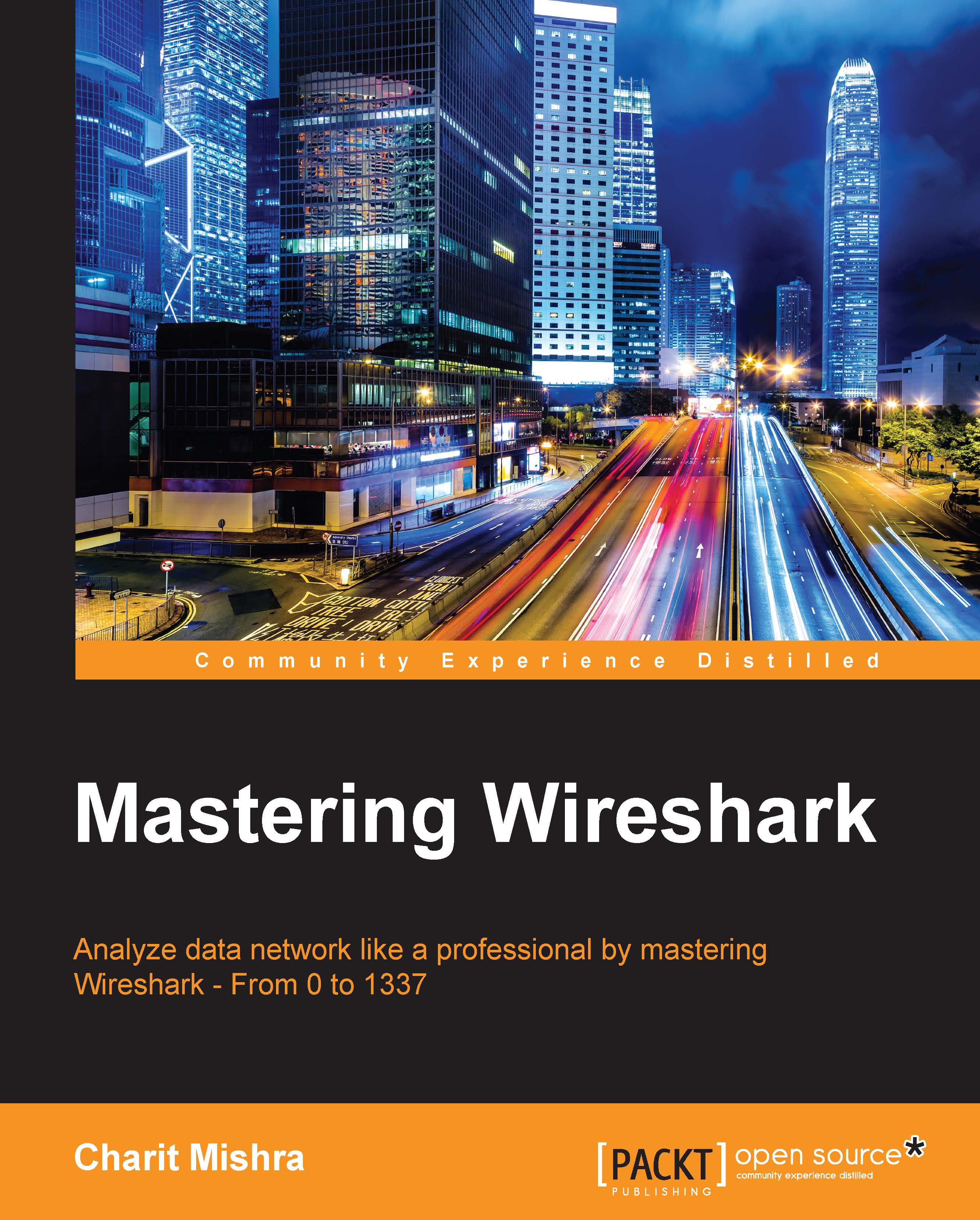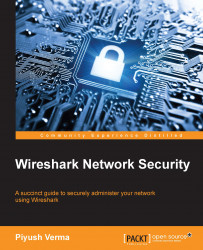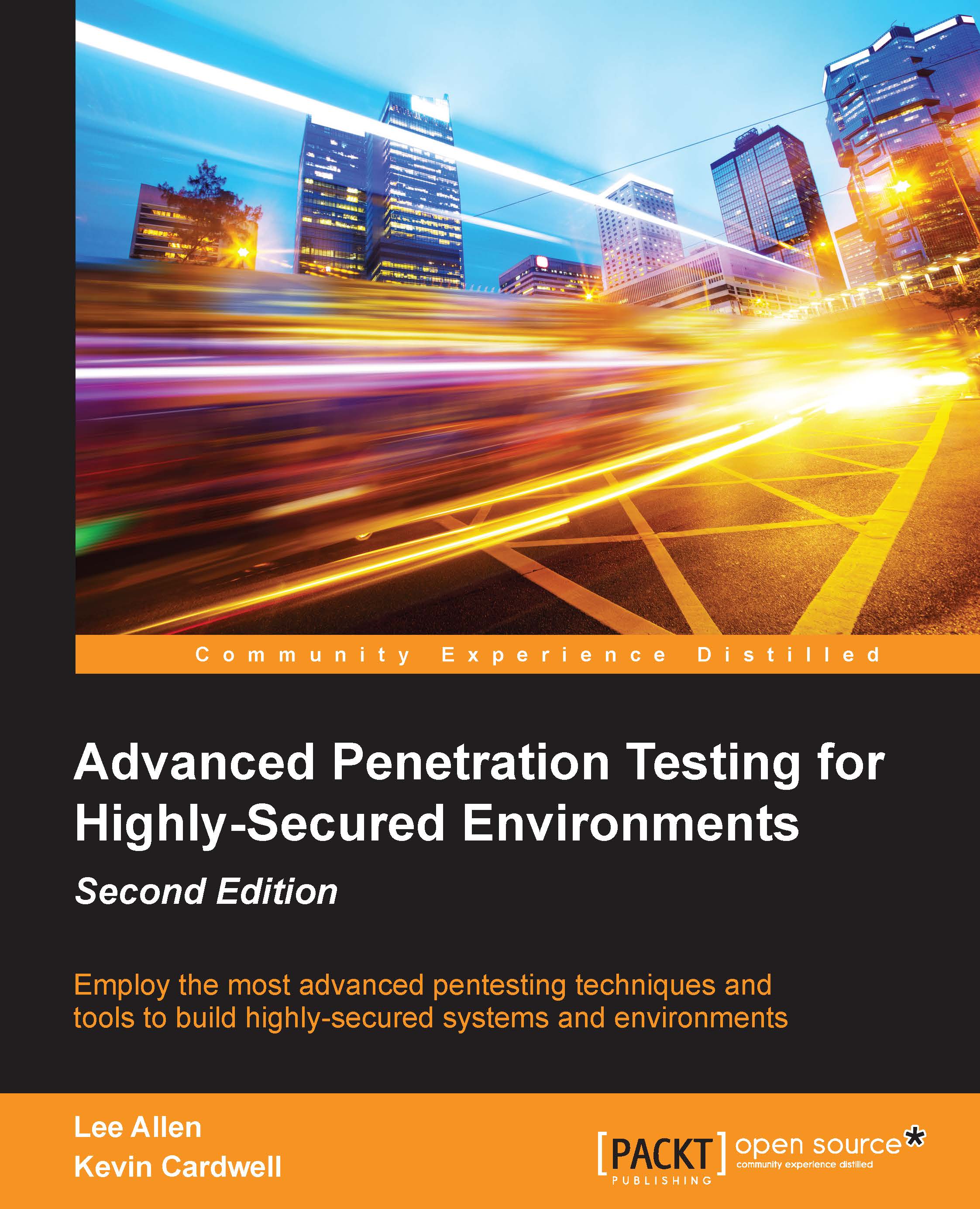An introduction to packet analysis with Wireshark
Packet analysis (also known as packet sniffing or protocol analyzing) is used to intercept and capture live data as it travels over the network (Ethernet or Wi-Fi) in order to understand what is happening in the network. Packet analysis is done by protocol analyzers such as Wireshark available on the Internet. Some of these are free and some are paid for commercial use. In this book, we will use Wireshark to perform network analysis, which is an open source software and the best free-network analyzer available on the Internet.
Numerous problems can happen in today's world of networking; for this, we need to be geared up all the time with the latest set of tools that can avail us of the ease of troubleshooting in any situation. Each of these problems will start from the packet level and can gradually grow up to a high network downtime. Even the best of protocols and services running on a system can go bad and behave maliciously. To get to the root of the problem, we need to look into the packet level to understand it better. If you need to maintain your network, then you definitely need to look into the packet level. Packet analysis can be used for the following aspects:
- To analyze network problems by looking into the packets and their specific details so that you can get a better hold over your network.
- To detect network intrusion attempts and whether there are any malicious users who are trying to get into your network, or they have already got access to something in your network.
- To detect network misuse by internal or external users by establishing firewall rules in your security appliance and then monitoring each of these rules through Wireshark.
- To isolate exploited systems so that the affected system doesn't become a pivot point for your network for malicious users.
- To monitor data in motion once it travels live in your network to have better control over the allowed and restricted categories of data. For instance, say you want to create a rule for your firewall that will block the access to Bit Torrent sites. Blocking access to them can be done from your manageable router, but knowing from where the request was originated can be easily audited through Wireshark.
- To gather and report network statistics by filtering the most specific packets as per your requirements and then creating specific capture filters for your perusal that can help you in the long run.
- Learning who is on the network and what they are doing, is there something they are not allowed to do, and is there anyone who is trying to bypass the network restrictions. All of these simple day-to-day tasks can be achieved easily through Wireshark.
- To debug client/server communications so that all the request and replies communicated between the peers on our network can be audited to maintain the integrity of your network.
- To look for applications that are sitting in the corner of your own network and eating the bandwidth. They might be making your network insecure or making it visible to the public network. Through this unnoticed application, different forms of network traffic can enter without any restrictions.
- To debug network protocol implementations and any kind of anomalies present due to various misconfigurations in the current running devices.
To identify possible or malicious attacks that your network can be a victim of, to analyze them, control/supervise them, and make yourself ready for any possible malicious activity.
When performing a packet analysis, you should take care of things such as which protocols can be interpreted, which is the best software you can use according to your expertise, which protocol analyzer will best suit your network requirement. Experience does count in this field; once you start working with Wireshark, gradually you will come up with new ideas to troubleshoot and analyze your packets in a much more advanced way.
Packet sniffers can interpret common network protocols (such as IP and ICMP), transport layers (such as TCP and UDP), and application protocols (such as DNS and HTTP).
Due to the overwhelming amount of information presented by Wireshark's GUI, it might seem complex to some users and might be considered as one of its demerits. There are a few CUI/GUI tools that can solve this purpose. They are pretty simple to use and also present a simpler interface, for example, TShark, tcpdump, Fiddler, and so on.
How to do packet analysis
When traffic is captured, either all raw data is captured or only the header data is captured without capturing the total content of the packet. Captured information is decoded from raw data to a human-readable form, which allows users to understand the exchanged data between the networks in a much more precise manner.
Wireshark is a packet-sniffing software that is used by IT professionals all around the world for analysis purpose. You can download it for free from https://www.wireshark.org/download.html.
Wireshark can be installed on a variety of platforms, including Linux, MAC, and Windows (most of the versions). This is open source software, which means that the code of the software and its required libraries can be downloaded from the same website we mentioned earlier.
One of the important key aspects of packet sniffing is where to place the packet sniffer in the physical network to achieve the maximum utilization out of it; packet sniffing is often referred to as tapping into the wire.
Tapping into the wire is not just about starting Wireshark on your system; there are a couple of things a person should know about before starting the sniffer. For instance, placing the sniffer at a proper place in the organization's infrastructure, having working knowledge of different networking devices because each of the networking devices (hubs, switches, routers, and firewalls) behave differently. It is also important to know how each of them work and how network devices handle network traffic. Placing the sniffer in the right place can impact your packet analyzing experience in a detailed manner, which in the end can lead to drastic results if done correctly.
After you have placed your sniffer, you should confirm that your NIC supports promiscuous working. By enabling this, your interface card will start learning about even those packets that are not destined or routed through your machine. A network's broadcasted traffic can be captured and analyzed by every client, which is part of the same network. Network devices broadcast multiple types of traffic that can be listened to by an interface, which supports the promiscuous mode.
The ARP protocol's traffic is broadcasted. The address resolution protocol is responsible for resolving MAC to IP addresses and vice versa. Devices such as switches send an ARP packet to all devices asking for the correct device to respond with it's MAC address. Gradually, the switch will maintain a list of MAC addresses and their corresponding IP addresses, which is even termed as the CAM table (content addressable memory). Now, whenever any host wants to communicate with its other corresponding peers over the LAN, information required for the transfer is communicated to the sender from the switch. Information such as IP and MAC addresses for different devices can be easily captured and recorded through ARP traffic.
Wireshark comes with the libcap/Winpcap driver, which lets you switch your NIC to the promiscuous mode; the only time you don't want to sniff in the promiscuous mode is when the packets are directly, intentionally destined to your device. On a Windows-based system, you should have elevated administrator privileges to sniff and analyze the packets. There are three common step processes that every protocol analyzer follows: collect, convert, and analyze. These are described as follows:
- Collect: This is the first step where you choose a certain interface to listen on, and through this, you can acquire a certain amount of raw data from the network, which can be achieved by switching your interface into a promiscuous mode so that, after capturing what ever traffic is being broadcasted in your network, it can be displayed in your Wireshark GUI.
- Convert: This is to increase the readability of the collected binary form. Network packets can be converted by the protocol analyzer, such as Wireshark, to simple and easier formats so that people like us can have a better understanding of packets and solve our day-to-day problems easily.
- Analyze: In this final step, after the collection and conversion of the network packets, a step-by-step process of analyzing the data starts where we look into the specific details about the protocols and their specific configuration details. Then, we move on to host and destination addresses and the kind of information they are sharing. Rest of the analysis is left to the user's consent and how they filter and review the collected data.
If you want to get a foothold on understanding the process of packet capturing and analysis, you really need to be well versed with networking protocols and how they work because the whole communication that happens over a network is governed by various protocols, such as ARP, Dynamic Host Control Protocol (DHCP), Domain Name
Service (DNS), Transmission
Control Protocol (TCP), Internet
Protocol (IP), HTTP, and many others.
Protocols are the rules and regulations that govern the process of communication between two network devices and control the environment under which they operate. Each of these protocols has different complexity levels depending on how and where they are being implemented. Majorly, all protocols work in the same fashion, where they send a request and wait for the confirmation, and as they receive an acknowledgement, they let the devices communicate.
After the data has been successfully transferred between them, the connections should be terminated gracefully in order to mark a communication as successful without loss of even a single bit. While the data is transferred, protocols need to maintain the integrity of the communication as well, that is, if abc information is sent from the sender's side, it should be received in the same order and manner. If the bits are being tampered during the transition, this means that the protocol used isn't reliable. Analyzing all of these tasks is the basic work responsibility of any network protocol analyzer.
 United States
United States
 Great Britain
Great Britain
 India
India
 Germany
Germany
 France
France
 Canada
Canada
 Russia
Russia
 Spain
Spain
 Brazil
Brazil
 Australia
Australia
 Singapore
Singapore
 Hungary
Hungary
 Philippines
Philippines
 Mexico
Mexico
 Thailand
Thailand
 Ukraine
Ukraine
 Luxembourg
Luxembourg
 Estonia
Estonia
 Lithuania
Lithuania
 Norway
Norway
 Chile
Chile
 South Korea
South Korea
 Ecuador
Ecuador
 Colombia
Colombia
 Taiwan
Taiwan
 Switzerland
Switzerland
 Indonesia
Indonesia
 Cyprus
Cyprus
 Denmark
Denmark
 Finland
Finland
 Poland
Poland
 Malta
Malta
 Czechia
Czechia
 New Zealand
New Zealand
 Austria
Austria
 Turkey
Turkey
 Sweden
Sweden
 Italy
Italy
 Egypt
Egypt
 Belgium
Belgium
 Portugal
Portugal
 Slovenia
Slovenia
 Ireland
Ireland
 Romania
Romania
 Greece
Greece
 Argentina
Argentina
 Malaysia
Malaysia
 South Africa
South Africa
 Netherlands
Netherlands
 Bulgaria
Bulgaria
 Latvia
Latvia
 Japan
Japan
 Slovakia
Slovakia