Understanding the ps command
While managing our server, we'll need to understand what processes are running and how to manage them. Later in this chapter, we'll work through starting, stopping, and monitoring processes. But before we get to those concepts, we first need to be able to determine what is actually running on our server. The ps command allows us to do this.
Viewing running processes with ps
When executed by itself, the ps command will show a list of processes run by the user who called the command:
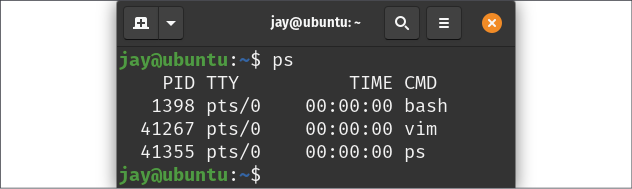
Figure 7.2: The output of the ps command, when run as a normal user and with no options
In Figure 7.2, you can see that when I ran the ps command as my own user with no options, it showed me a list of processes that I am running as myself. In this case, I have a vim session open (running in the background), and in the last line, we also see ps itself, which is also included in the output. We haven't gone through background processes yet, so...





























































