Using the OData connector
The exercises in this chapter can be followed by downloading the workbook associated with this chapter at https://public.tableau.com/profile/marleen.meier. The following steps explain how datasets from the web can be loaded directly into Tableau by using an OData endpoint – in this case, provided by the city of Chicago:
- Navigate to https://data.cityofchicago.org/Public-Safety/Crimes-2001-to-Present/ijzp-q8t2 and select the More icon (indicated by an ellipsis, …), followed by the Access Data via OData button:
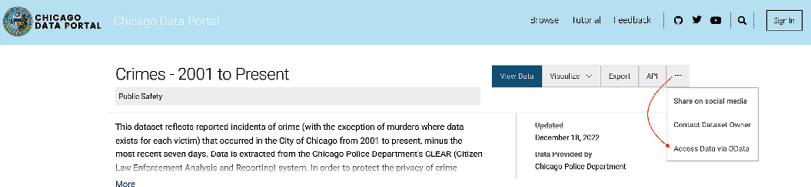
Figure 6.1: Chicago Data Portal
- Copy the OData Endpoint URL and open Tableau Desktop:
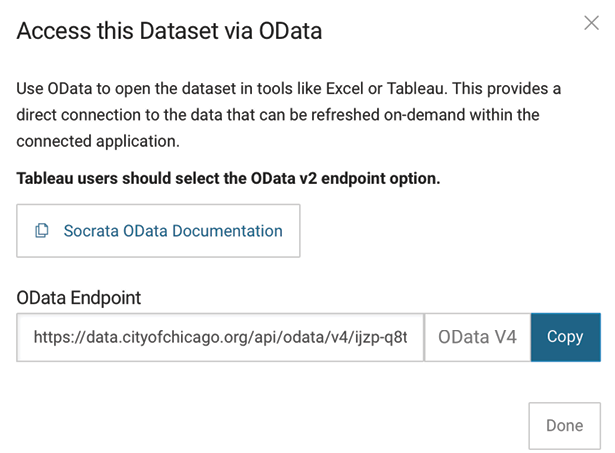
Figure 6.2: OData
- In the Data Source pane, search for
OData, and select the OData option:
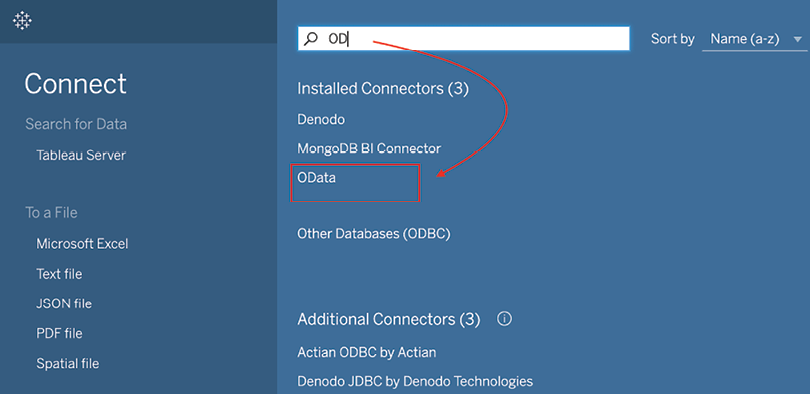
Figure 6.3: OData connector
- In the Server field, copy in the OData endpoint from the Chicago Crime website. Authentication is not necessary, so select Sign In to get started: ...

































































