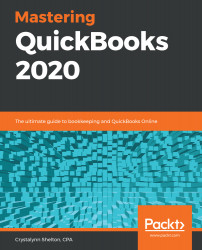There are four primary steps for converting from another accounting software or Excel spreadsheet into QuickBooks Online:
- Complete the initial company file setup.
- Import all of your list information for customers, vendors, and products and services.
- Import your chart of accounts list, or update the default listing in QuickBooks to match your current list.
- Verify the accuracy of the data that has been converted.
In Chapter 2, Company File Setup, we covered in detail how to complete the initial company file setup.
In this chapter, we will cover the other two options you have for entering data into QuickBooks: recording details of historical data, and recording a summary journal entry of historical data. We will look at the correct order in which to enter historical transactions, and how to verify the...