Editing a model
Existing QGIS models can be modified as needed. Right-clicking on a model in the Processing Toolbox panel opens a context menu. Choosing Edit model will open the model in the Processing modeler window. The model can also be deleted here by clicking on Delete model.
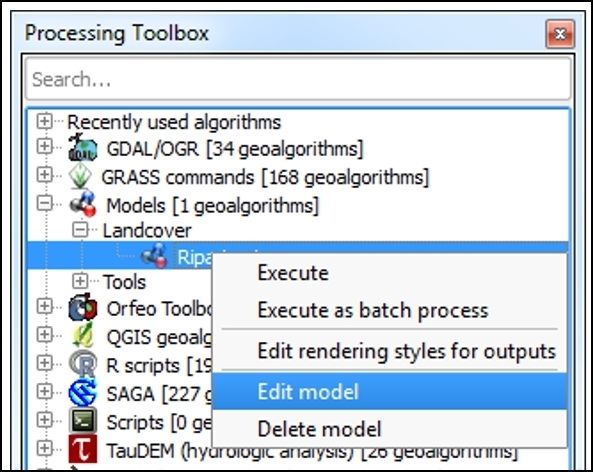
If a model is opened in the Processing modeler window, individual model input and algorithms can be modified. As we mentioned in the Adding inputs section of this chapter, clicking on the pencil icon of a model's input will open the Parameter definition dialog so that changes can be made. Clicking on the close button (X) will delete the input from the model.
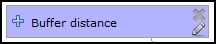
From the modeler canvas, information about algorithm parameters can be exposed by clicking on the + signs above and below an algorithm. This is a convenient way to see algorithm parameters without opening each algorithm. Right-clicking on an algorithm opens a context menu, as you can see in the following screenshot. Clicking on Remove deletes the algorithm from...
































































