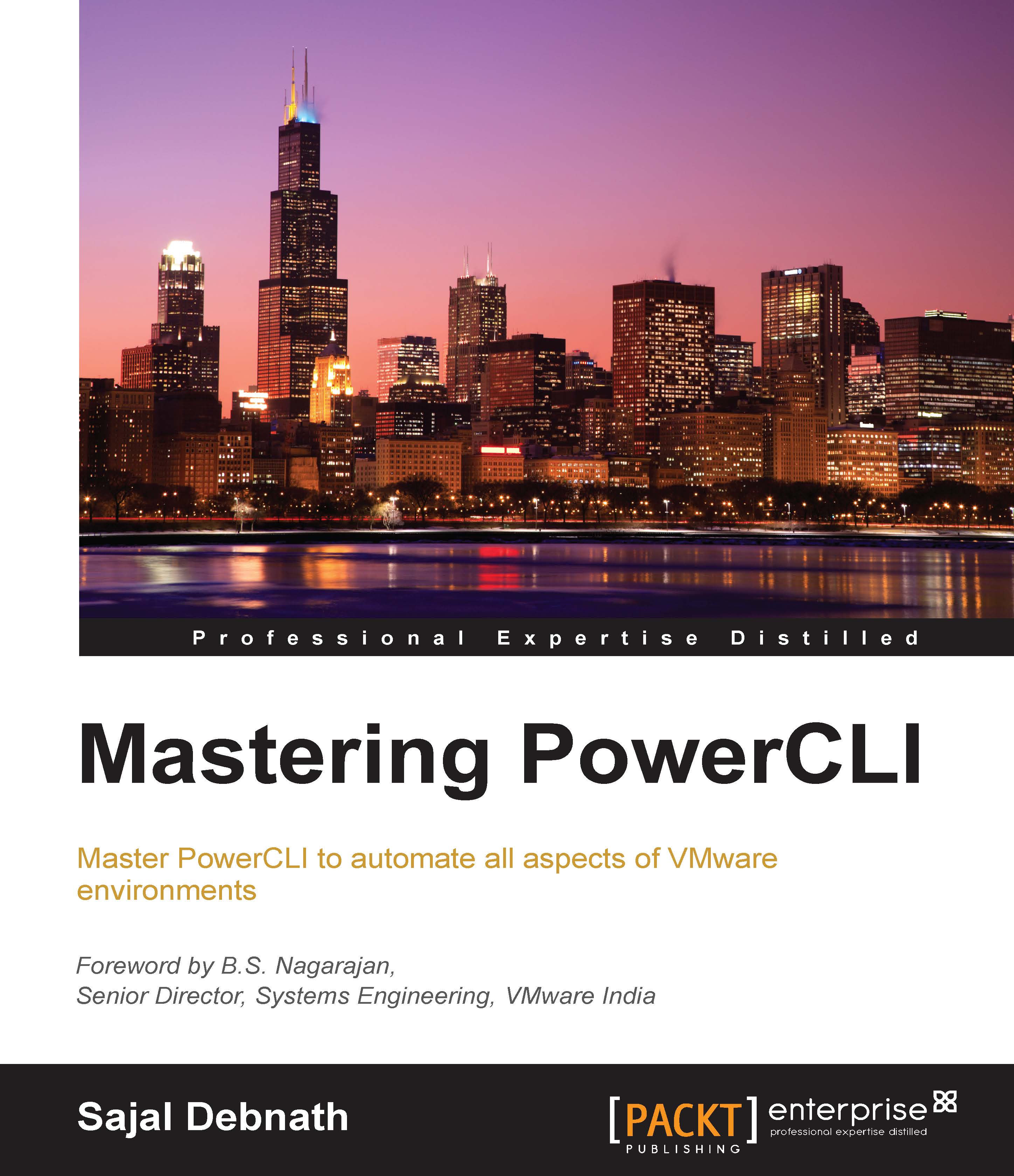Managing vSphere Update Manager
VMware vSphere Update Manager is a tool used to automate patch management and remove manual tracking and patching for ESXi hosts and virtual machines. We can use the following cmdlets to manage Update Manager in a vSphere environment using PowerCLI:
Attach-BaselineDetach-BaselineGet-BaselineRemove-BaselineGet-ComplianceDownload-PatchGet-PatchStage-PatchGet-PatchBaselineNew-PatchBaselineSet-PatchBaselineRemediate-InventoryScan-Inventory
If you take a look at the cmdlets, you will notice that there are few categories in which we can place the cmdlets. The first of these groups is the one that manages Patch. The following are the three cmdlets for this group:
Download-PatchGet-PatchStage-Patch
Using the first Download-Patch cmdlet, we can download the patches. This cmdlet initiates the download of new patches and returns a task object. To get the status of the task, we can use the Get-Task cmdlet:

As you can see in the preceding example...