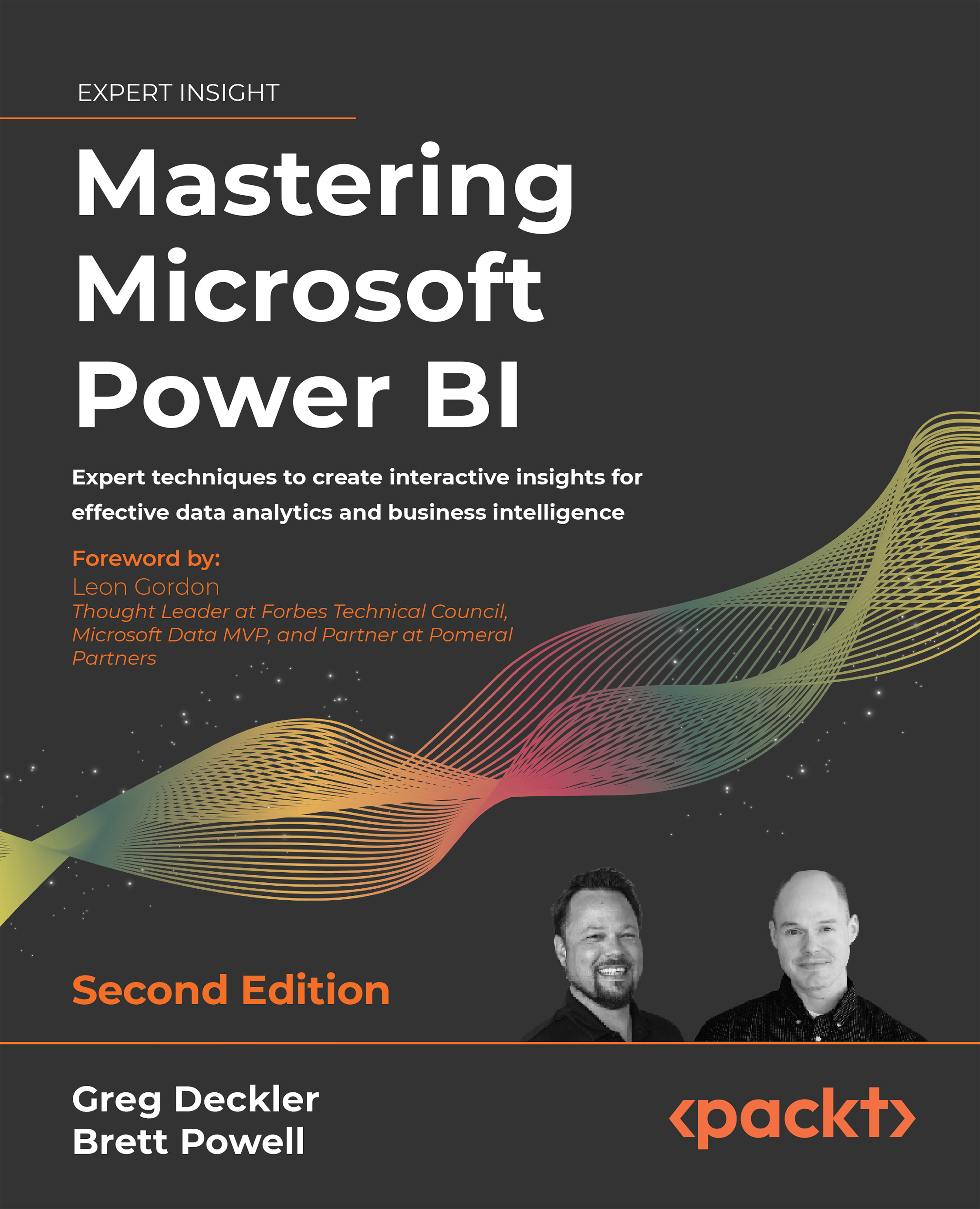Dashboard tiles
Most dashboard tiles are created in the Power BI service by pinning a visual in a report to a new or existing dashboard in the same workspace. However, dashboard tiles can also be created by adding a tile directly from the dashboard itself and by pinning from an Excel workbook or Report Server report.
With a report open in the Power BI service, hovering over the top-right corner of a visual exposes the Pin visual icon, as shown in Figure 9.13:

Figure 9.13: Pin visual icon for report visual
Once pinned to the dashboard, several options are available for configuring tiles depending on the type of tile and the content it contains. In the Global and Europe Sales dashboards described previously, a subtitle was added to each tile (for example, France) and custom links were applied to allow direct navigation from the Global dashboard to the Europe dashboard.
In addition, for the top, left-most visual, the Display last refresh time setting was enabled...