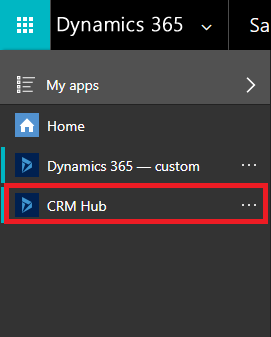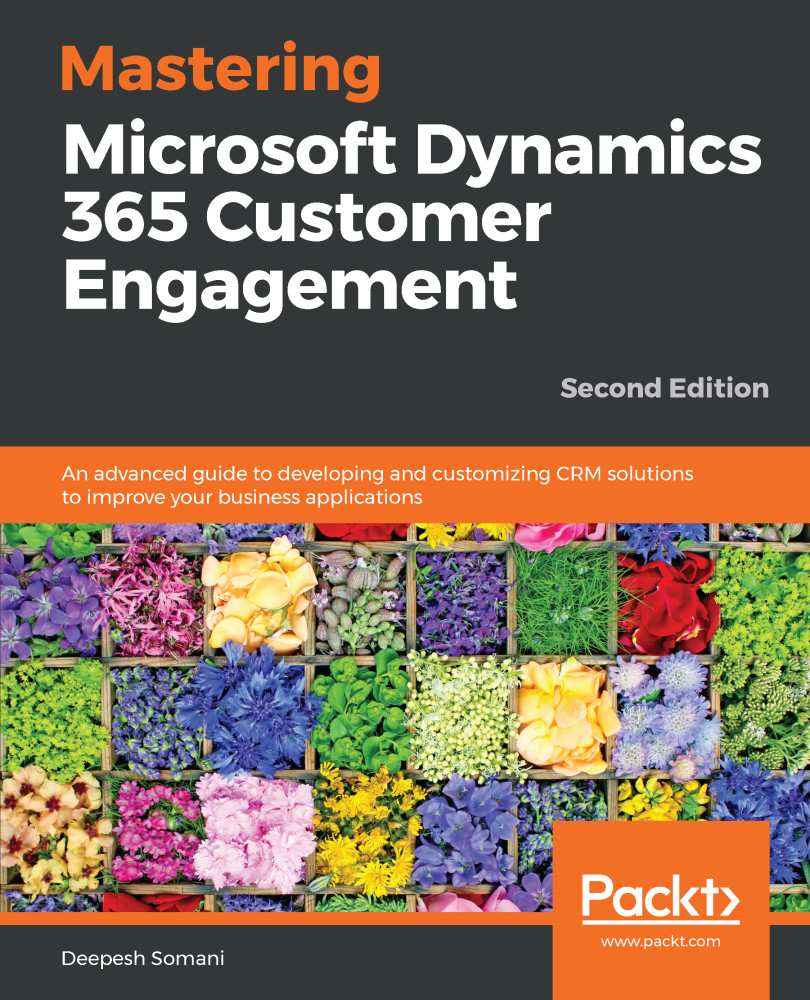Sales and Customer Service Hubs are available to users if a proper subscription is assigned. If a Dynamics 365 subscription is assigned and Hub is not showing up in Dynamics 365, then use the following steps to add Hubs in Dynamics 365:
- Log in on portal.office.com.
- Enter the user credentials and go to the admin panel, as shown here:
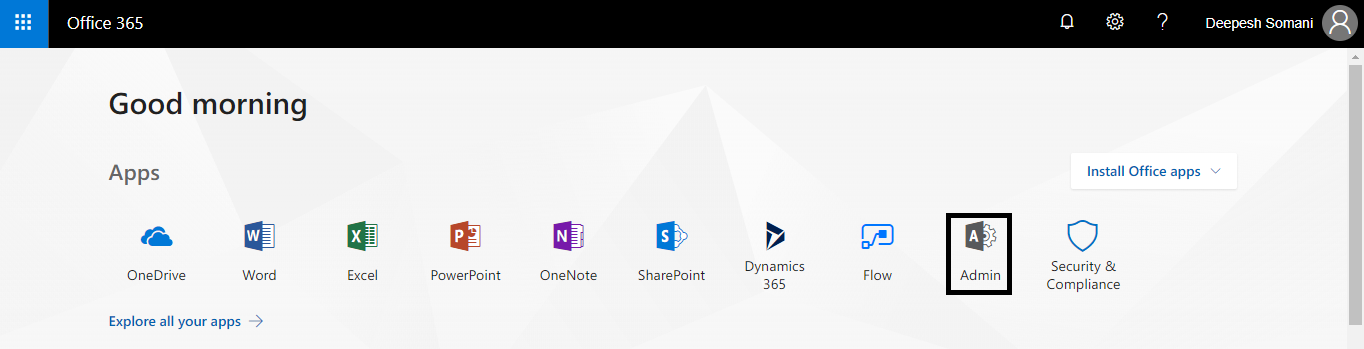
- Select Dynamics 365 from Admin centers:
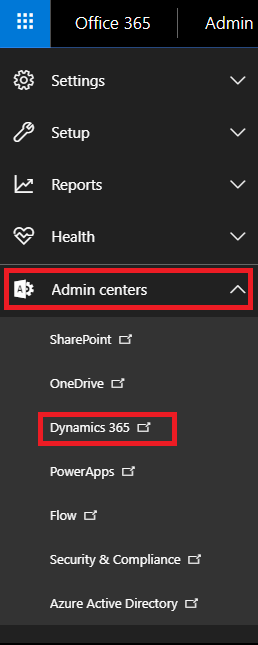
- Select an instance and click on Solutions:
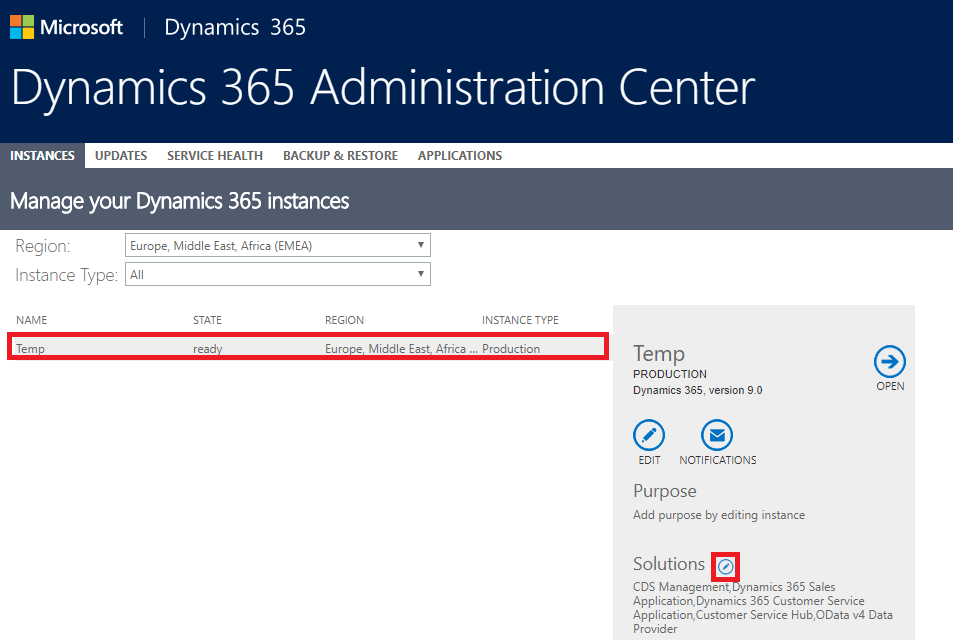
- Select the appropriate Hub you want to install, for example, Crm Hub or Sales Hub:
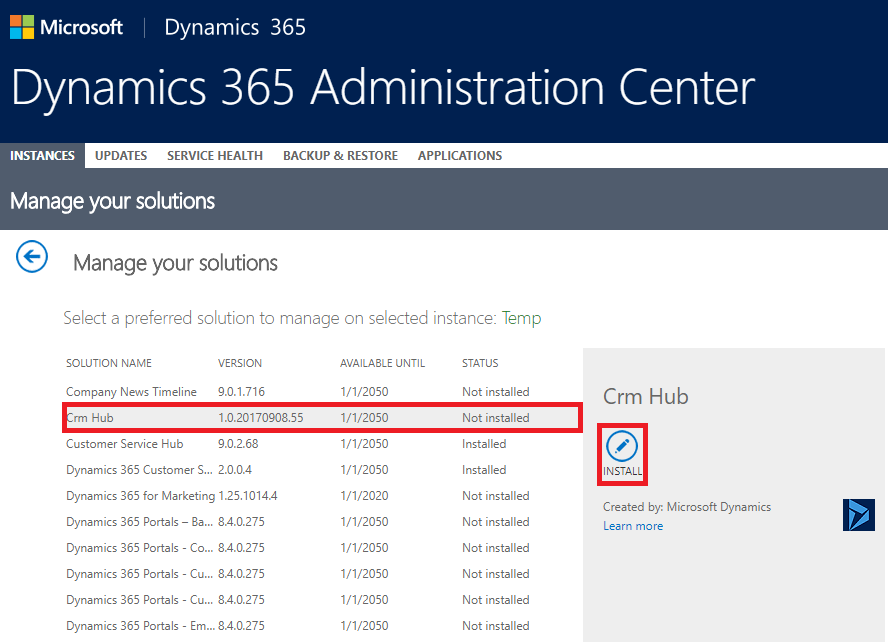
- Click on the install button:
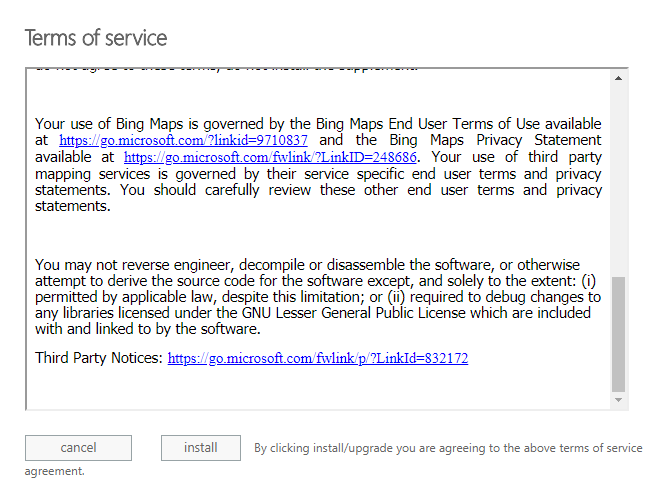
- After completing the installation, go to CRM Hub and check the installed Hub in the Dynamics 365 menu: