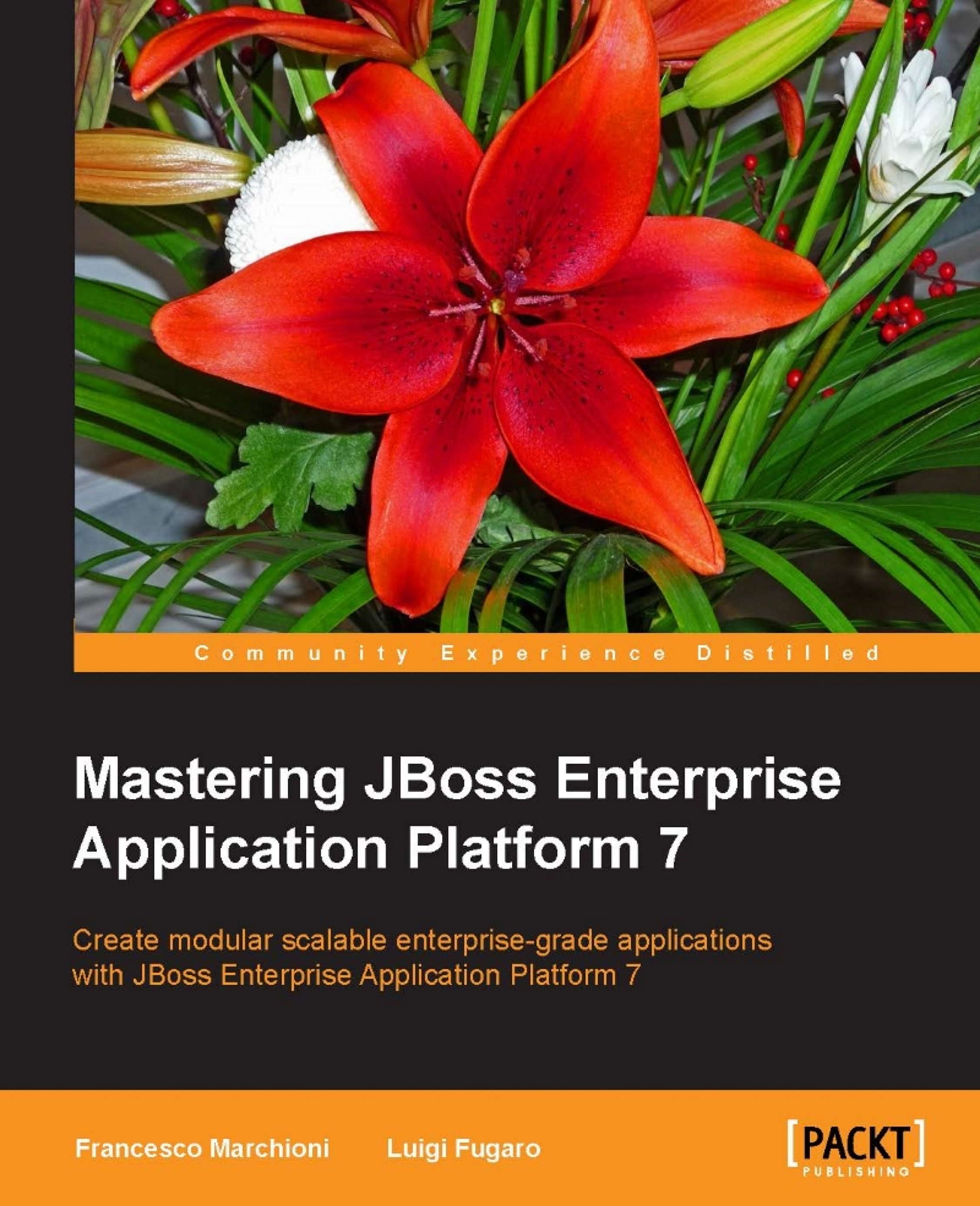Clustering in standalone mode
As previously mentioned, to get clustering capabilities you need to use either the ha profile or the full-ha profile. We will stick with the ha profile for now. In standalone mode, this means that your configuration file is meant to be the one named standalone-ha.xml.
Let's give a first run to the default configuration and let's see what happens.
Do as follows:
cd $JBOSS_HOME cp -a standalone cluster-1 $JBOSS_HOME/bin/standalone.sh -Djboss.server.base.dir=cluster-1 --server-config=standalone-ha.xml
We first cloned the standalone folder to the cluster-1 folder. Then we used the cluster-1 folder as the server base directory, and then used the standalone-ha.xml file as the server configuration file.
That's because, by default, standalone.sh uses standalone as the base directory and standalone.xml as the configuration file.
Once your cluster-1 instance started, did you see any cluster topology information? I guess you didn't. Is this because we are just running one...