Saving your files
It's important to note that, when saving JPEG, TIFF, PSD, or PNG files, if you choose the Save option (File>Save), some older applications might write the new file on top of the old one, effectively deleting the original and saving the (hopefully) improved new version instead. Not so with Elements as it always asks whether it's OK to overwrite the previous version of this file—a face-saving feature in some cases.
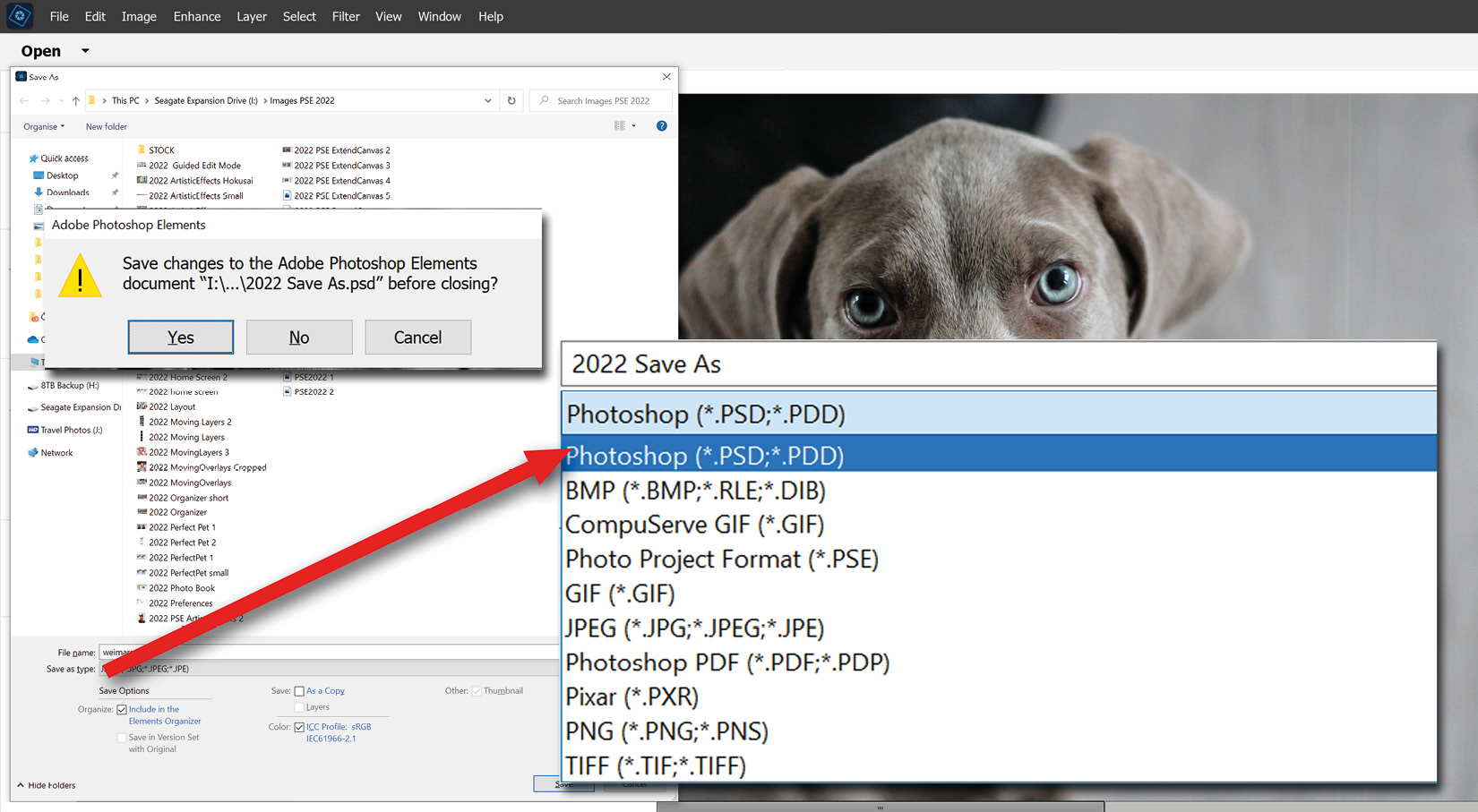
If you open a file, do nothing to it, then choose File>Save, nothing happens because there's been no change so there's nothing to save. However, if you make any kind of alteration to the file, then choose File>Save, you'll see the Save As panel appear. This allows you to do the following:
- Save your progress.
- Change the file format if needed.
- Include that saved file back in the Organizer.
- Save it as a copy (as in NewPortrait copy.jpg).
- Save it into a Version Set...































































