Layer menu
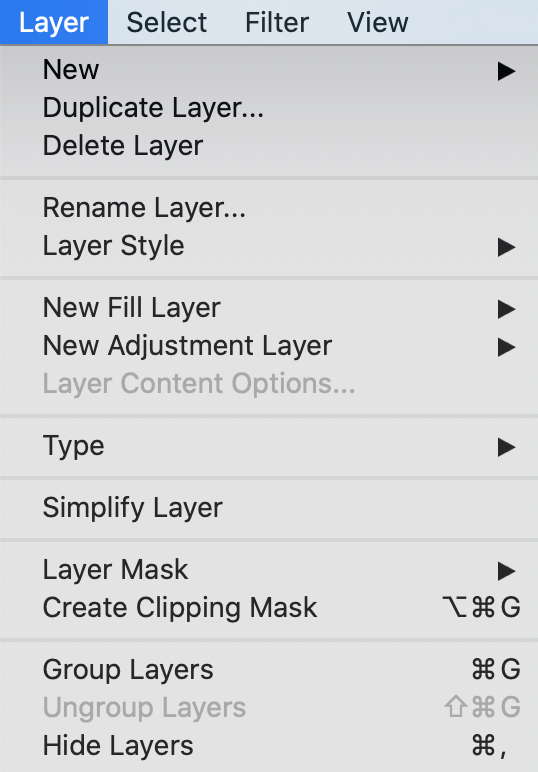
Not surprisingly, everything pertaining to the use and the modification of layers is found under this menu:
- Layer>New>Layer - This simply adds a new (blank) layer to the Layers panel (Shift + Ctrl/Cmd + N).
- Layer>New>Layer from Background - converts the background layer into a regular layer.
- Layer>New>Group - Creates a new (empty) group—this is a method to tidy up a busy layer panel by placing common layers together into a folder (as a group).
- Layer>New>Group from Layers: Collects all selected layers automatically into one group.
- Layer>New>Layer via Copy - this takes the entire content of a layer or the selected part of a layer and converts it into a new layer (Ctrl/Cmd + J).
- Layer>New>Layer via Cut - The same as the previous command but by removing the cut layer rather than copying it (Ctrl/Cmd + Shift + J).
- Layer>Duplicate Layer... - Copy (duplicate) an existing (selected...
































































