Associating attribute sets with products
Now that we have a new attribute set that includes a new attribute, let's move on to associate the attribute set with a product.
Navigate to the Catalog page, that is, PRODUCTS | Catalog.
Select the Red Shirt that we created in the last chapter:

Select Shirt from the Attribute Set dropdown:

You will see the new attribute in the New Product form. Take into account that the attribute will be displayed in the group that you selected when you moved the attribute from the Unassigned Attributes to the Group column in the preceding section. Select Short Sleeve from the list:

Click on Save at the top-right of the screen.
Now, the product has been associated with the new attribute set and contains the new attribute that we created in this chapter.
Let's see how it looks on the product details page:
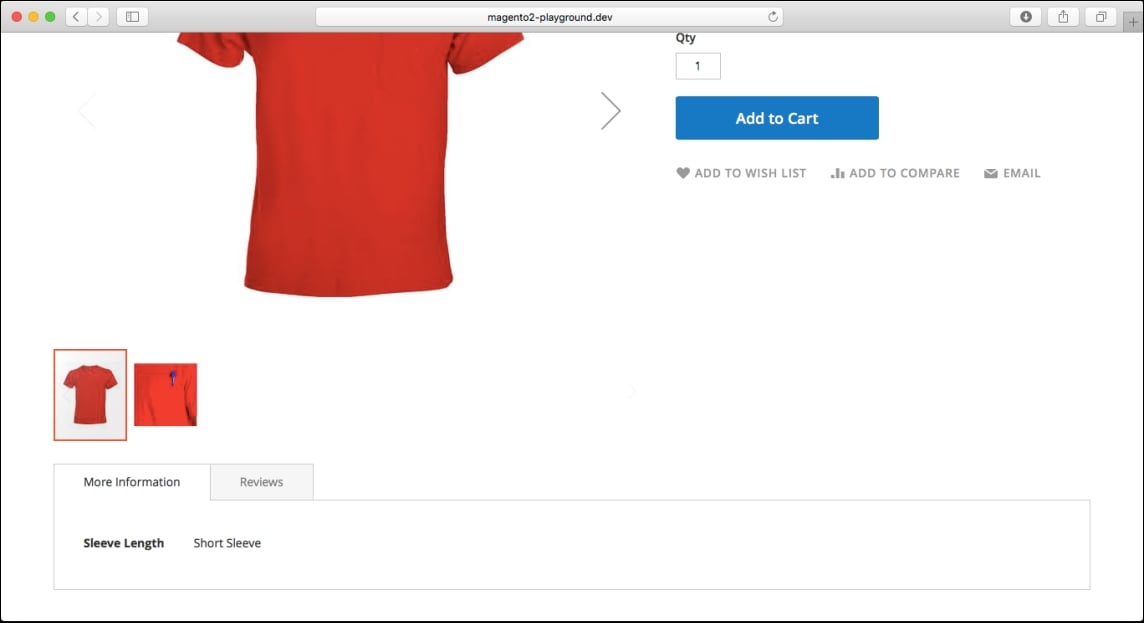
Now, let's check whether the attribute can be seen in different locations as well.
Compare Products page:
The Compare Products page shows the attribute as follows...


































































