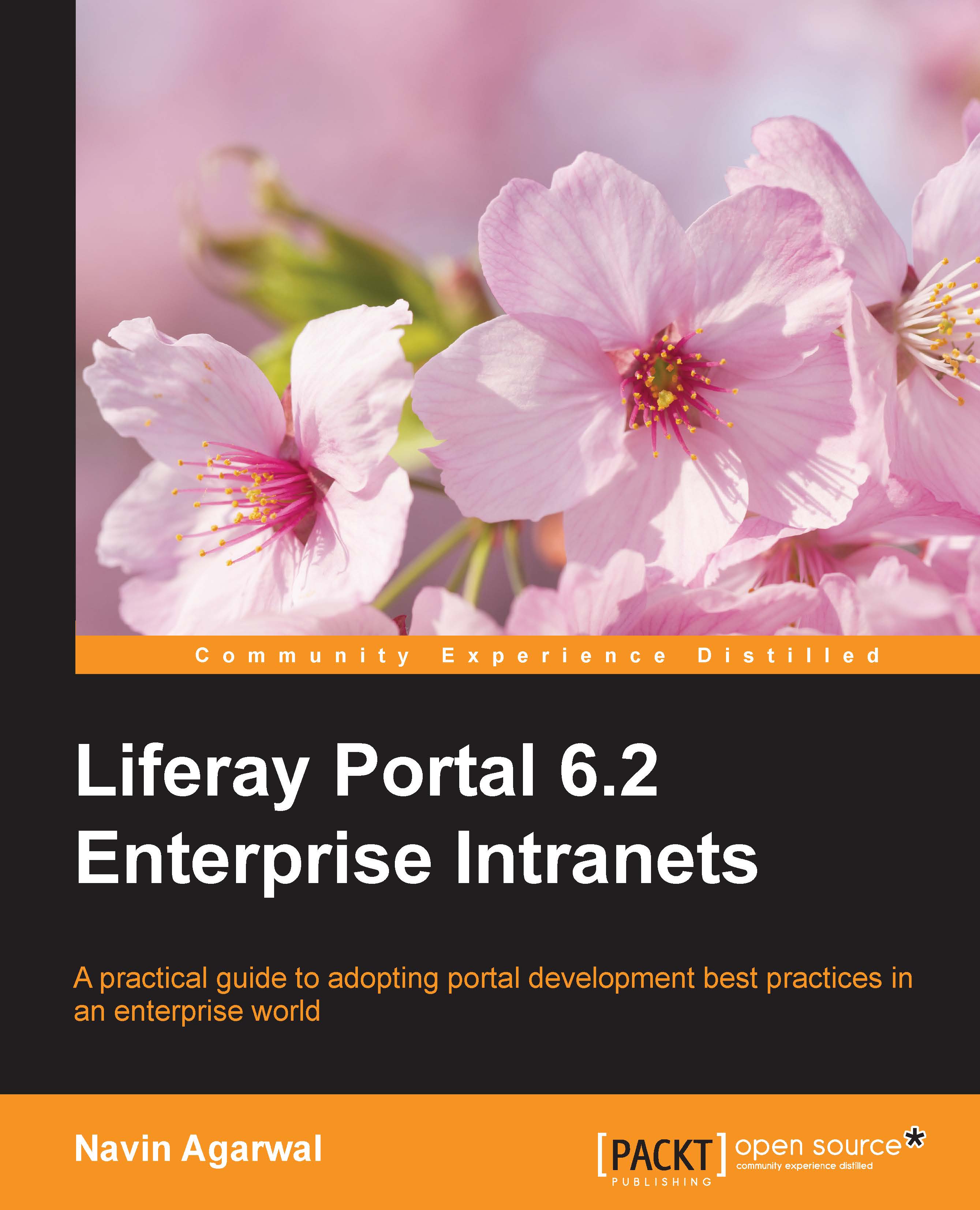Users
Users are individuals who perform tasks using the portal. Administrators can create new users or deactivate existing users. Users can join sites, be placed into organization hierarchies, be delegated permissions in roles, or be collected into user groups.
As stated earlier, a user is an individual who performs tasks using the portal. Users can belong to a regular organization, special organization, location, or user group. Before adding new users, let's suppose we log in with the admin account Palm Tree to add new users in the portal.
Adding users
Let's add Martin Gall, who works in the editorial department in the Germany office.
Click on Users and Organizations under the Users category of Control Panel.
Then click on the Add button. Select User from the drop-down menu.
Enter the user's information in the input field. Most importantly, Screen Name, (for example, Martin) and Email Address, (for example,
martin@bookpub.com) are required, along with the First Name and the Last Name, since both...