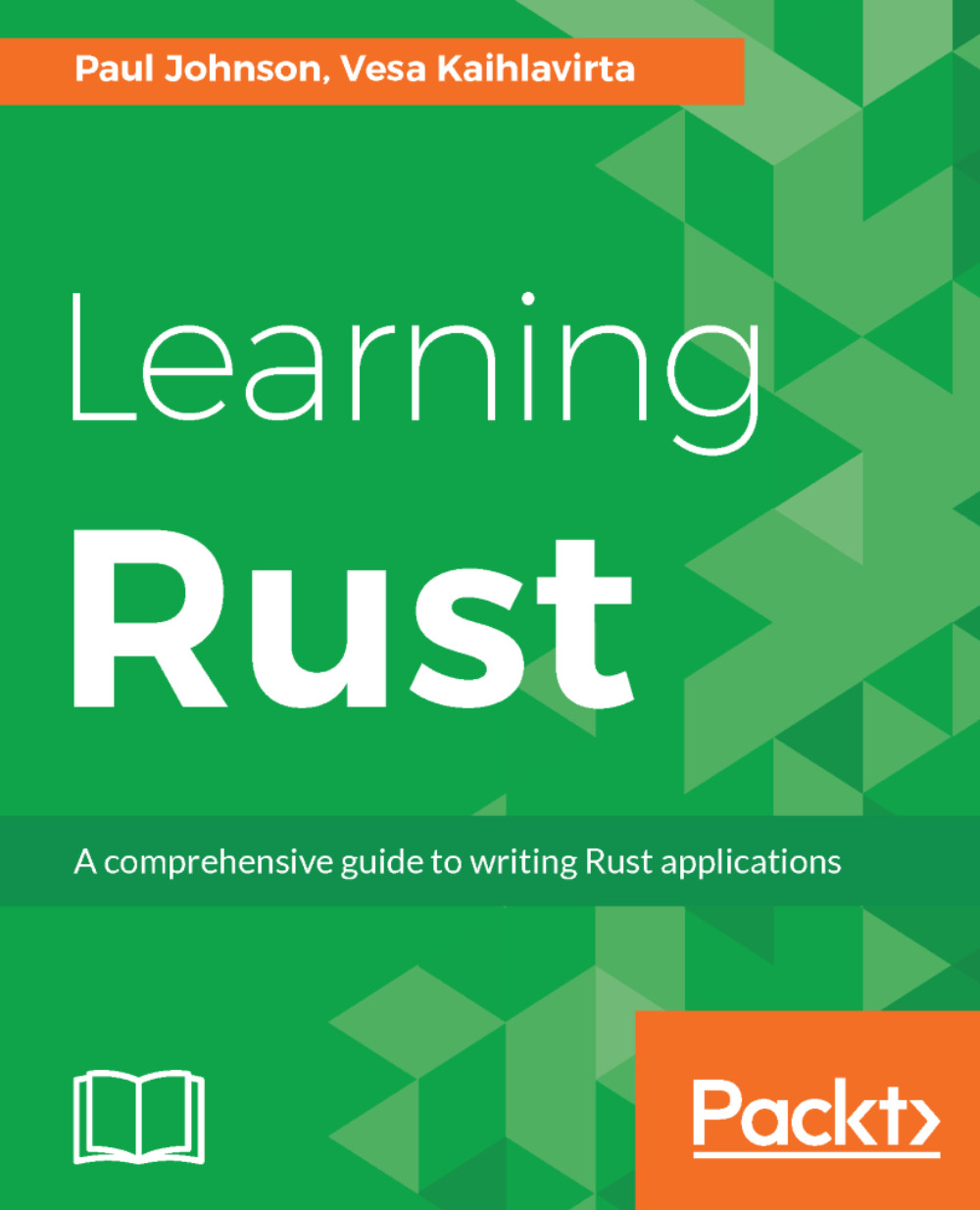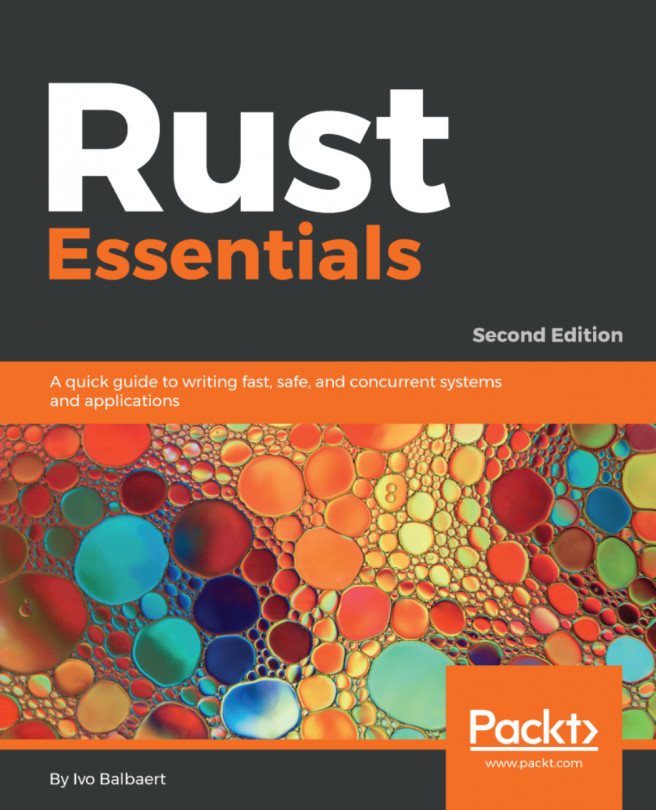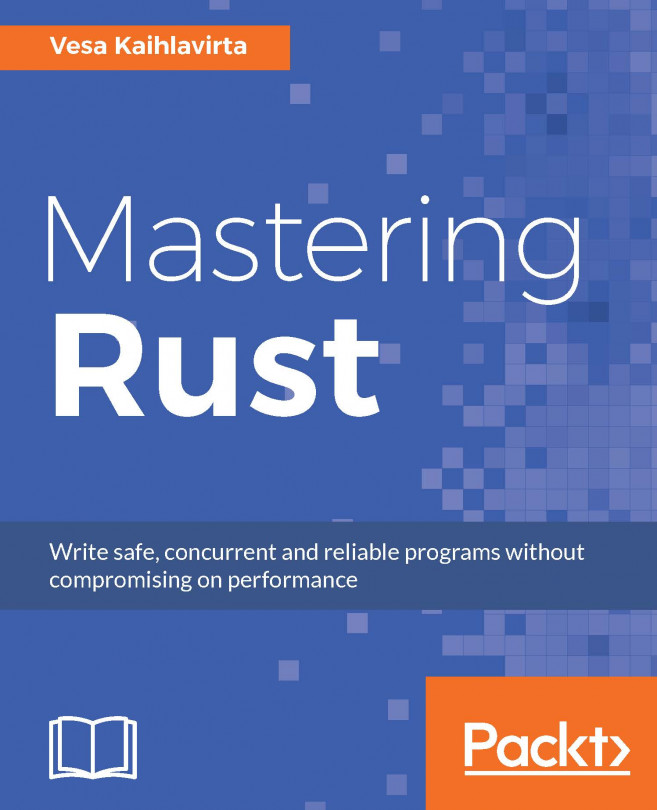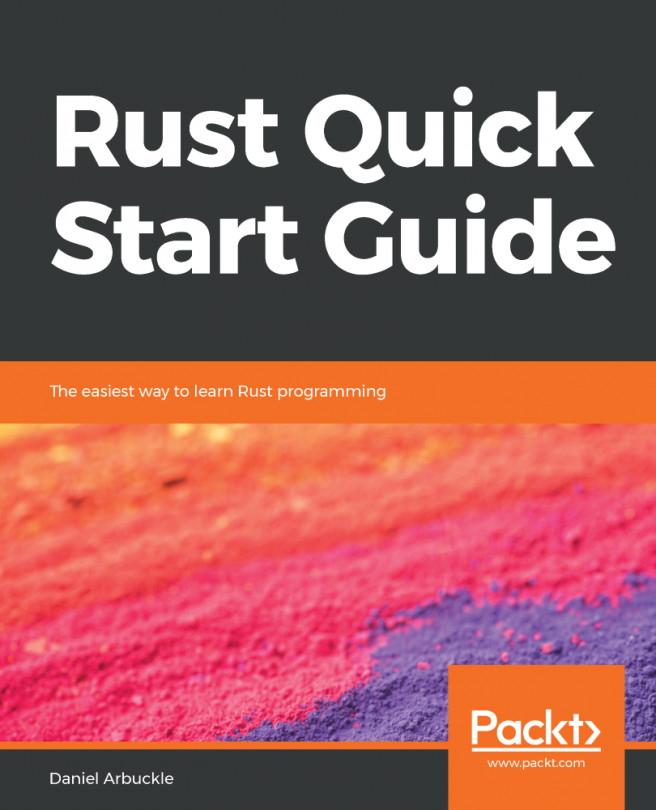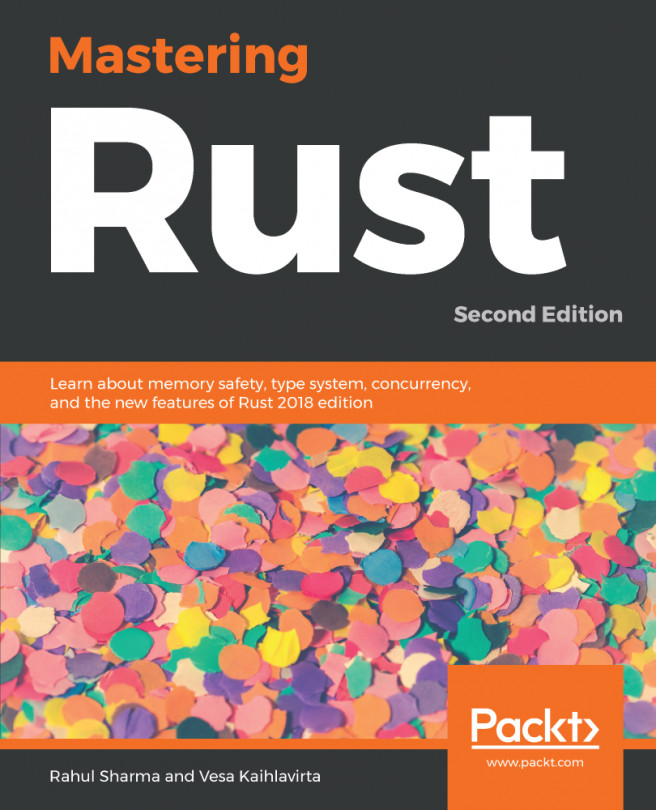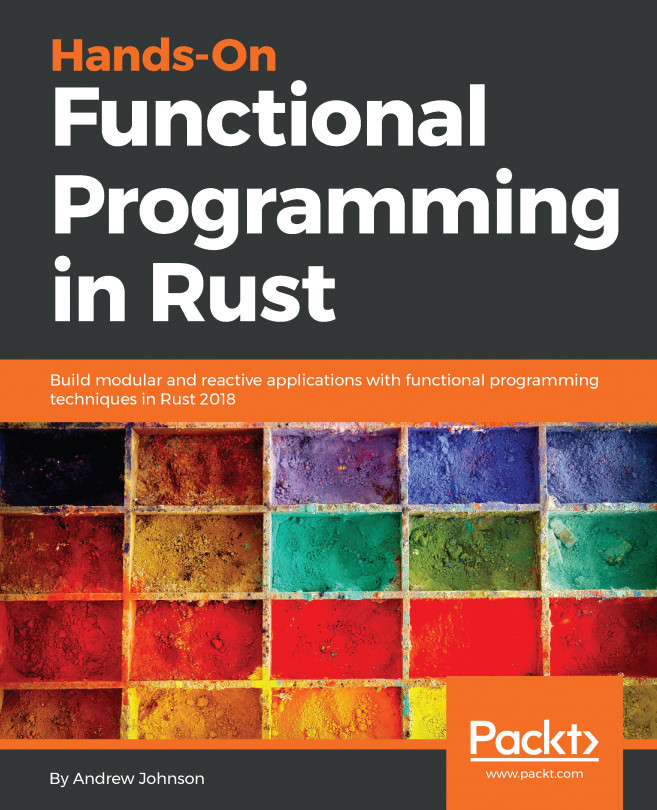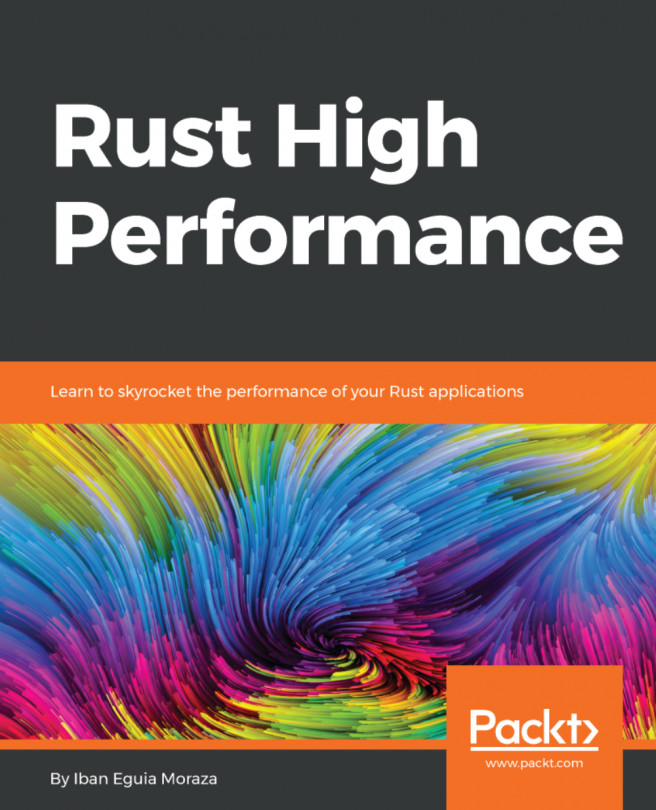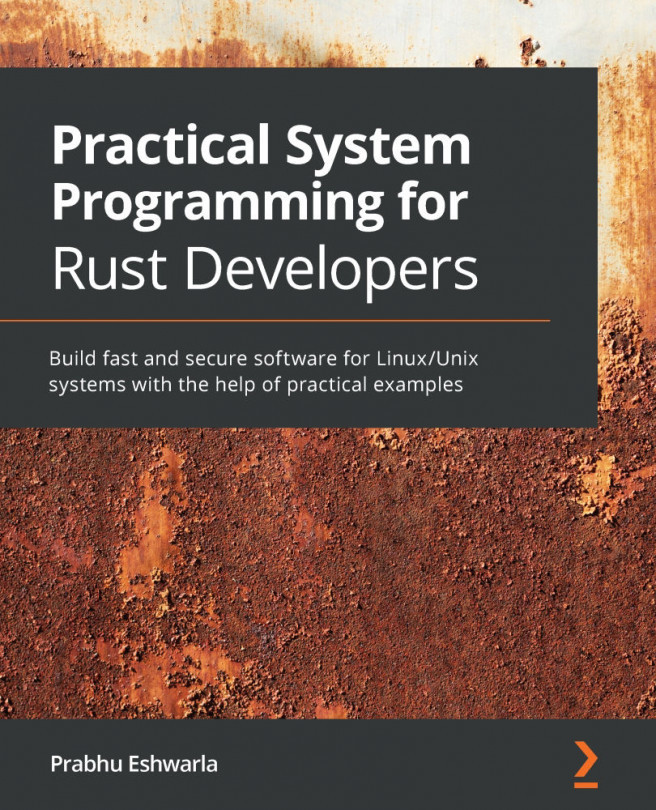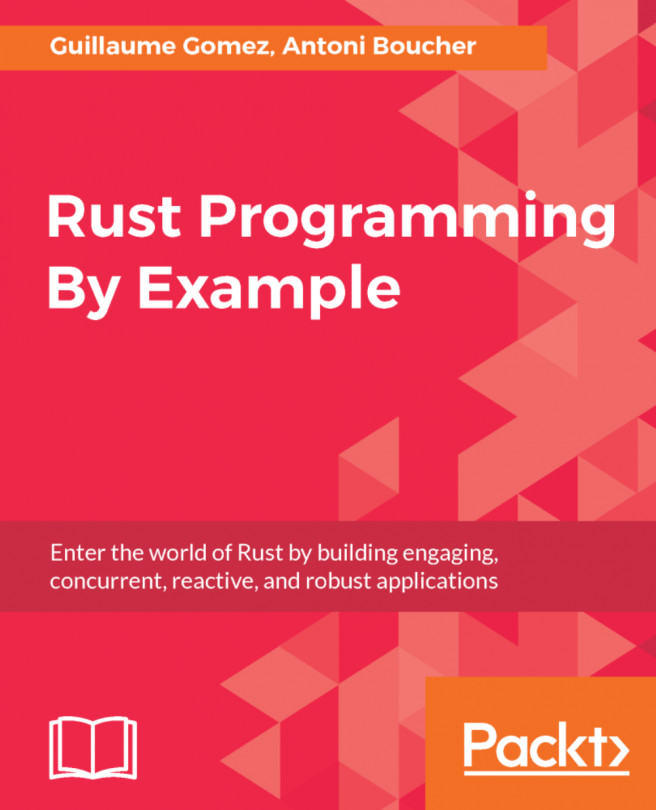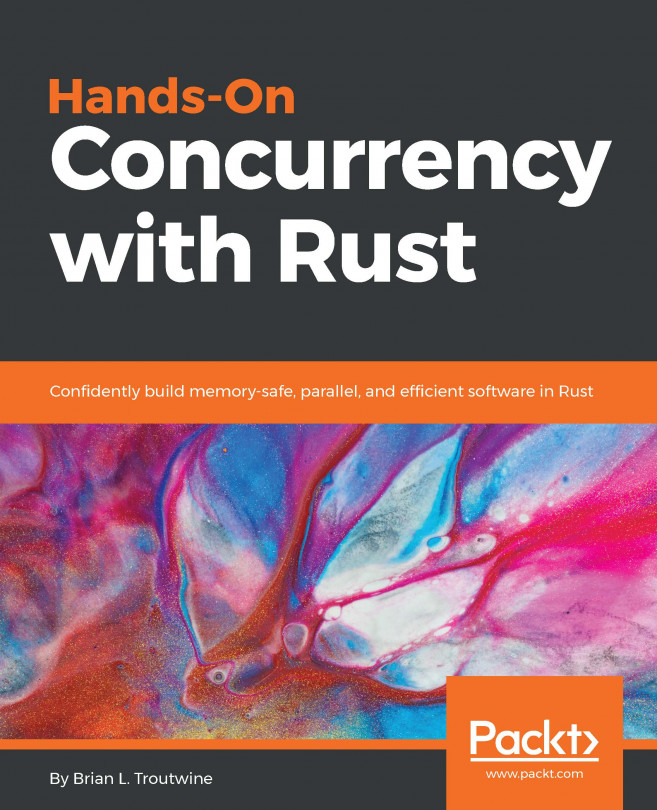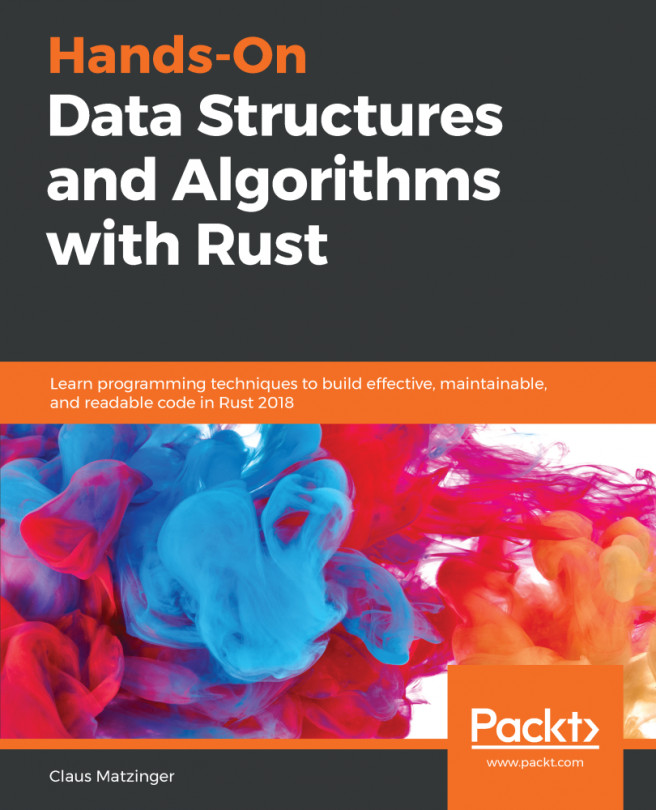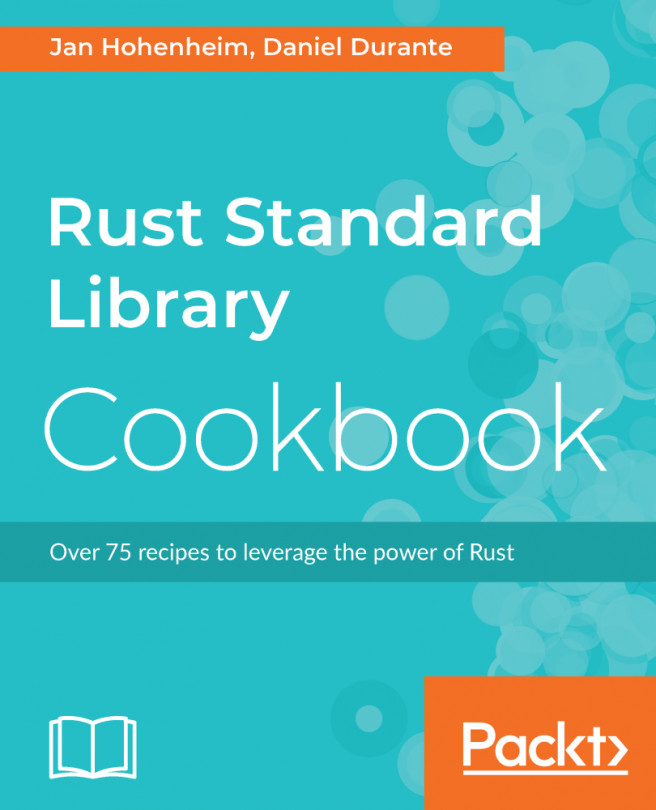As with most languages, Rust is available for a wide number of platforms. It would be impossible to go through installing the compiler on every variant of every operating system. Fortunately, there's an official method of installing Rust, and even though the details may differ slightly, the process is almost the same on all platforms. Therefore, this book will cover installing Rust using rustup on Fedora 27.
https://rustup.rs always contains up-to-date instructions on how to get going on all platforms. On Linux and macOS, it will look something like this:
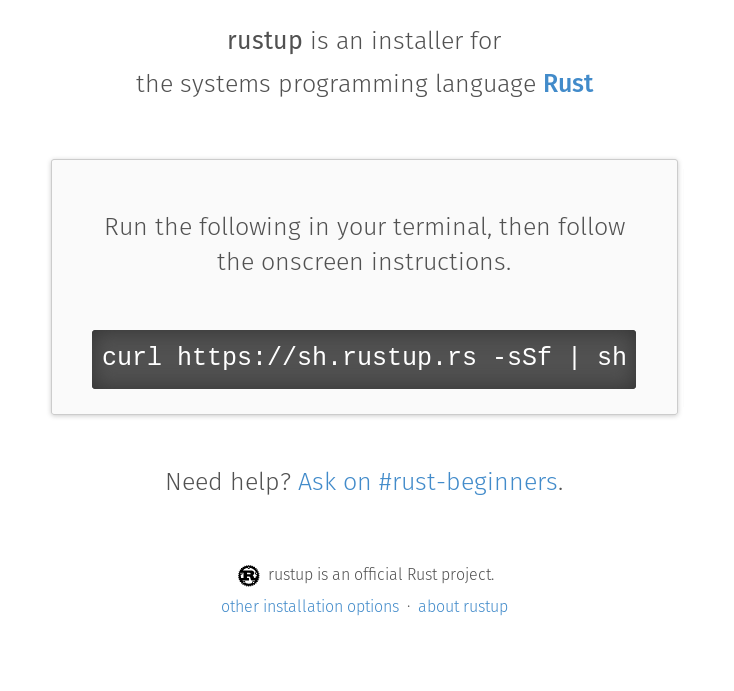
On Windows, this text is replaced by a link to rustup-init.exe, which is an executable that installs and sets up rustup on Windows.