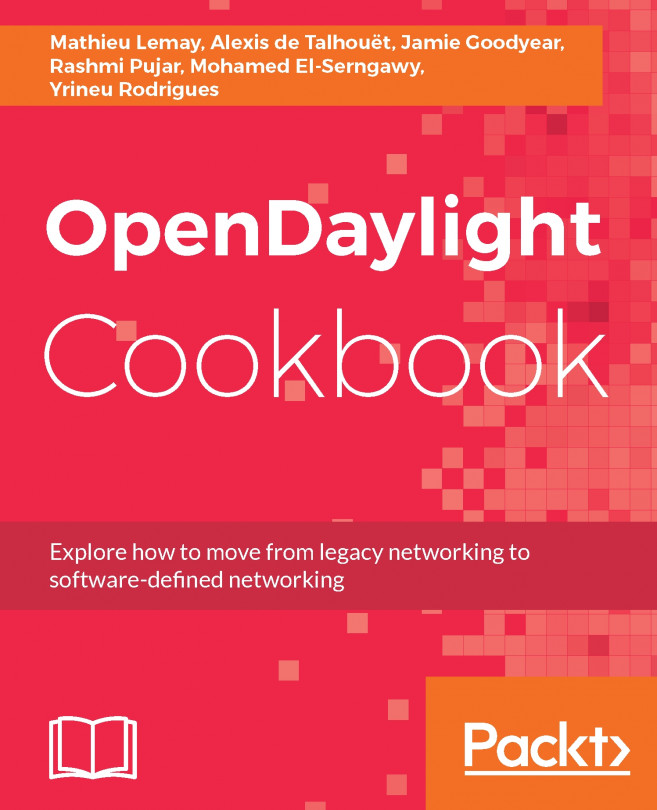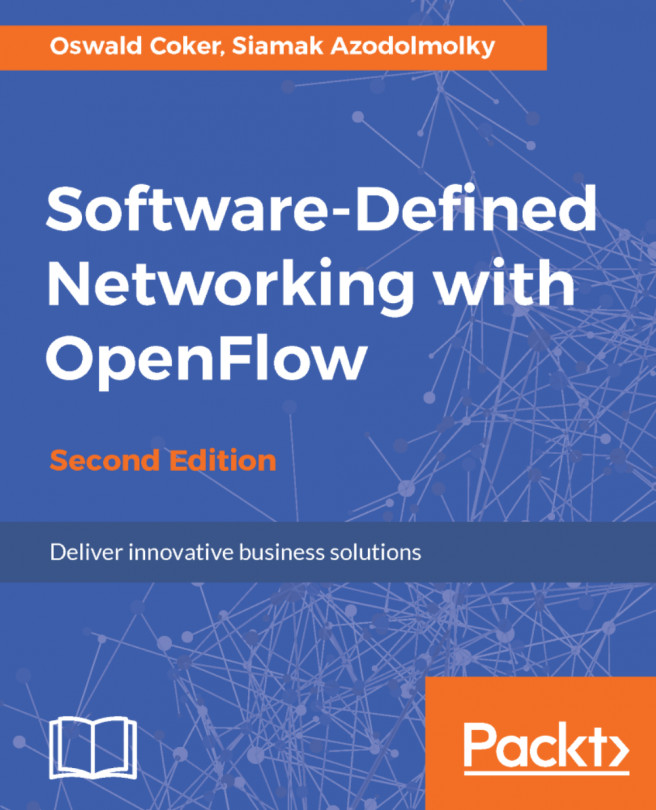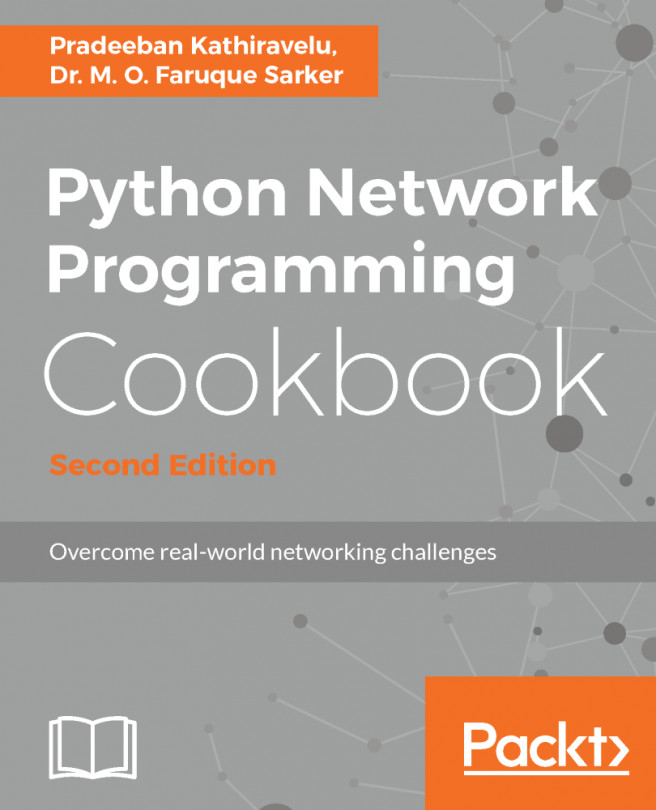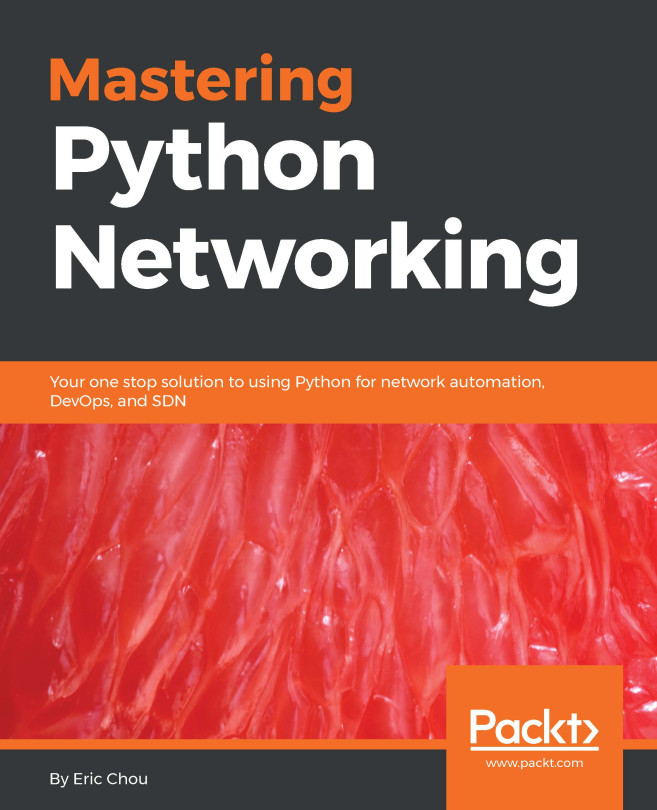Standalone installation
OK! Let's start with our first standalone installation of ODL. I have discussed most of the basic Linux commands as many of you with networking background might not have experience in using them.
Also, I have created a virtual machine and have installed Ubuntu Server 16.04 LTS. I have enabled SSH as well:
sudo apt-get update sudo apt-get upgrade sudo service ssh start
The following screenshot illustrates the virtual machine I used for installing ODL:

We have a user created, named learningodl:
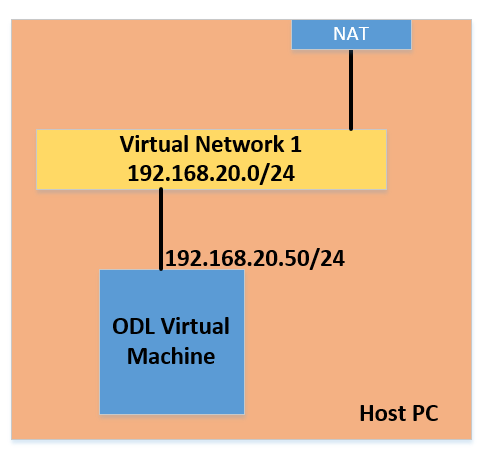
To create the user and add it to the sudo group, run the following commands:
sudo adduser learningodl sudo usermod -aG sudo learningodl su - learningodl
IP address settings
I have allocated the following IP address schema for the virtual machine:
IP Address: 192.168.20.51
Subnet mask: 255.255.255.0
To set the IP address on Ubuntu, you need to modify the interfaces file under /etc/network/.
Use the following command to edit the interfaces file:
sudo nano /etc/network/interfacesThe following...