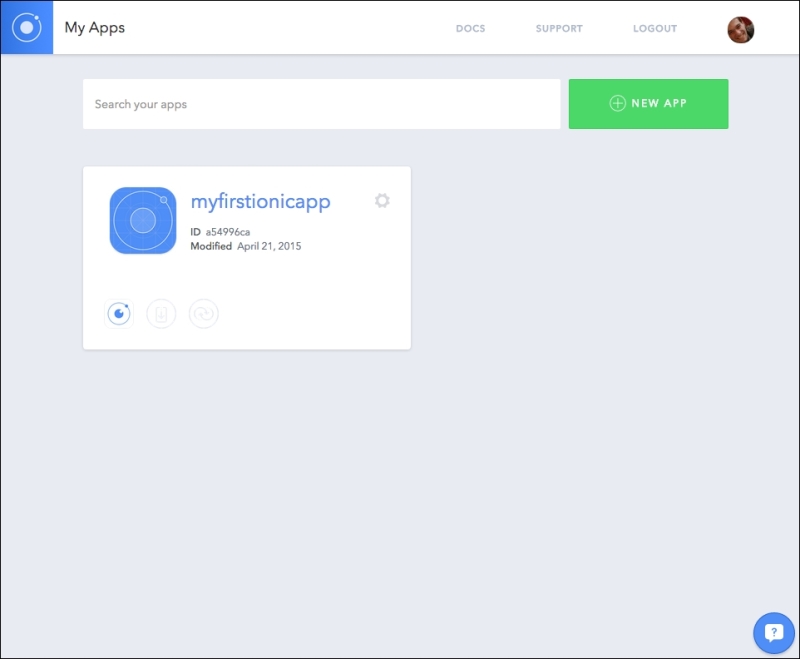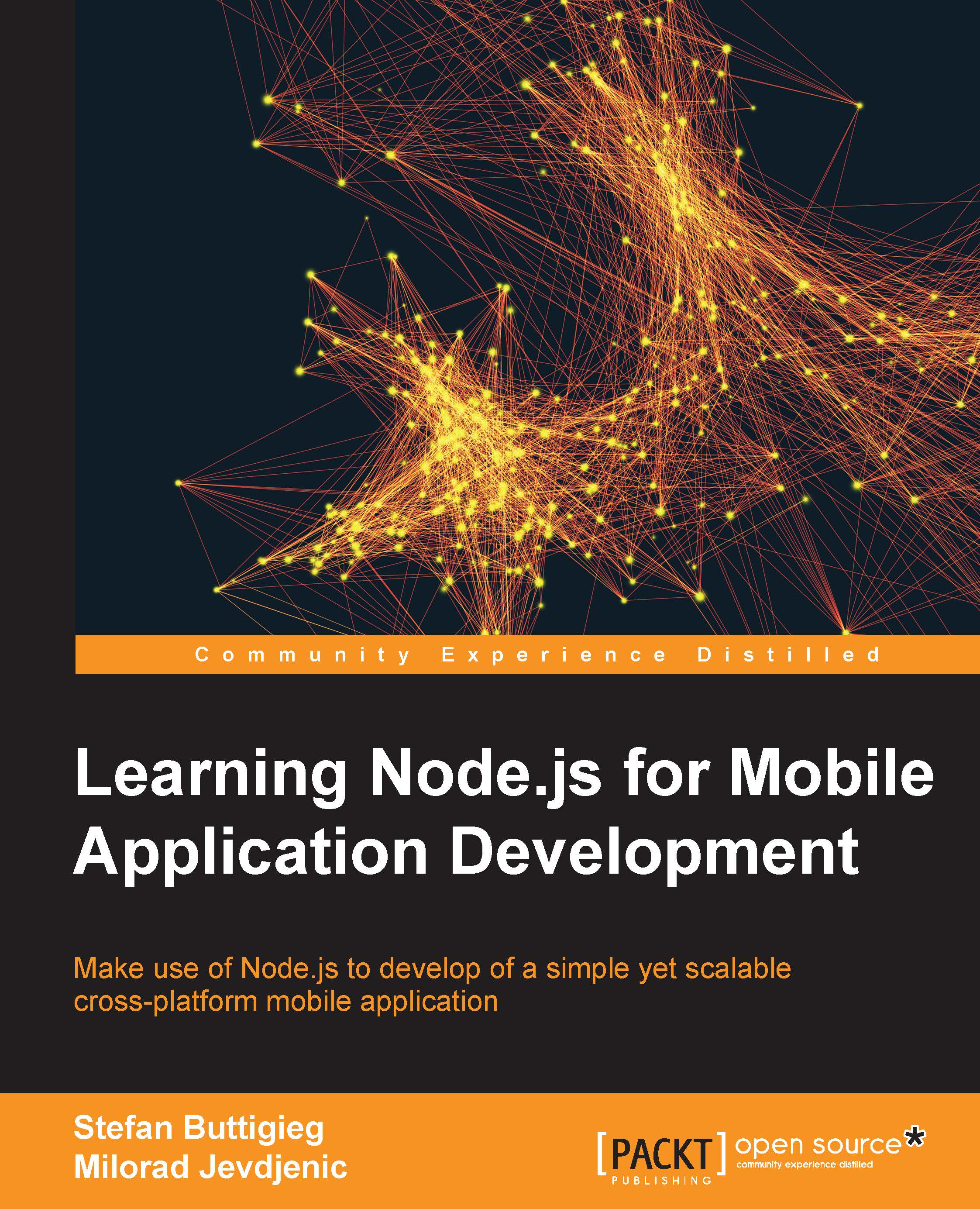Creating your first Ionic application
To start off with your first Ionic project, open up your terminal and run the start command, as follows:
$ ionic start myfirstionicapp
Then, you will need to change the directory to your Ionic project directory, which is the same as your project title:
$ cd myfirstionicapp
Once you've navigated to the right directory, you will need to log in to your Ionic web account with the following command. This will be followed by inputting the email address associated with your account and your password:
$ ionic login
Once your credentials are verified, you will be able to upload your first creation to the Ionic web service with the following command:
$ ionic upload
Once you upload your application, you will be able to see your application with the Ionic web service apps dashboard, where you will be able to see all your Ionic apps: